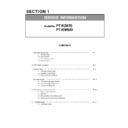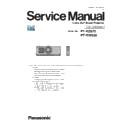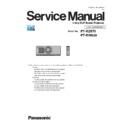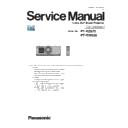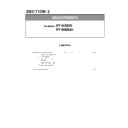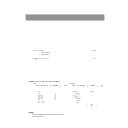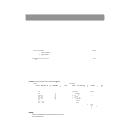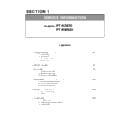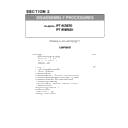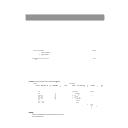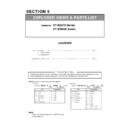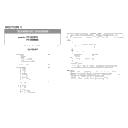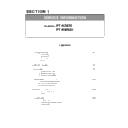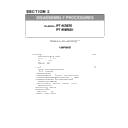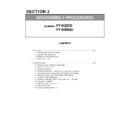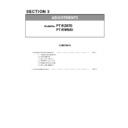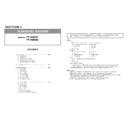Panasonic PT-RZ670 / PT-RW630 (serv.man5) Service Manual / Other ▷ View online
SECTION 1 SERVICE INFORMATION
< RZ670/RW630 >
1. 2. Control panel
1. 3. Connecting terminals
9
10
11
12
13
14
2
4
3
1
5
6
7
8
1 Power on <
b> button
Starts projection when the <MAIN POWER> switch on the
projector is set to <ON> when the power is switched off
(standby mode).
projector is set to <ON> when the power is switched off
(standby mode).
2 Power standby <
v> button
Sets the projector to the state where the projector is switched
off (standby mode) when the <MAIN POWER> switch on the
projector is set to <ON> and in projection mode.
off (standby mode) when the <MAIN POWER> switch on the
projector is set to <ON> and in projection mode.
3 <RGB1>
button
Switches the input to RGB1.
4 <RGB2>
button
Switches the input to RGB2.
5 <DVI-D>
button
Switches the input to DVI-D.
6 <HDMI>
button
Switches the input to HDMI.
7 <DIGITAL LINK> button
Switches the input to DIGITAL LINK.
8 <SDI>
button
Switches the input to SDI.
(Only for PT-RZ670)
(Only for PT-RZ670)
9 <MENU>
button
Displays or hides the main menu.
Returns to the previous menu when a sub-menu is displayed.
If you press the <MENU> button on the control panel for at least
three seconds while the on-screen display is off (hidden), the
on-screen display is turned on.
If you press the <MENU> button on the control panel for at least
three seconds while the on-screen display is off (hidden), the
on-screen display is turned on.
10 <LENS>
button
Adjusts the focus, zoom, and shift (position) of the lens.
11 <ENTER>
button
Determines and executes an item in the menu screen.
12 <SHUTTER>
button
Used to temporarily turn off the image.
13
asqw buttons
Used to select items in the menu screen, change settings, and
adjust levels.
Also used to enter a password in [SECURITY] or enter
characters.
Used to select items in the menu screen, change settings, and
adjust levels.
Also used to enter a password in [SECURITY] or enter
characters.
14 <AUTO SETUP> button
Automatically adjusts the image display position while projecting
the image. [PROGRESS] is displayed while in automatic
adjustment.
the image. [PROGRESS] is displayed while in automatic
adjustment.
1
2
3
4
5
6
7
8
9
10
1 <REMOTE 1 IN> terminal/<REMOTE 1 OUT> terminal
These are the terminals to connect the remote control for serial
control in a multiple projector environment.
control in a multiple projector environment.
2 <REMOTE 2 IN> terminal
This is a terminal to remotely control the projector using the
external control circuit.
external control circuit.
3 <SERIAL IN> terminal
This is the RS-232C compatible terminal to externally control
the projector by connecting a computer.
the projector by connecting a computer.
4 <SERIAL OUT> terminal
This is a terminal to output the signal connected to the <SERIAL
IN> terminal.
IN> terminal.
5 <SDI IN> terminal
This is the terminal to input SDI signals.
(Only for PT-RZ670)
(Only for PT-RZ670)
6 <RGB 1 IN> (<R/P
R
/VIDEO>, <G/Y>, <B/P
B
/C>, <SYNC/HD>,
<VD>) terminals
These are terminals to input RGB signals, YC
These are terminals to input RGB signals, YC
B
C
R
/YP
B
P
R
signals, Y/C signals, or video signals.
7 <RGB 2 IN> terminal
This is a terminal to input RGB signals or YC
B
C
R
/YP
B
P
R
signals.
8 <DVI-D IN> terminal
This is the terminal to input DVI-D signals.
9 <HDMI IN> terminal
This is the terminal to input HDMI signals.
10 <DIGITAL LINK/LAN> terminal
This is the LAN terminal to connect to the network. This is also
used when connecting a video signal transmission device via
the LAN terminal.
used when connecting a video signal transmission device via
the LAN terminal.
Attention
f When a LAN cable is directly connected to the projector, the network connection must be made indoors.
INF - 3
SECTION 1 SERVICE INFORMATION
< RZ670/RW630 >
1. 4. Remote control
1
3
2
4
5
7
6
8
9
10
15
12
11
13
14
14
16
17
Front
Top
Bottom
1 Power standby <
v> button
Sets the projector to the state where the projector is switched
off (standby mode) when the <MAIN POWER> switch on the
projector is set to <ON> and in projection mode.
off (standby mode) when the <MAIN POWER> switch on the
projector is set to <ON> and in projection mode.
2 Power on <
b> button
Starts projection when the <MAIN POWER> switch on the
projector is set to <ON> when the power is switched off
(standby mode).
projector is set to <ON> when the power is switched off
(standby mode).
3 Remote control indicator
Blinks if any button in the remote control is pressed.
4 Lens (<FOCUS>, <ZOOM>, <SHIFT>) buttons
Adjusts the projection lens.
5 <MENU> button/<ENTER> button/
asqw buttons
Used to navigate through the menu screen.
6 <ON SCREEN> button
Switches the on-screen display function on (display) or off
(hide).
(hide).
7 Input selection (<RGB1/2>, <DIGITAL LINK>, <DVI-D>,
<VIDEO>, <SDI>, <HDMI>) buttons
Switches the input signal to project.
Switches the input signal to project.
(SDI input is supported only for PT-RZ670.)
8 <FUNCTION>
button
Assigns a frequently used operation as a shortcut button.
9 Number (<0> - <9>) buttons
Used for entering an ID number or a password in a multiple
projector environment.
projector environment.
10 <AUTO SETUP> button
Automatically adjusts the image display position while projecting
the image.
[PROGRESS] is displayed while in automatic adjustment.
the image.
[PROGRESS] is displayed while in automatic adjustment.
11 <SHUTTER>
button
Used to temporarily turn off the image.
12 <TEST PATTERN> button
Displays the test pattern.
13 <STATUS>
button
Displays the projector information.
14 <DEFAULT>
button
Resets the content of the sub-menu to the factory default.
15 <ID SET> button
Sets the ID number of the remote control in a multiple projector
environment.
environment.
16 Remote control signal transmitter
17 Remote control wired terminal
This is the terminal used to connect to the projector via a cable
when used as a wired remote control.
when used as a wired remote control.
Attention
f Do not drop the remote control.
f Avoid contact with liquids or moisture.
f Do not attempt to modify or disassemble the remote control.
Note
f When operating the remote control by directly pointing at the remote control signal receiver of the projector body, operate the remote
control within a distance approx. 30 m (98'5") from the remote control signal receiver. The remote control can control at angles of up to ±30°
vertically and horizontally, but the effective control range may be reduced.
vertically and horizontally, but the effective control range may be reduced.
f If there are any obstacles between the remote control and the remote control signal receiver, the remote control may not operate properly.
f
f
. Use
it in a place distant from the light source.
f The power indicator <ON (G)/STANDBY (R)> will blink if the projector receives a remote control signal.
f The operation of the <VIDEO> button is disabled in the factory default settings. The operation is enabled when [REMOTE CONTROL] is set
to [USER] and [VIDEO BUTTON] of [INPUT SELECT BUTTON] is set to other than [DISABLE], from the [SECURITY] menu
→ [CONTROL
DEVICE SETUP]
INF - 4
SECTION 1 SERVICE INFORMATION
< RZ670/RW630 >
2. OSD Menu Navigation
Main menu
The following items are in the main menu.
When a main menu item is selected, the screen changes to a sub-menu selection screen.
Main menu item
[PICTURE]
[POSITION]
[ADVANCED MENU]
[DISPLAY LANGUAGE]
[DISPLAY OPTION]
[PROJECTOR SETUP]
[P IN P]
[TEST PATTERN]
[SIGNAL LIST]
[SECURITY]
[NETWORK]
Sub-menu
The sub-menu of the selected main menu item is displayed, and you can set and adjust items in the sub-menu.
[PICTURE]
Sub-menu item
Factory default
[PICTURE MODE]
[STANDARD]
*1
[CONTRAST]
[0]
[BRIGHTNESS]
[0]
[COLOR]
[0]
[TINT]
[0]
[COLOR TEMPERATURE]
[DEFAULT]
[WHITE GAIN]
[+10]
[GAMMA]
[DEFAULT]
[SYSTEM DAYLIGHT VIEW]
[OFF]
[SHARPNESS]
[+6]
[NOISE REDUCTION]
[OFF]
[DYNAMIC CONTRAST]
[2]
[SYSTEM SELECTOR]
[YP
B
P
R
]
*1
*1 Depends on the signal input.
Note
f The factory default settings may vary depending on the picture mode.
INF - 5
SECTION 1 SERVICE INFORMATION
< RZ670/RW630 >
[POSITION]
Sub-menu item
Factory default
[SHIFT]
―
[ASPECT]
[DEFAULT]
*1
[ZOOM]
―
[CLOCK PHASE]
[0]
*1
[GEOMETRY]
*2
[OFF]
[KEYSTONE]
*3
―
*1 Depends on the signal input.
*2 Only
*2 Only
for
PT-RZ670
*3 Only
for
PT-RW630
[ADVANCED MENU]
Sub-menu item
Factory default
[DIGITAL CINEMA REALITY]
[AUTO]
*1
[BLANKING]
―
[INPUT RESOLUTION]
―
[CLAMP POSITION]
[24]
*1
[EDGE BLENDING]
[OFF]
[FRAME RESPONSE]
[NORMAL]
[RASTER POSITION]
―
*1 Depends on the signal input.
Note
f Sub-menu items and factory default settings vary depending on the selected input terminal.
[DISPLAY LANGUAGE]
f Select the language of the on-screen display.
The language can be changed to English, German, French, Spanish, Italian, Portuguese, Japanese, Chinese, Russian, or Korean.
The language can be changed to English, German, French, Spanish, Italian, Portuguese, Japanese, Chinese, Russian, or Korean.
[DISPLAY OPTION]
Sub-menu item
Factory default
[COLOR MATCHING]
[OFF]
[COLOR CORRECTION]
[OFF]
[SCREEN SETTING]
―
[AUTO SIGNAL]
[OFF]
[AUTO SETUP]
―
[BACKUP INPUT SETTING]
―
[RGB IN]
―
[DVI-D IN]
―
[HDMI IN]
―
[DIGITAL LINK IN]
―
[SDI IN]
*1
―
[ON-SCREEN DISPLAY]
―
[CLOSED CAPTION SETTING]
―
[IMAGE ROTATION]
[OFF]
[BACK COLOR]
[BLUE]
[STARTUP LOGO]
[DEFAULT LOGO]
[UNIFORMITY]
―
[SHUTTER SETTING]
―
[FREEZE]
―
[WAVEFORM MONITOR]
[OFF]
[CUT OFF]
―
*1 Only
for
PT-RZ670
INF - 6