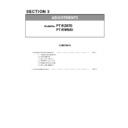Panasonic PT-RZ670 / PT-RW630 (serv.man3) Service Manual / Other ▷ View online
SECTION 3 ADJUSTMENTS
< RZ670/RW630 >
2. Connect the projector and the PC by using a communication cable.
1. 4. 3. Backup the EEPROM data (It is before circuit board exchange)
1. Switch the projector to "Normal-Standby" mode (POWER indicator is Lighting in red).
2. Start up service software [DataLogBackup.exe] with a computer.
3. 1) Select "Option " → " Setting".
2) Select the connection method, and enter the setting information of the projector.
・ The factory default setting of the user name is "admin1" and the password is "panasonic".
If the Username, Password has been changed, please work with serial terminal connection.
4. Select a model number and ID.
LAN terminal connection
[Note]
Serial terminal connection
LAN terminal connection
ADJ - 5
SECTION 3 ADJUSTMENTS
< RZ670/RW630 >
5. 1) Select "Backup (EEPROM)” tab.
2) Checkmark in "REPLACE A-PWB" of "COPY MODE" item.
3) Click the [READ EEPROM] button.
6. Select the save place and click the [Save(S)] button.
7. When the progress bar reaches the right-side end, the read of data is completion.
( [WRITE EEPROM] button and [READ EEPROM] button will return to normal display from gray.)
8. Select "File" ⇒ "Quit", please exit.
①
②
③
ADJ - 6
SECTION 3 ADJUSTMENTS
< RZ670/RW630 >
1. 4. 4. Restore the backup EEPROM Data (After circuit board replace)
1. Switch the projector to "Normal-Standby" mode (POWER indicator is Lighting in red).
2. Start up service software [DataLogBackup.exe] with a computer.
3. Select "Option " → " Setting" and select the connection method, enter the setting information of the projector.
4. Select a model number and ID.
5. 1) Select "Backup (EEPROM)” tab.
2) Checkmark in "REPLACE A-PWB" of "COPY MODE" item.
3) Click the [READ EEPROM] button.
6. Select the file and click the [OPEN(O)] button.
7. When the progress bar reaches the right-side end, the write of data is completion.
( [WRITE EEPROM] button and [READ EEPROM] button will return to normal display from gray.)
8. Select "File" ⇒ "Quit", please exit.
9. When to turn off the main power and turned on again, the setting is complete.
①
②
③
ADJ - 7
SECTION 3 ADJUSTMENTS
< RZ670/RW630 >
1. 5. Model Information Setup
1. Select sub menu [MODEL] of service mode menu [EXTRA OPTION].
2. Select the model and press the [ENTER] button.
3. When turn off the main power and turned on again, the model information will be set up.
4. Please check whether it is updated correctly with sub menu [STATUS] of the main menu [PROJECTOR SETUP].
1. 6. LD unit runtime reset
If replaced with LD unit, reset the runtime by using the service tool.
1. 6. 1. Equipment to be used
1. Computer : Use it for runtime reset operation with service tool.
2. Communication cable
D-sub 9pin (male/female RS-232C straight)
LAN cable. (When connecting directly, use a cross cable)
3. Service Software : [LDResetTool.exe] Please download the service software from the projector service Web (PASS).
1. 6. 2. Connection preparations
1. Check the settings of the projector.
1) The [INPUT SELECT] of sub menu [RS-232C] must be set according to the connection method.
2) The [EMULATE] of sub menu [RS-232C], is select to [DEFAULT]. (in service mode)
3) Check the RS-232C settings (ID, Baudrate and Parity) and take a note.
1) The [DIGITAL LINK MODE] of sub menu [NETWORK], is select to [AUTO] or [ETHERNET].
2) Check the network IP address of the projector and take a note.
3) Set the IP address of computer to approximate value of projector IP address.
[Note]
・If you have changed the each menu settings, please return settings of the original (customers) after work.
・Set up your computer not to standby or shutdown.
・Set up your computer not to standby or shutdown.
2. Connect the projector and the PC by using a communication cable.
Serial terminal connection
LAN terminal connection
Serial terminal connection
LAN terminal connection
MODEL
●
WUXGA : RZ670
WXGA : RW630
T WUXGA : RZ670T
WXGA : RW630T
D WUXGA : RZ670D
WXGA : RW630D
J WUXGA : RZ670J
WXGA : RW630J
WUXGA : RZ671J
C WUXGA : FRZ68C
WXGA : FRW63C
XGA : FRX70C
XGA : FRX70C
<> SELECT
[ENTER] SET
[ENTER] SET
Serial terminal connection
LAN terminal connection
ADJ - 8
Click on the first or last page to see other PT-RZ670 / PT-RW630 (serv.man3) service manuals if exist.