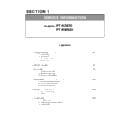Panasonic PT-RZ670 / PT-RW630 (serv.man14) Service Manual / Other ▷ View online
SECTION 1 SERVICE INFORMATION
< RZ670/RW630 >
5. 2. Service
5. 2. 1. Supporting Methods
The basic service policy is shown below.
・ PC-P.C.Board (Specified components are replaced)
・ D-P.C.Board
・ DMD block (Specified components are replaced)
・ LD unit
・ Lens unit
・ Rod ASSY
5. 2. 2. Jig and Tool
1. Hexalobe (TORX type) driver [2.72 mm]
・ VESSEL T10H or comparable product
・ Part No. : TZSH07035
・ Part No. : TZSH07035
2. Hexalobe (TORX type) driver [3.94 mm]
・ VESSEL T20H or comparable product
・ Part No. : TZSH07042
・ Part No. : TZSH07042
3. Hex wrench [2.5 mm]
・ Use the Hex wrench on the commercially available.
4. Laser safety glass
・ Please wear glasses for safety when checking with the cover removed.
・ Type : Full absorption, Adaptation laser : Ar, Wavelength : 448 - 462nm
・ Part No. : TZSH07038 (or comparable product)
・ Type : Full absorption, Adaptation laser : Ar, Wavelength : 448 - 462nm
・ Part No. : TZSH07038 (or comparable product)
5. 2. 3. Repair
1. Energization check and adjustment, after assembling the lighting block completely.
・ Before turning on the power, please make sure that the lighting block is completely assembled.
・ The service engineer who works on this model and also other people who are in the same room need
・ The service engineer who works on this model and also other people who are in the same room need
to wear the laser safety glasses for avoiding the laser irradiation just in case.
2. Before repair, make sure to turn off the main power and unplug the power cord from the power outlet.
* When replacing the print board, the internal electrical parts can be broken by the static electricity of clothes or
human body. Be careful of static electricity and wear the anti-static electricity gloves.
3. After repairing, please check the gradation (10step or the gray scale) test pattern or moving image.
Also, please check that it is normal on a self check screen.
4. Do handling and safekeeping carefully because the user setup information remains in the projector.
5. 2. 4. Replacement of A-P.C. board
1. When the replacement of A-P.C.Board (assembly) is needed, back up the memory information such as adjustment data
from the old board to PC with the service soft. Then transfer this data to the new A-P.C.Board.
For more information refer to the SECTION 3 "Adjustment".
2. If you cannot transfer the data that uses the service software, remove [ IC3711 ] from the original board and mount
them on the new board.
3. When A-P.C.Board is replaced, the MAC address of wired LAN will be changed. Explain it to the customers in advance.
5. 2. 5. Note on assembling
1. Make sure that all the connectors are connected completely.
2. Especially, pay attention for the connection of the connectors on the LD unit. If the projector is turned on in the state of
the connectors disconnected, the LD error will occur and be memorized in the memory.
The error information will not be reset even if the connector is re-connected correctly.
In this case, you need to take the runtime reset of its LD unit by the LD reset software.
(The LD error information will also be reset.)
Applied parts
Other electrical parts and mechanism parts
Repair contents
Block replacement
P.C.Board replacement
P.C.Board replacement
Replaced by discrete components
INF - 21
SECTION 1 SERVICE INFORMATION
< RZ670/RW630 >
6. Troubleshooting
6. 1. Shutdown system
Indicator indication
ON/STANDBY
Red lights
TEMP
Red lights
Red lights
TEMP
Red lights
Not lighting or flashing
Blown out of the fuse
( with some reason )
( with some reason )
Main microcomputer boot process error
Air intake port clogging
Something wrong with power
block
Something wrong with power
block
DMD temperature sensor bad connection
Connector (DG4/FM2) disconnecting
Temperature sensor failure
Connector (DG4/FM2) disconnecting
Temperature sensor failure
Connector disconnection
Cooling pump rotation failure
Cooling pump rotation failure
Power fuse <K-P.C.B>
⇒12A
⇒12A
DMD temperature sensor
⇒ Below -20 ℃
⇒ Below -20 ℃
Each FAN sense signal
⇒No signal
⇒No signal
ON/STANDBY
Blinks red 3 times
Blinks red 3 times
-
-
Power circuit Thermal protector
⇒(CF9000,CF9001): 115±15℃
⇒(CF9000,CF9001): 115±15℃
Probable cause
Intake air temperature sensor bad
connection
Connector (M11/DG18) disconnecting
Temperature sensor failure
connection
Connector (M11/DG18) disconnecting
Temperature sensor failure
-
FPGA initialized or communication error
Signal processing unit circuit failure
-
OSD warning, etc
-
Intake air temperature sensor
⇒ Below -20 ℃
⇒ Below -20 ℃
Main software activation error
Shutdown detection
-
-
-
Trimming wheel rotation speed
⇒ Under 100Hz
⇒ Under 100Hz
Rotation problem with Trimming wheel
-
Phosphor1 wheel rotation speed
⇒ Under 100Hz
⇒ Under 100Hz
Rotation problem with Phosphor1 wheel
-
Formatter Initialization error
DG printed circuit board failure
Cable connection failure
Connector contact failure
Cable connection failure
Connector contact failure
Phosphor2 wheel rotation speed
⇒ Under 100Hz
⇒ Under 100Hz
Rotation problem with Phosphor2 wheel
TEMP
Blinks red 3 times
Blinks red 3 times
Each fan sense signal
⇒Slower than 70% of target
for more than 5 sec.
⇒Slower than 70% of target
for more than 5 sec.
LD2 temperature sensor
⇒ Below -20 ℃
⇒ Below -20 ℃
Each cooling pump sense signal
⇒No signal
⇒No signal
Exhaust air temperature sensor
⇒ Below -20 ℃
⇒ Below -20 ℃
Exhaust air temperature sensor bad
connection (M11/BR4)
Temperature sensor failure
connection (M11/BR4)
Temperature sensor failure
Fan rotation failure
Life time of the fan
Life time of the fan
Connector disconnection
Fan rotation failure
Fan rotation failure
LD2 temperature sensor bad connection
Connector (RT12/RT1) disconnecting
Connector (RT12/RT1) disconnecting
-
-
cooling pump rotation failure
Life time of the cooling pump
Life time of the cooling pump
-
-
-
LD1 temperature sensor
⇒ Below -20 ℃
⇒ Below -20 ℃
LD1 temperature sensor bad connection
Connector (DR6) disconnecting
Connector (DR6) disconnecting
-
Each cooling pump sense signal
⇒Slower than 70% of target
for more than 5 sec.
⇒Slower than 70% of target
for more than 5 sec.
-
INF - 22
SECTION 1 SERVICE INFORMATION
< RZ670/RW630 >
*1 :
LD driver circuit (D/DR) abnormality,
LD unit abnormality
LD unit abnormality
LD2 temperature sensor
⇒ More than 80 ℃
⇒ More than 80 ℃
DMD temperature sensor
⇒After power-on, Is below
5 ℃ for more than 5 min.
⇒After power-on, Is below
5 ℃ for more than 5 min.
Exhaust air temperature sensor
⇒ More than 65 ℃
⇒ More than 65 ℃
LD1 temperature sensor
⇒ More than 80 ℃
⇒ More than 80 ℃
LIGHT
Blinks red 2 times
Blinks red 2 times
LD status
⇒All LD units are off, during the status
other than normal operation
⇒All LD units are off, during the status
other than normal operation
LD status
⇒All LD units are off, during the status
other than normal operation
⇒All LD units are off, during the status
other than normal operation
Coolant is insufficient or the deterioration
of the cooling pump,
Clogging of the radiator
At highlands, high altitude mode is not set
of the cooling pump,
Clogging of the radiator
At highlands, high altitude mode is not set
LD unit open failure
TEMP
Blinks red 2 times
Blinks red 2 times
LIGHT
Blinks red 3 times
Blinks red 3 times
Coolant is insufficient or the deterioration
of the cooling pump,
Clogging of the radiator
At highlands, high altitude mode is not set
of the cooling pump,
Clogging of the radiator
At highlands, high altitude mode is not set
DMD temperature sensor
⇒ More than 75 ℃
⇒ More than 75 ℃
Intake air temperature sensor
⇒ 48℃ or more
⇒ 48℃ or more
High temperature of environment
Air intake ports are blocked
Intake air temperature sensor abnormality
Air intake ports are blocked
Intake air temperature sensor abnormality
Abnormal installation of heatsink
Ventilation holes are blocked
At highlands, high altitude mode is not set
Ventilation holes are blocked
At highlands, high altitude mode is not set
Display of error information in status menu.
When ERROR OSD of service mode is set to [ON].
When ERROR OSD of service mode is set to [ON].
-
46℃⇒ “U11 Intake air
temp. warning“ *1
44℃⇒Error cancel
temp. warning“ *1
44℃⇒Error cancel
73℃⇒ “U12 Optical
module temp. warning“ *1
71℃⇒Error cancel
module temp. warning“ *1
71℃⇒Error cancel
78℃⇒“U17 LD2 unit
temp. warning“ *1
76℃⇒Error cancel
temp. warning“ *1
76℃⇒Error cancel
LD1:“FL1 LD1 unit error“
LD2:“FL2 LD2 unit error“
LD2:“FL2 LD2 unit error“
Light source1 abnormality
“FA8 LD1 error“ *1
Light source2 bnormality
“FC8 LD2 error“ *1
“FA8 LD1 error“ *1
Light source2 bnormality
“FC8 LD2 error“ *1
78℃⇒“U16 LD1 unit
temp. warning“ *1
76℃⇒Error cancel
temp. warning“ *1
76℃⇒Error cancel
Exhaust fan is deterioration, abnormal
Ventilation holes are blocked
At highlands, high altitude mode is not set
Ventilation holes are blocked
At highlands, high altitude mode is not set
63℃⇒ “U13 Exhaust air
temp. warning“ *1
61℃⇒Error cancel
temp. warning“ *1
61℃⇒Error cancel
Usage environment temperature is lower
than the rated
than the rated
Indicator indication
Shutdown detection
Probable cause
OSD warning, etc
INF - 23
SECTION 1 SERVICE INFORMATION
< RZ670/RW630 >
6. 2. System log data acquisition method
* The log data acquisition via LAN terminal or serial terminal.
6. 2. 1. Equipment to be used
1. Computer : Use it for the transfer of backup data.
2. Communication cable
D-sub 9pin (male/female RS-232C straight)
LAN cable. (When connecting directly, use a cross cable)
3. Service Software : [DataLogBackup.exe] Please download the service software from the projector service Web (PASS).
6. 2. 2. Connection Preparations
1. Check the settings of the projector.
1) The [INPUT SELECT] of sub menu [RS-232C] must be set according to the connection method.
2) The [EMULATE] of sub menu [RS-232C], is select to [DEFAULT]. (in service mode)
3) Check the RS-232C settings (ID, Baudrate and Parity) and take a note.
1) The [DIGITAL LINK MODE] of sub menu [NETWORK], is select to [AUTO] or [ETHERNET].
2) Check the network IP address of the projector and take a note.
3) Set the IP address of computer to approximate value of projector IP address.
[Note]
If you have changed the each menu settings, please return settings of the original (customers) after work.
2. Connect the projector and the PC by using a communication cable.
[Note]
Set up your computer not to standby or shutdown.
6. 2. 3. Acquisition of log data
1. Switch the projector to "Normal-Standby" mode (ON/STANDBY indicator is Lighting in red).
2. Start up service software [DataLogBackup.exe] with a computer.
Serial terminal connection
LAN terminal connection
Serial terminal connection
LAN terminal connection
Serial terminal connection
LAN terminal connection
INF - 24
Click on the first or last page to see other PT-RZ670 / PT-RW630 (serv.man14) service manuals if exist.