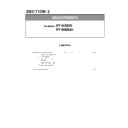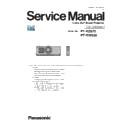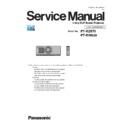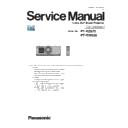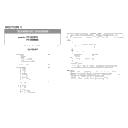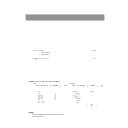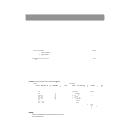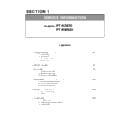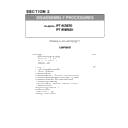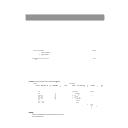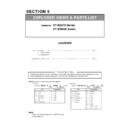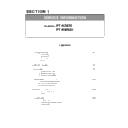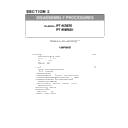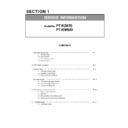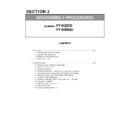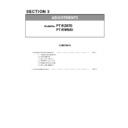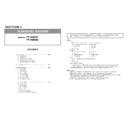Panasonic PT-RZ670 / PT-RW630 (serv.man10) Service Manual / Other ▷ View online
SECTION 3 ADJUSTMENTS
< RZ670/RW630 >
3. project the all-white of the internal test pattern.
4. Adjust the horizontal direction of the lighting area with a adjustment screw (1).
5. Adjust the vertical direction of the lighting area with a adjustment screw (2).
6. After adjustment completion, tighten two fixation screws.
7. Fix up the adjustment sheet.
1. 2. Lens calibration
1. Select sub menu [LENS CALIBRATION] of main menu [PROJECTOR SETUP].
2. The confirmation screen is displayed. Select [OK] and press the <ENTER> button.
3. The lens moves up, down, left, and right to automatically set the lens shift limit values and home position.
・ [PROGRESS] is displayed on the menu during lens calibration.
4. When the lens has been completely stopped, calibration is complete.
・ When lens calibration executes correctly, [COMPLETE] is displayed and [INCOMPLETE] is displayed
when it does not execute correctly.
・ If it is displayed as [INCOMPLETE], retry the procedure from step 1.
1. 3. Auto index calibration
1. Move into service mode.
2. Select sub menu [CONVERGENCE] of main menu [EXTRA OPTION] and select [OK].
Lighting area
Effective area
Adjustment screw (1)
Adjustment screw (2)
ADJ - 3
SECTION 3 ADJUSTMENTS
< RZ670/RW630 >
3. Index adjustment pattern is projected automatically, automatic adjustment is started.
4. It is adjustment completion if displayed with "AUTO INDEX CALIBRATION COMPLETE".
[If an error message is displayed]
・ Example
PW1 Sensor value is wrong
PW2 Sensor value is wrong
CW Sensor value is wrong
PW1 Adjustment was failed
Calculation error of phosphor wheel 1. Replace the phosphor wheel 1, please readjustment.
PW2 Adjustment was failed
Calculation error of phosphor wheel 2. Replace the phosphor wheel 2, please readjustment.
CW Adjustment was failed
Calculation error of trimming wheel. Replace the trimming wheel, please readjustment.
1. 4. EEPROM data transfer
The EEPROM data transfer via LAN terminal or serial terminal.
1. 4. 1. Equipment to be used
1. Computer : Use it for the transfer of backup data.
2. Communication cable
D-sub 9pin (male/female RS-232C straight)
LAN cable. (When connecting directly, use a cross cable)
3. Service Software : [DataLogBackup.exe] Please download the service software from the projector service Web (PASS).
1. 4. 2. Connection preparations
1. Check the settings of the projector.
1) The [INPUT SELECT] of sub menu [RS-232C] must be set according to the connection method.
2) The [EMULATE] of sub menu [RS-232C], is select to [DEFAULT]. (in service mode)
3) Check the RS-232C settings (ID, Baudrate and Parity) and take a note.
1) The [DIGITAL LINK MODE] of sub menu [NETWORK], is select to [AUTO] or [ETHERNET].
2) Check the network IP address of the projector and take a note.
3) Set the IP address of computer to approximate value of projector IP address.
[Note]
・If you have changed the each menu settings, please return settings of the original (customers) after work.
・Set up your computer not to standby or shutdown.
・Set up your computer not to standby or shutdown.
Serial terminal connection
LAN terminal connection
Error message
Measure
Measured value of color sensor is abnormal.
Replace the color sensor, please readjustment.
Replace the color sensor, please readjustment.
Serial terminal connection
LAN terminal connection
ADJ - 4
SECTION 3 ADJUSTMENTS
< RZ670/RW630 >
2. Connect the projector and the PC by using a communication cable.
1. 4. 3. Backup the EEPROM data (It is before circuit board exchange)
1. Switch the projector to "Normal-Standby" mode (POWER indicator is Lighting in red).
2. Start up service software [DataLogBackup.exe] with a computer.
3. 1) Select "Option " → " Setting".
2) Select the connection method, and enter the setting information of the projector.
・ The factory default setting of the user name is "admin1" and the password is "panasonic".
If the Username, Password has been changed, please work with serial terminal connection.
4. Select a model number and ID.
LAN terminal connection
[Note]
Serial terminal connection
LAN terminal connection
ADJ - 5
SECTION 3 ADJUSTMENTS
< RZ670/RW630 >
5. 1) Select "Backup (EEPROM)” tab.
2) Checkmark in "REPLACE A-PWB" of "COPY MODE" item.
3) Click the [READ EEPROM] button.
6. Select the save place and click the [Save(S)] button.
7. When the progress bar reaches the right-side end, the read of data is completion.
( [WRITE EEPROM] button and [READ EEPROM] button will return to normal display from gray.)
8. Select "File" ⇒ "Quit", please exit.
①
②
③
ADJ - 6