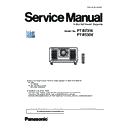Panasonic PT-RZ31K / PT-RS30K Service Manual ▷ View online
ADJ-9
SECTION 3 ADJUSTMENTS
<RZ31K/RS30K>
5. Select the "Backup (EEPROM)” tab and put a checkmark to the "REPLACE A-PWB" of "COPY MODE" item.
Then click the [READ EEPROM] button.
l
k
j
6. Select the save place and click [Save(S)] button.
7. Once the progress bar reaches the right side end, it is a read completion of the data.
• [WRITE EEPROM] button and [READ EEPROM] button will return to normal display from gray.
8. Select the "Quit" of "File" menu and quit the software.
ADJ-10
SECTION 3 ADJUSTMENTS
<RZ31K/RS30K>
1. 3. 4. Restore the backup EEPROM data (After circuit board replace)
1. Switch the projector to "Normal-Standby" mode (STANDBY/ON indicator is lighting in red).
2. Start up service software [DataLogBackup.exe] with a computer.
3. Select [Setting] of [Option] menu, then select connection method and enter the setting information of the projector.
4. Select a model number and ID.
5. Select the "Backup (EEPROM)” tab and put a checkmark to the "REPLACE A-PWB" of "COPY MODE" item.
Then click the [WRITE EEPROM] button.
l
k
j
6. Select the saved file and click [OPEN(O)] button.
7. Once the progress bar reaches the right side end, it is a write completion of the data.
• [WRITE EEPROM] button and [READ EEPROM] button will return to normal display from gray.
8. Select the "Quit" of "File" menu and quit the software.
9. Restart the main power of projector and check that it operates properly.
ADJ-11
SECTION 3 ADJUSTMENTS
<RZ31K/RS30K>
1. 4. Lens calibration
1. Select sub menu [LENS CALIBRATION] of [PROJECTOR SETUP] menu.
2. Select the used lens type.
• NORMAL : When using the other than ET-D75LE95
• D75LE95 : When using the ET-D75LE95 (ultra short throw lens)
PROJECTROR SETUP
2/3
DATE AND TIME
SCHEDULE
SCHEDULE
NORMAL
OFF
OFF
DEFAULT
MULTI PROJECTOR SYNC
RS-232C
REMOTE2 MODE
FUNCTION BUTTON
RS-232C
REMOTE2 MODE
FUNCTION BUTTON
LENS CALIBRATION
LENS MEMORY
STATUS
AC VOLTAGE MONITOR
FILTER SETTING
SAVE ALL USER DATA
STATUS
AC VOLTAGE MONITOR
FILTER SETTING
SAVE ALL USER DATA
CHANGE
SET
ENTER
D75LE95
LENS CALIBRATION
3. A confirmation message is displayed and select [OK].
LENS CALIBRATION
OK
CANCEL
CHANGE
EXECUTE
ENTER
Proceed LENS CALIBRATION,
and return to HOME POSITION.
and return to HOME POSITION.
4. The lens will move vertically/horizontally and backward/frontward to detect the limit value of the lens shift and focus, and
setup the home position automatically.
5. After finishing the calibration, the main menu will be displayed.
1. 5. Model information setup
1. Enter the service mode, and select submenu [MODEL] of [EXTRA OPTION]
menu.
2. Select the model and press the [ENTER] button.
3. The model information will be applied after the main power restart.
4. Confirm the model information in the sub menu [STATUS] of the menu [PRO-
JECTOR SETUP].
MODEL
WUXGA :RZ31K
SXGA+ :RS30K
D
WUXGA :RZ31KD
SXGA+ :RS30KD
J WXGA :RZ31KJ
SXGA+ :RS30KJ
C WUXGA :SRZ31KC
SXGA+ :SRS30KC
MENU SELECT
SET
ENTER
ADJ-12
SECTION 3 ADJUSTMENTS
<RZ31K/RS30K>
1. 6. Clog sensor calibration
[Note]]
• Projector should be completely assembled and the adjustable feet are com-
pletely accommodated in the body.
• Place the projector on the floor and replace the air filter with a new one.
• Calibration at a location where there are no heat apparatus and supply open
• Calibration at a location where there are no heat apparatus and supply open
-
ing of the air-conditioner.
• This adjustment can be done under the intake temperature 20°C ~ 35°C.
1. Enter the service mode, and select submenu [CLOG SENSOR CALIBRATION]
of [EXTRA OPTION] menu.
2. Select the [OK], and press [ENTER] button to start the calibration
• When the calibration is started, the screen becomes whole magenta.
• Do not shut down the power of projector during the calibration.
• The progress is shown at the left top portion of the display with % unit.
3. After approx 15 minutes, when the magenta screen disappear and return to
the normal screen, calibration is completed.
4. Restart the main power of projector and check that it operates properly.
1. 7. Date and time setup
1. Select the [DATE AND TIME] of [PROJECTOR SETUP] menu.
2. Set the time zone, date, and time of the built-in clock of the projector.
• For further instructions, refer to the operating instructions.
DATE AND TIME
TIME ZONE
ADJUST CLOCK
+09:00
12:15:36
2016/8/21
LOCAL DATE
LOCAL TIME
LOCAL TIME
MENU SELECT
CHANGE
30 %
EXTRA OPTOPN
DYNAMIC GAMMA MODE
3DCMS
3DCMS
SHUTTER KEEP
ON
ON
ON
OFF
SELF CHECK
POWER OFF MESSAGE
ERROR OSD
ELECTRICAL CONVERGENCE
MECHANICAL CONVERGENCE
MODEL
POWER OFF MESSAGE
ERROR OSD
ELECTRICAL CONVERGENCE
MECHANICAL CONVERGENCE
MODEL
CLOG SENSOR CALIBRATION
LIGHT ADJUST
MENU SELECT
SUB MENU
ENTER
CLOG SENSOR CALIBRATION
OK
CANCEL
CHANGE
EXECUTE
ENTER
Click on the first or last page to see other PT-RZ31K / PT-RS30K service manuals if exist.