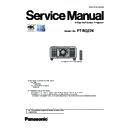Panasonic PT-RQ22KEJ (serv.man3) Service Manual ▷ View online
INF-5
SECTION 1 SERVICE INFORMATION
< RQ22K >
1. 4. Connecting terminals
1
2
3
4
6
5
7
9
10
11
12
13
8
1 <REMOTE 1 IN> terminal/<REMOTE 1 OUT> terminal
These are terminals to connect the remote control for serial
control in a multiple projector environment.
2 <REMOTE 2 IN> terminal
This is a terminal to remotely control the projector using the
external control circuit.
3 <SERIAL IN> terminal
This is the RS-232C compatible terminal to externally control
the projector by connecting a computer.
4 <SERIAL OUT> terminal
This is a terminal to output the signal connected to the <SERIAL
IN> terminal.
5 <MULTI PROJECTOR SYNC IN> terminal/<3D SYNC 1 IN/
OUT> terminal (dual purpose)
This terminal is used to connect multiple projectors when
balancing the contrast as a combined screen or synchronizing
the effects using the shutter function including the fade in/fade
out with a system using multiple projectors.
This terminal is also used to input or output control signals
when using the projector in 3D systems.
6 <MULTI PROJECTOR SYNC OUT> terminal/<3D SYNC 2
OUT> terminal (dual purpose)
This terminal is used to connect multiple projectors when
balancing the contrast as a combined screen or synchronizing
the effects using the shutter function including the fade in/fade
out with a system using multiple projectors.
This terminal is also used to output control signals when using
the projector in 3D systems.
7 <DC OUT 1> terminal/<DC OUT 2> terminal
This is the USB terminal dedicated for power supply. (DC 5 V,
total 2 A)
Use this terminal when a power supply is required to wireless
display adapters and wireless LAN Ethernet converters, etc.
8 <SDI IN 1> terminal/<SDI IN 2> terminal
These are terminals to input SDI signals.
9 <RGB 1 IN> terminals (<R/P
R
/VIDEO>, <G/Y>, <B/P
B
/C>,
<SYNC/HD>, <VD>)
These are terminals to input RGB signals, YC
B
C
R
/YP
B
P
R
signals, Y/C signals, or video signals.
10 <RGB 2 IN> terminal
This is a terminal to input RGB signals or YC
B
C
R
/YP
B
P
R
signals.
11 <DVI-D IN> terminal
This is the terminal to input DVI-D signals.
12 <HDMI IN> terminal
This is the terminal to input HDMI signals.
13 <DIGITAL LINK/LAN> terminal
This is the LAN terminal to connect to the network. This is also
used when connecting a video signal transmission device via
the LAN terminal.
Attention
f
When a LAN cable is directly connected to the projector, the network connection must be made indoors.
f
When the [PROJECTOR SETUP] menu → [STANDBY MODE] is set to [NORMAL], power can be supplied by using the <DC OUT 1>
terminal or the <DC OUT 2> terminal even while the projector is in standby mode. If [ECO] is set, power cannot be supplied in standby
mode.
INF-6
SECTION 1 SERVICE INFORMATION
< RQ22K >
2. Menu Navigation
Main menu
The following items are in the main menu.
When a main menu item is selected, the screen changes to a sub-menu selection screen.
The menu item with l in the [SIMPLE] mode column indicates that this is displayed in the menu screen (OSD)
When a main menu item is selected, the screen changes to a sub-menu selection screen.
The menu item with l in the [SIMPLE] mode column indicates that this is displayed in the menu screen (OSD)
when the [DISPLAY OPTION] menu → [MENU MODE] is set to [SIMPLE].
Main menu item
[SIMPLE] mode
[PICTURE]
l
[POSITION]
l
[ADVANCED MENU]
―
[DISPLAY LANGUAGE]
l
[DISPLAY OPTION]
l
[PROJECTOR SETUP]
l
[MULTI DISPLAY]
―
[TEST PATTERN]
l
[SIGNAL LIST]
l
[SECURITY]
―
[NETWORK]
l
Sub-menu
The sub-menu of the selected main menu item is displayed, and you can set and adjust items in the sub-menu.
The menu item with l in the [SIMPLE] mode column indicates that this is displayed in the menu screen (OSD)
The menu item with l in the [SIMPLE] mode column indicates that this is displayed in the menu screen (OSD)
when the [DISPLAY OPTION] menu → [MENU MODE] is set to [SIMPLE].
[PICTURE]
Sub-menu item
Factory default
[SIMPLE] mode
[PICTURE MODE]
[STANDARD]
*1
l
[CONTRAST]
[0]
*2
l
[BRIGHTNESS]
[0]
*2
l
[COLOR]
[0]
*2
l
[TINT]
[0]
*2
―
[COLOR TEMPERATURE]
[DEFAULT]
*2
―
[GAMMA]
[DEFAULT]
*2
―
[SYSTEM DAYLIGHT VIEW]
[OFF]
*2
―
[SHARPNESS]
[+8]
*2
―
[NOISE REDUCTION]
[2]
*2
―
[DYNAMIC CONTRAST]
[2]
*2
―
[COLOR SPACE]
[NATIVE]
―
[SYSTEM SELECTOR]
[AUTO]
*1
―
*1 Depends on the signal input.
*2 Depends on the [PICTURE MODE]
*2 Depends on the [PICTURE MODE]
INF-7
SECTION 1 SERVICE INFORMATION
< RQ22K >
[POSITION]
Sub-menu item
Factory default
[SIMPLE] mode
[SHIFT]
―
―
[ASPECT]
[DEFAULT]
l
[ZOOM]
―
―
[GEOMETRY]
[OFF]
l
[CONVERGENCE]
[OFF]
―
[ADVANCED MENU]
Sub-menu item
Factory default
[SIMPLE] mode
[DIGITAL CINEMA REALITY]
[AUTO]
*1
―
[BLANKING]
―
―
[EDGE BLENDING]
[OFF]
―
[FRAME RESPONSE]
[NORMAL]
―
[FRAME DELAY]
[+0.00ms]
―
[FRAME CREATION]
―
―
[QUAD PIXEL DRIVE]
[ON]
―
[RASTER POSITION]
―
―
*1 Depends on the signal input.
[DISPLAY LANGUAGE]
f
Various menus, settings, adjustment screens, control button names, etc., are displayed in the selected language.
f
The language can be changed to English, German, French, Spanish, Italian, Portuguese, Japanese, Chinese,
Russian, or Korean.
[DISPLAY OPTION]
Sub-menu item
Factory default
[SIMPLE] mode
[COLOR MATCHING]
[OFF]
l
[LARGE SCREEN CORRECTION]
[OFF]
―
[SCREEN SETTING]
―
l
[AUTO SIGNAL]
[OFF]
―
[AUTO SETUP]
―
―
[BACKUP INPUT SETTING]
―
―
[SIMUL INPUT SETTING]
―
―
[SDI IN]
―
―
[DIGITAL LINK IN]
―
―
[SLOT IN]
―
―
[ON-SCREEN DISPLAY]
―
l
[MENU MODE]
[NORMAL]
l
[BACK COLOR]
[BLUE]
―
[STARTUP LOGO]
[DEFAULT LOGO]
l
[UNIFORMITY]
―
―
[SHUTTER SETTING]
―
―
[FREEZE]
―
―
[WAVEFORM MONITOR]
[OFF]
―
[CUT OFF]
―
―
INF-8
SECTION 1 SERVICE INFORMATION
< RQ22K >
[PROJECTOR SETUP]
Sub-menu item
Factory default
[SIMPLE] mode
[PROJECTOR ID]
[ALL]
l
[PROJECTION METHOD]
―
l
[LENS]
―
l
[OPERATION SETTING]
―
l
[LIGHT OUTPUT]
[100.0%]
l
[BRIGHTNESS CONTROL]
―
―
[STANDBY MODE]
[NORMAL]
―
[NO SIGNAL SHUT-OFF]
[DISABLE]
―
[NO SIGNAL LIGHTS-OUT]
[DISABLE]
―
[INITIAL STARTUP]
[LAST MEMORY]
―
[STARTUP INPUT SELECT]
[LAST USED]
―
[DATE AND TIME]
―
l
[SCHEDULE]
[OFF]
―
[MULTI PROJECTOR SYNC]
―
―
[RS-232C]
―
l
[REMOTE2 MODE]
[DEFAULT]
―
[FUNCTION BUTTON]
―
―
[STATUS]
―
l
[AC VOLTAGE MONITOR]
[OFF]
―
[SAVE ALL USER DATA]
―
―
[LOAD ALL USER DATA]
―
―
[INITIALIZE]
―
l
[SERVICE PASSWORD]
―
l
[MULTI DISPLAY]
[TEST PATTERN]
f
Display the test pattern built-in to the projector.
Settings of position, size, and other factors will not be reflected in test patterns. Make sure to display the input
signal before performing various adjustments.
[SIGNAL LIST]
f
Registered signal is displayed.
Registered signals can be protected or renamed, or deleted.
f
Four images can be displayed simultaneously by dividing the projection screen into four.
Click on the first or last page to see other PT-RQ22KEJ (serv.man3) service manuals if exist.