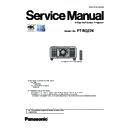Panasonic PT-RQ22KEJ (serv.man3) Service Manual ▷ View online
INF-4
SECTION 1 SERVICE INFORMATION
< RQ22K >
1. 3. Control panel
11
12
12
13
14
14
15
17
16
1
2
3
4
5
6
7
8
4
5
6
7
8
9
10
1 Power on <b> button
Sets the projector to projection mode when the <MAIN
POWER> switch on the projector is set to <ON> and the power
is turned off (standby mode).
2 Power standby <v> button
Sets the projector to the state where the projector is turned
off (standby mode) when the <MAIN POWER> switch on the
projector is set to <ON> and in projection mode.
3 <RGB1> button
Switches the input to RGB1.
4 <RGB2> button
Switches the input to RGB2.
5 <DVI-D> button
Switches the input to DVI-D.
6 <HDMI> button
Switches the input to HDMI.
7 <DIGITAL LINK> button
Switches the input to DIGITAL LINK.
8 <SDI 1/2> button
Switches the input to SDI.
9 Input selection terminal indicator
Indicator that shows the selected input terminal. This indicator
lights up when a video signal is being input to the selected
terminal, and blinks when there is no video signal being input.
10 <AUTO SETUP> button
Automatically adjusts the image display position while the
image is projected. [PROGRESS] is displayed while in
automatic adjustment.
11 <MENU> button
Displays or hides the main menu.
Returns to the previous menu when a sub-menu is displayed.
If you press the <MENU> button on the control panel for at least
three seconds while the on‑screen display is off (hidden), the
on-screen display is turned on.
12 <LENS> button
Adjusts the focus, zoom, and lens shift.
13 <ENTER> button
Determines and executes an item in the menu screen.
14 <SHUTTER> button
Used to temporarily turn off the image.
15 asqw buttons
15 asqw buttons
Used to select items in the menu screen, change settings, and
adjust levels.
Also used to enter a password in [SECURITY] or enter
characters.
16 <LIGHT> switch
This is a light switch for the connecting terminals and control
panel.
17 Self-diagnosis display
Displays the value of the input supply voltage, automatically
displays the symbol of error or warning when it occurs, or
displays the IP address.
INF-5
SECTION 1 SERVICE INFORMATION
< RQ22K >
1. 4. Connecting terminals
1
2
3
4
6
5
7
9
10
11
12
13
8
1 <REMOTE 1 IN> terminal/<REMOTE 1 OUT> terminal
These are terminals to connect the remote control for serial
control in a multiple projector environment.
2 <REMOTE 2 IN> terminal
This is a terminal to remotely control the projector using the
external control circuit.
3 <SERIAL IN> terminal
This is the RS-232C compatible terminal to externally control
the projector by connecting a computer.
4 <SERIAL OUT> terminal
This is a terminal to output the signal connected to the <SERIAL
IN> terminal.
5 <MULTI PROJECTOR SYNC IN> terminal/<3D SYNC 1 IN/
OUT> terminal (dual purpose)
This terminal is used to connect multiple projectors when
balancing the contrast as a combined screen or synchronizing
the effects using the shutter function including the fade in/fade
out with a system using multiple projectors.
This terminal is also used to input or output control signals
when using the projector in 3D systems.
6 <MULTI PROJECTOR SYNC OUT> terminal/<3D SYNC 2
OUT> terminal (dual purpose)
This terminal is used to connect multiple projectors when
balancing the contrast as a combined screen or synchronizing
the effects using the shutter function including the fade in/fade
out with a system using multiple projectors.
This terminal is also used to output control signals when using
the projector in 3D systems.
7 <DC OUT 1> terminal/<DC OUT 2> terminal
This is the USB terminal dedicated for power supply. (DC 5 V,
total 2 A)
Use this terminal when a power supply is required to wireless
display adapters and wireless LAN Ethernet converters, etc.
8 <SDI IN 1> terminal/<SDI IN 2> terminal
These are terminals to input SDI signals.
9 <RGB 1 IN> terminals (<R/P
R
/VIDEO>, <G/Y>, <B/P
B
/C>,
<SYNC/HD>, <VD>)
These are terminals to input RGB signals, YC
B
C
R
/YP
B
P
R
signals, Y/C signals, or video signals.
10 <RGB 2 IN> terminal
This is a terminal to input RGB signals or YC
B
C
R
/YP
B
P
R
signals.
11 <DVI-D IN> terminal
This is the terminal to input DVI-D signals.
12 <HDMI IN> terminal
This is the terminal to input HDMI signals.
13 <DIGITAL LINK/LAN> terminal
This is the LAN terminal to connect to the network. This is also
used when connecting a video signal transmission device via
the LAN terminal.
Attention
f
When a LAN cable is directly connected to the projector, the network connection must be made indoors.
f
When the [PROJECTOR SETUP] menu → [STANDBY MODE] is set to [NORMAL], power can be supplied by using the <DC OUT 1>
terminal or the <DC OUT 2> terminal even while the projector is in standby mode. If [ECO] is set, power cannot be supplied in standby
mode.
INF-6
SECTION 1 SERVICE INFORMATION
< RQ22K >
2. Menu Navigation
Main menu
The following items are in the main menu.
When a main menu item is selected, the screen changes to a sub-menu selection screen.
The menu item with l in the [SIMPLE] mode column indicates that this is displayed in the menu screen (OSD)
When a main menu item is selected, the screen changes to a sub-menu selection screen.
The menu item with l in the [SIMPLE] mode column indicates that this is displayed in the menu screen (OSD)
when the [DISPLAY OPTION] menu → [MENU MODE] is set to [SIMPLE].
Main menu item
[SIMPLE] mode
[PICTURE]
l
[POSITION]
l
[ADVANCED MENU]
―
[DISPLAY LANGUAGE]
l
[DISPLAY OPTION]
l
[PROJECTOR SETUP]
l
[MULTI DISPLAY]
―
[TEST PATTERN]
l
[SIGNAL LIST]
l
[SECURITY]
―
[NETWORK]
l
Sub-menu
The sub-menu of the selected main menu item is displayed, and you can set and adjust items in the sub-menu.
The menu item with l in the [SIMPLE] mode column indicates that this is displayed in the menu screen (OSD)
The menu item with l in the [SIMPLE] mode column indicates that this is displayed in the menu screen (OSD)
when the [DISPLAY OPTION] menu → [MENU MODE] is set to [SIMPLE].
[PICTURE]
Sub-menu item
Factory default
[SIMPLE] mode
[PICTURE MODE]
[STANDARD]
*1
l
[CONTRAST]
[0]
*2
l
[BRIGHTNESS]
[0]
*2
l
[COLOR]
[0]
*2
l
[TINT]
[0]
*2
―
[COLOR TEMPERATURE]
[DEFAULT]
*2
―
[GAMMA]
[DEFAULT]
*2
―
[SYSTEM DAYLIGHT VIEW]
[OFF]
*2
―
[SHARPNESS]
[+8]
*2
―
[NOISE REDUCTION]
[2]
*2
―
[DYNAMIC CONTRAST]
[2]
*2
―
[COLOR SPACE]
[NATIVE]
―
[SYSTEM SELECTOR]
[AUTO]
*1
―
*1 Depends on the signal input.
*2 Depends on the [PICTURE MODE]
*2 Depends on the [PICTURE MODE]
INF-7
SECTION 1 SERVICE INFORMATION
< RQ22K >
[POSITION]
Sub-menu item
Factory default
[SIMPLE] mode
[SHIFT]
―
―
[ASPECT]
[DEFAULT]
l
[ZOOM]
―
―
[GEOMETRY]
[OFF]
l
[CONVERGENCE]
[OFF]
―
[ADVANCED MENU]
Sub-menu item
Factory default
[SIMPLE] mode
[DIGITAL CINEMA REALITY]
[AUTO]
*1
―
[BLANKING]
―
―
[EDGE BLENDING]
[OFF]
―
[FRAME RESPONSE]
[NORMAL]
―
[FRAME DELAY]
[+0.00ms]
―
[FRAME CREATION]
―
―
[QUAD PIXEL DRIVE]
[ON]
―
[RASTER POSITION]
―
―
*1 Depends on the signal input.
[DISPLAY LANGUAGE]
f
Various menus, settings, adjustment screens, control button names, etc., are displayed in the selected language.
f
The language can be changed to English, German, French, Spanish, Italian, Portuguese, Japanese, Chinese,
Russian, or Korean.
[DISPLAY OPTION]
Sub-menu item
Factory default
[SIMPLE] mode
[COLOR MATCHING]
[OFF]
l
[LARGE SCREEN CORRECTION]
[OFF]
―
[SCREEN SETTING]
―
l
[AUTO SIGNAL]
[OFF]
―
[AUTO SETUP]
―
―
[BACKUP INPUT SETTING]
―
―
[SIMUL INPUT SETTING]
―
―
[SDI IN]
―
―
[DIGITAL LINK IN]
―
―
[SLOT IN]
―
―
[ON-SCREEN DISPLAY]
―
l
[MENU MODE]
[NORMAL]
l
[BACK COLOR]
[BLUE]
―
[STARTUP LOGO]
[DEFAULT LOGO]
l
[UNIFORMITY]
―
―
[SHUTTER SETTING]
―
―
[FREEZE]
―
―
[WAVEFORM MONITOR]
[OFF]
―
[CUT OFF]
―
―
Click on the first or last page to see other PT-RQ22KEJ (serv.man3) service manuals if exist.