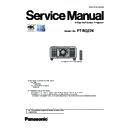Panasonic PT-RQ22KEJ (serv.man3) Service Manual ▷ View online
ADJ-14
SECTION 3 ADJUSTMENTS
< RQ22K >
1. 6. Model information setup
1. Enter the service mode, and select submenu [MODEL] of
[EXTRA OPTION] menu.
2. Press [ a ][ s ] button to select the model, and press the
[ENTER] button.
3. The model information will be applied after the main power restart.
4. Confirm the model information in the sub menu [STATUS] of the
menu [PROJECTOR SETUP].
MODEL
WQXGA : PT-RQ22K
WQXGA : PT-RQ22KD
D
WQXGA : PT-SRQ22KC
C
SELECT
SET
ENTER
1. 7. Luminance sensor calibration
1. For proper adjustment, power on the projector for at least 5 minutes with the following settings.
• [DYNAMIC CONTRAST] of [PICTURE] menu : [OFF]
• [OPERATION SETTING] of [PROJECTOR SETUP] menu : [NORMAL]
• [LIGHT OUTPUT] of [PROJECTOR SETUP] menu : [100.0%]
2. Enter the service mode, and select [PHOTO SENSOR CALIBRATION] of [EXTRA OPTION] menu and then press the
[ENTER] button.
3. Select the [OK], and press the [ENTER] button to start the calibration.
Approximately 10 seconds later, if "COMPLETE" is displayed, calibration is complete. Press the [MENU] button to finish.
4. Turn off the main power, turn on the power again, and check that it operates properly.
SUB MENU
ENTER
EXTRA OPTION
DYNAMIC GAMMA MODE
3DCMS
3DCMS
SHUTTER KEEP
ON
ON
ON
OFF
0SEC.
SELF CHECK
POWER OFF MESSAGE
ERROR OSD
ELECTRICAL CONVERGENCE
MECHANICAL CONVERGENCE
MODEL
POWER OFF MESSAGE
ERROR OSD
ELECTRICAL CONVERGENCE
MECHANICAL CONVERGENCE
MODEL
INDICATOR SETTING
LIGHT ADJUST
COMMAND CONTROL TIMEOUT
PHOTO SENSOR CALIBRATION
MENU SELECT
PHOTO SENSOR CALIBRATION
OK
CANCEL
EXECUTE
CHANGE
ENTER
PHOTO SENSOR CALIBRATION
PROGRESS
PHOTO SENSOR CALIBRATION
COMPLETE
EXIT
MENU
1. 8. Date and time setup
f
Set the time zone, date, and time of the built-in clock of the projector.
1. Select the [DATE AND TIME] of [PROJECTOR SETUP] menu and press the [ENTER] button.
2. Press [ a ][ s ] button to select [ADJUST CLOCK] and press the [ENTER] button.
3. Press [ a ][ s ] button to select an item, and press [ q ][ w ] button to set the local date and time.
4. Press [ a ][ s ] button to select [APPLY], then press the [ENTER] button to complete the date and time setting.
• Refer to the operating instructions for the detailed procedures.
PROJECTOR SETUP
1/2
PROJECTOR ID
PROJECTION METHOD
PROJECTION METHOD
NORMAL
100.0%
100.0%
OFF
NORMAL
DISABLE
ALL
LAST MEMORY
DISABLE
LAST USED
LENS
OPERATION SETTING
LIGHT OUTPUT
BRIGHTNESS CONTROL
OPERATION SETTING
LIGHT OUTPUT
BRIGHTNESS CONTROL
NO SIGNAL SHUT-OFF
STANDBY MODE
NO SIGNAL LIGHTS-OUT
INITIAL STARTUP
STARTUP INPUT SELECT
INITIAL STARTUP
STARTUP INPUT SELECT
DATE AND TIME
MENU SELECT
SUB MENU
ENTER
DATE AND TIME
TIME ZONE
ADJUST CLOCK
12:00:00
+09:00
2018/01/01
LOCAL DATE
LOCAL TIME
LOCAL TIME
MENU SELECT
SUB MENU
ENTER
ADJ-15
SECTION 3 ADJUSTMENTS
< RQ22K >
1. 9. LD unit runtime reset
f
When replacing the LD unit with a new one, use the service tool to reset the LD runtime.
1. 9.1. Equipment to be used
1. Computer : Use it for runtime reset with service tool.
2. Communication cable :
3. Service Software : [LDRestTool.exe] Download from the projector service website.
1. 9. 2. Connection Preparations
1. Check the settings of the projector.
1) Select the [RS-232C] of [PROJECTOR SETUP] menu and set [INPUT SELECT] according to the connection method.
2) Check the RS-232C settings (ID, Baudrate and Parity) and take a note.
1) Select the sub menu [DIGITAL LINK MODE] of main menu [NETWORK] and set it to [AUTO] or [ETHERNET].
2) Check the network IP address of the projector and take a note.
3) Set the IP address of computer to approximate (same network group) value of the projector IP address.
2. Connect the projector and the PC by using a communication cable.
1. 9. 3. Reset procedure
1. Switch the projector to "Normal-Standby" mode (ON/STANDBY indicator is lighting in red).
2. Start up service software [LDRestTool.exe] with a computer.
Serial terminal connection
LAN terminal connection
Serial terminal connection example
LAN terminal connection example
Projector SERIAL IN
Communication cable (straight)
Computer
D-Sub 9P
(male)
D-Sub 9p (female)
LAN cable (straight)
LAN cable (straight)
Projector LAN
Computer
Hub
Serial terminal connection
D-sub 9pin (male/female RS-232C straight)
LAN terminal connection
LAN cable. (When connecting directly, use a cross cable)
• If you have changed the each menu settings, please return settings of the original (customers) after work.
ADJ-16
SECTION 3 ADJUSTMENTS
< RQ22K >
3. Select the model number of the projector.
4. Select [Setting] of [Option] menu, then select connection method and enter the setting information of the projector.
• Select [SERIAL] and set up the Serial Port, Baudrate and Parity of the PC.
• Select [LAN] and set up the IP address, Username, Password and Command Port of the projector.
5. The status and runtime of each LD unit will be displayed by clicking the [Get Information] button.
LAN terminal connection
Serial terminal connection
Items
Default value
SERIAL
Port
–
Baud Rate
9600bps
Parity
None
LAN
IP Address
192.168.0.8
Username
dispadmin
Password
@Panasonic
Command Port
1024
• If the Username and Password has been changed, please select serial terminal connection.
When the open failure occurred, the text characters
becomes red. In addition, "NG" is displayed on sta-
tus.
• Example of display when open failure occurs on LD 1-3
ADJ-17
SECTION 3 ADJUSTMENTS
< RQ22K >
[Reference] All LD units location
6. Click the [Reset] button corresponding to the replaced LD unit No.
7. If the LD unit number to be reset in the confirmation window is correct, click the [OK] button.
LD1-3
LD1-2
LD1-1
LD2-3
LD2-2
LD2-1
LD1-6
LD1-5
LD1-4
LD2-6
LD2-5
LD2-4
Display example of LD1-3 reset
Click on the first or last page to see other PT-RQ22KEJ (serv.man3) service manuals if exist.