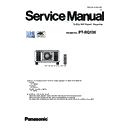Panasonic PT-RQ13K (serv.man2) Service Manual ▷ View online
INF-2
SECTION 1 SERVICE INFORMATION
< RQ13K >
1. The name of each part
1.1 Projector body
1 2 3 4 5 6
7
7
9
8
8
8
12
16 17
13
14
15
10
Front
Side
Rear
11
Projection direction
Bottom
1 Remote control signal receiver (front)
2 Power indicator <ON (G)/STANDBY (R)>
2 Power indicator <ON (G)/STANDBY (R)>
Indicates the status of the power.
3 Light source indicator <LIGHT1>
Indicates the status of light source 1.
4 Light source indicator <LIGHT2>
Indicates the status of light source 2.
5 Temperature indicator <TEMP>
Indicates the internal temperature status.
6 Filter indicator <FILTER>
7 Adjustable feet
Adjusts the projection angle.
8 Air intake port
9 Remote control signal receiver (rear)
9 Remote control signal receiver (rear)
10 Air exhaust port
11 Burglar hook port
11 Burglar hook port
Attaches a burglar prevention cable, etc.
12
13 Control panel
14 Connecting terminals
15 Security slot
14 Connecting terminals
15 Security slot
This security slot is compatible with the Kensington security
cables.
16 <AC IN> terminal
Connect the supplied power cord.
17 <MAIN POWER> switch
Turns on/off the main power.
Attention
f
Do not block the ventilation ports (intake and exhaust) of the projector.
INF-3
SECTION 1 SERVICE INFORMATION
< RQ13K >
1.2 Control panel
7
8
8
9
10
11
10
11
12
1
2
3
4
5
6
1 Power on <b> button
Sets the projector to projection mode when the <MAIN
POWER> switch on the projector is set to <ON> and the power
is turned off (standby mode).
2 Power standby <v> button
Sets the projector to the state where the projector is turned
off (standby mode) when the <MAIN POWER> switch on the
projector is set to <ON> and in projection mode.
3 Input selection buttons (<SDI 1/2>, <SDI 3/4>, <DIGITAL
LINK>, <SLOT 1>, <SLOT 2>)
Switches the input signal to project.
<SLOT 1> button and <SLOT 2> button can be used when the
optional Interface Board is installed in the slot on the projector.
4 Input selection terminal indicator
Indicator that shows the selected input terminal. This indicator
lights up when a video signal is being input to the selected
terminal, and blinks when there is no video signal being input.
5 <INPUT MENU> button
Displays the input selection screen.
The indicator of the button is lit while this button is pressed.
6 <AUTO SETUP> button
Automatically adjusts the image display position while the
image is projected. [PROGRESS] is displayed while in
automatic adjustment.
7 <MENU> button
Displays or hides the main menu.
Returns to the previous menu when a sub-menu is displayed.
If you press the <MENU> button on the control panel for at least
three seconds while the on-screen display is off (hidden), the
on-screen display is turned on.
8 <LENS> button
Adjusts the focus, zoom, and shift (position) of the lens.
9 <ENTER> button
Determines and executes an item in the menu screen.
10 <SHUTTER> button
Used to temporarily turn off the image.
11 asqw buttons
Used to select items in the menu screen, change settings, and
adjust levels.
Also used to enter a password in [SECURITY] or enter
characters.
12 Self-diagnosis display
Automatically displays the value of the input supply voltage, or
details of errors or warnings when they occur.
INF-4
SECTION 1 SERVICE INFORMATION
< RQ13K >
1.3 Connecting terminals
1
2
3
4
5
8
9
6
7
1 <REMOTE 1 IN> terminal/<REMOTE 1 OUT> terminal
These are terminals to connect the remote control for serial
control in a multiple projector environment.
2 <REMOTE 2 IN> terminal
This is a terminal to remotely control the projector using the
external control circuit.
3 <SERIAL IN> terminal
This is the RS-232C compatible terminal to externally control
the projector by connecting a computer.
4 <SERIAL OUT> terminal
This is a terminal to output the signal connected to the <SERIAL
IN> terminal.
5 <FRAME SYNC 1 IN/OUT> terminal/<FRAME SYNC 2 OUT>
terminal
These are terminals to input and output the control signal
to synchronize the projected images in a multiple projector
environment.
The projected images of second and subsequent projectors can
projected simultaneously.
6 Slots (<SLOT 1>, <SLOT 2>)
Interface Board internally.
7 Slot cover
8 <DIGITAL LINK/LAN> terminal
8 <DIGITAL LINK/LAN> terminal
This is the LAN terminal to connect to the network. This is also
used when connecting a video signal transmission device via
the LAN terminal.
9 <SDI IN 1> terminal/<SDI IN 2> terminal/<SDI IN 3>
terminal/<SDI IN 4> terminal
These are terminals to input SDI signals.
Attention
f
When a LAN cable is directly connected to the projector, the network connection must be made indoors.
INF-5
SECTION 1 SERVICE INFORMATION
< RQ13K >
Names and functions of the Interface Board (optional)
There are four SDI input terminals and one DIGITAL LINK input terminal equipped on this projector as the
standard video input terminals. The input for HDMI, DVI-D, and SDI can be added by installing the optional
Interface Board in the slot.
The terminal name of the optional Interface Board is described with different terminal name in this document when
The terminal name of the optional Interface Board is described with different terminal name in this document when
it is installed in <SLOT 1> and when it is installed in <SLOT 2>. Refer to following information for details.
r
Interface Board for HDMI 2 input (Model No.: ET-MDNHM10)
This board supports the HDMI signal.
1
3
3
2
1 <HDMI IN 1> terminal (when installed in <SLOT 1>), <HDMI
IN 3> terminal (when installed in <SLOT 2>)
This is a terminal to input the HDMI signal.
2 <HDMI IN 2> terminal (when installed in <SLOT 1>), <HDMI
IN 4> terminal (when installed in <SLOT 2>)
This is a terminal to input the HDMI signal.
3 Handle
r
Interface Board for DVI-D 2 input (Model No.: ET-MDNDV10)
This board supports the DVI-D signal.
1
3
3
2
1 <DVI-D IN 1> terminal (when installed in <SLOT 1>), <DVI-D
IN 3> terminal (when installed in <SLOT 2>)
This is a terminal to input the DVI-D signal.
2 <DVI-D IN 2> terminal (when installed in <SLOT 1>), <DVI-D
IN 4> terminal (when installed in <SLOT 2>)
This is a terminal to input the DVI-D signal.
3 Handle
r
3G-SDI Terminal Board with Audio (Model No.: TY-TBN03G)
This board supports the SD-SDI signal, HD-SDI signal, and 3G-SDI signal.
1
2
3
4
5
1 <3G-SDI 2 OUT> terminal (when installed in <SLOT 1>),
<3G-SDI 4 OUT> terminal (when installed in <SLOT 2>)
This is an active through terminal to output the SDI signal input
to the <3G-SDI 2 IN> terminal/<3G-SDI 4 IN> terminal of this
board.
2 <3G-SDI 2 IN> terminal (when installed in <SLOT 1>),
<3G-SDI 4 IN> terminal (when installed in <SLOT 2>)
This is a terminal to input the SDI signal.
3 <3G-SDI 1 OUT> terminal (when installed in <SLOT 1>),
<3G-SDI 3 OUT> terminal (when installed in <SLOT 2>)
This is an active through terminal to output the SDI signal input
to the <3G-SDI 1 IN> terminal/<3G-SDI 3 IN> terminal of this
board.
4 <3G-SDI 1 IN> terminal (when installed in <SLOT 1>),
<3G-SDI 3 IN> terminal (when installed in <SLOT 2>)
This is a terminal to input the SDI signal.
5 Handle
Note
f
This projector does not support audio output because it is not equipped with audio function. However, when SDI signal with audio is input to
the <3G-SDI 1 IN>/<3G-SDI 2 IN>/<3G-SDI 3 IN>/<3G-SDI 4 IN> terminal, a signal with audio is output from the <3G-SDI 1 OUT>/<3G-SDI
2 OUT>/<3G-SDI 3 OUT>/<3G-SDI 4 OUT> terminal.
Click on the first or last page to see other PT-RQ13K (serv.man2) service manuals if exist.