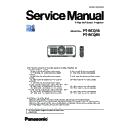Panasonic PT-RCQ10 / PT-RCQ80 (serv.man3) Service Manual ▷ View online
INF-3
SECTION 1 SERVICE INFORMATION
< RCQ10 / RCQ80 >
1. 2. Projector body
1
2
3
4
5
6
7
7
10
8
8
11
8
9
15
16
14
12
13
17
7
7
Front
Side
Rear
8
8
8
19
18
Projection direction
Bottom
Top
1 Remote control signal receiver (front)
2 Power indicator <ON (G)/STANDBY (R)>
2 Power indicator <ON (G)/STANDBY (R)>
Indicates the status of the power.
3 Light source indicator <LIGHT1>
Indicates the status of light source 1.
4 Light source indicator <LIGHT2>
Indicates the status of light source 2.
5 Temperature indicator <TEMP>
Indicates the internal temperature status.
6 (Not used with this projector)
7 Adjustable feet
7 Adjustable feet
Adjusts the projection angle.
8 Intake vent
9 Projection lens
(Only models with lens)
10 Remote control signal receiver (rear)
11 Exhaust vent
12 Control panel
13 Security slot
11 Exhaust vent
12 Control panel
13 Security slot
This security slot is compatible with the Kensington security
cables.
14 Connecting terminals
15 <MAIN POWER> switch
15 <MAIN POWER> switch
Turns on/off the main power.
16 <AC IN> terminal
Connect the supplied power cord.
INF-4
SECTION 1 SERVICE INFORMATION
< RCQ10 / RCQ80 >
17 Power cord holder
18 NFC touch point
18 NFC touch point
This is the touch point when using the near field communication
(NFC, Near Field Communication) function. A device such as a
smartphone equipped with the NFC function can be connected
to the projector by holding it near the touch point.
19 Burglar hook port
Attaches a burglar prevention cable, etc.
Attention
f
Do not block the intake/exhaust vents of the projector.
Note
f
The optional NFC Upgrade Kit (Model No.: ET-NUK10) can be used to enable the NFC function of the projector. Note that there are some
models that have the NFC function enabled from the time of factory shipment, and there are some countries or regions where the NFC
Upgrade Kit cannot be applied
For the availability of the NFC function in the country or region where you purchased the product, visit the Panasonic website (https://
panasonic.net/cns/projector/) or consult your dealer.
f
For the connection using the NFC function, use the application software “Smart Projector Control” which performs the setting and
adjustment of the projector.
For details on the “Smart Projector Control”, visit the Panasonic website (https://panasonic.net/cns/projector/).
5
6
7
6
7
8
9
10
9
10
2
4
3
1
1 Power on <b> button
Sets the projector to projection mode when the <MAIN
POWER> switch on the projector is set to <ON> and the power
is turned off (standby mode).
2 Power standby <v> button
Sets the projector to the state where the projector is turned
off (standby mode) when the <MAIN POWER> switch on the
projector is set to <ON> and in projection mode.
3 Input selection buttons (<HDMI>, <DVI-D>, <SDI>, <DIGITAL
LINK>, <SLOT>)
Switches the input signal to project.
The <SLOT> button can be used when the optional Interface
Board is installed in the slot on the projector.
4 <INPUT MENU> button
Displays the input selection screen.
5 <MENU> button
Displays or hides the main menu.
Returns to the previous menu when a sub-menu is displayed.
If you press the <MENU> button on the control panel for at least
three seconds while the on-screen display is off (hidden), the
on-screen display is turned on.
6 <LENS> button
Adjusts the focus, zoom, and lens shift.
7 <ENTER> button
Determines and executes an item in the menu screen.
8 <SHUTTER> button
Used to temporarily turn off the image.
9 asqw selection buttons
9 asqw selection buttons
Used to select an item in the menu screen, change the setting,
and adjust the level.
Also used to enter a password in [SECURITY] or enter
characters.
10 <ON SCREEN> button
Switches the on-screen display function on (display) or
off (hide).
1. 3. Control panel
INF-5
SECTION 1 SERVICE INFORMATION
< RCQ10 / RCQ80 >
1. 4. Connecting terminals
1
4
2 3
6
7
8
9
10
11
12
13
5
1 <MULTI PROJECTOR SYNC IN> terminal/<MULTI
PROJECTOR SYNC OUT> terminal
These terminals are used to connect multiple projectors when
balancing the contrast as a combined screen or synchronizing
the effects using the shutter function including the fade in/fade
out with a system using multiple projectors.
2 <SERIAL IN> terminal
This is the RS-232C compatible terminal to externally control
the projector by connecting a computer.
This terminal is also used to connect multiple projectors when
balancing the contrast as a combined screen or synchronizing
the effects using the shutter function including the fade in/fade
out with a system using multiple projectors.
3 <SERIAL OUT> terminal
This is a terminal to output RS-232C compliant signal input to
the <SERIAL IN> terminal.
This terminal is also used to connect multiple projectors when
balancing the contrast as a combined screen or synchronizing
the effects using the shutter function including the fade in/fade
out with a system using multiple projectors.
4 Slot
There is a SLOT NX-specification slot to install the optional
Interface Board internally.
5 Slot cover
6 <USB> terminal
This is a terminal to connect the USB memory when using the
data cloning function or firmware update function, etc.
This is also the terminal to connect the optional Wireless
Module (Model No.: AJ-WM50 Series) when the projector is
connected via wireless LAN.
This terminal is also used for power supply. (DC 5 V, 500 mA)
7 <REMOTE 1 IN> terminal/<REMOTE 1 OUT> terminal
These are terminals to connect the remote control for serial
control in a multiple projector environment.
8 <REMOTE 2 IN> terminal
This is a terminal to remotely control the projector using the
external control circuit.
9 <SDI IN> terminal
This is a terminal to input the SDI signal.
10 <DVI-D IN> terminal
This is a terminal to input the DVI-D signal.
11 <HDMI IN> terminal
This is a terminal to input the HDMI signal.
12 <DIGITAL LINK> terminal
This is a terminal to connect a device that transmits video signal
via the LAN terminal. Also, this is the LAN terminal to connect to
the network.
13 <LAN> terminal
This is the LAN terminal to connect to the network.
Attention
f
When a LAN cable is directly connected to the projector, the network connection must be made indoors.
f
To transmit the Ethernet and serial control signals using the <DIGITAL LINK> terminal, set the [NETWORK] menu → [NETWORK
CONTROL] → [TYPE SELECT] to [DIGITAL LINK] or [LAN & DIGITAL LINK].
f
To transmit the Ethernet signal using the <LAN> terminal, set the [NETWORK] menu → [NETWORK CONTROL] → [TYPE SELECT] to
[LAN] or [LAN & DIGITAL LINK].
f
The <DIGITAL LINK> terminal and the <LAN> terminal are connected inside of the projector when the [NETWORK] menu → [NETWORK
CONTROL] → [TYPE SELECT] is set to [LAN & DIGITAL LINK]. Do not directly connect the <DIGITAL LINK> terminal and the <LAN>
terminal using a LAN cable. Construct the system so that it is not connected to the same network via the peripherals such as the hub or the
twisted-pair-cable transmitter.
f
When the [PROJECTOR SETUP] menu → [STANDBY MODE] is set to [NORMAL], power can be supplied by using the <USB> terminal
even while the projector is in standby mode. If [ECO] is set, power cannot be supplied in standby mode.
r
Slot
This projector is equipped with one SLOT NX-specification slot.
There are one HDMI input terminal, one DVI-D input terminal, one SDI input terminal, and one DIGITAL LINK
terminal equipped on this projector as the standard video input terminals. The input for HDMI, DVI-D, and SDI
can be added by installing the optional Interface Board in the slot.
“SLOT NX” is a name of the slot unique to Panasonic supporting the signal input for the 4K image.
INF-6
SECTION 1 SERVICE INFORMATION
< RCQ10 / RCQ80 >
r
Interface Board for HDMI 2 input (Model No.: ET-MDNHM10)
This board supports the HDMI signal.
1
3
3
2
1 <HDMI IN 1> terminal
This is a terminal to input HDMI signal.
2 <HDMI IN 2> terminal
This is a terminal to input HDMI signal.
3 Handle
r
Interface Board for DVI-D 2 input (Model No.: ET-MDNDV10)
This board supports the DVI-D signal.
1
3
3
2
1 <DVI-D IN 1> terminal
This is a terminal to input DVI-D signal.
2 <DVI-D IN 2> terminal
This is a terminal to input DVI-D signal.
3 Handle
r
Interface Board for 12G-SDI (Model No.: ET-MDN12G10)
This board supports the HD-SDI signal, 3G-SDI signal, 6G-SDI signal, and 12G-SDI signal.
2
5
5
4
1
3
1 <SDI 1 IN> terminal
This is a terminal to input SDI signal
(HD-SDI/3G-SDI/6G-SDI/12G-SDI).
2 <SDI 2 IN/1 OUT> terminal
This is a terminal to input SDI signal (HD-SDI/3G-SDI).
This is also an active through terminal to output the SDI signal
(HD-SDI/3G-SDI/6G-SDI/12G-SDI) input to the <SDI 1 IN>
terminal of this board.
3 <SDI 3 IN> terminal
This is a terminal to input SDI signal
(HD-SDI/3G-SDI/6G-SDI/12G-SDI).
4 <SDI 4 IN/3 OUT> terminal
This is a terminal to input SDI signal (HD-SDI/3G-SDI).
This is also an active through terminal to output the SDI signal
(HD-SDI/3G-SDI/6G-SDI/12G-SDI) input to the <SDI 3 IN>
terminal of this board.
5 Handle
Note
f
The <SDI 2 IN/1 OUT> terminal and the <SDI 4 IN/3 OUT> terminal do not support the input of the 6G-SDI signal or the 12G-SDI signal.
f
To use the <SDI 2 IN/1 OUT> terminal or the <SDI 4 IN/3 OUT> terminal as an output terminal, set the [DISPLAY OPTION] menu → [SLOT
IN] → [SDI MODE] to [OUTPUT].
f
When the projector is in standby mode, a signal is not output from the <SDI 2 IN/1 OUT> terminal and the <SDI 4 IN/3 OUT> terminal.
1. 5. Interface Board (optional)
f
This projector is equipped with one SLOT NX-specification slot.
f
There are one HDMI input terminal, one DVI-D input terminal, one SDI input terminal, and one DIGITAL LINK terminal
equipped on this projector as the standard video input terminals. The input for HDMI, DVI-D, and SDI can be added by
installing the optional Interface Board in the slot.
Click on the first or last page to see other PT-RCQ10 / PT-RCQ80 (serv.man3) service manuals if exist.