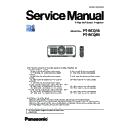Panasonic PT-RCQ10 / PT-RCQ80 (serv.man3) Service Manual ▷ View online
ADJ-7
SECTION 3 ADJUSTMENTS
< RCQ10 / RCQ80 >
①
③
②
4. Select [LAN] of connection method and setup the connection information to connect to the projector.
🅰 In case of known IP address of projector
• Select [Manual] and setup the [IP address, Port (Command Port)] and then click [Connect] button.
①
②
③
④
⑤
• After searching result, the available projectors are listed on the window as the below.
Check mark the projector for which you want to acquire the system log and then click [OK] button.
🅱 In case of unknown IP address of projector
• Select [Search] and setup the [IP Address/subnet mask] to the same network of the projector and [Port(Command
port)] and then click [Search] button.
ADJ-8
SECTION 3 ADJUSTMENTS
< RCQ10 / RCQ80 >
5. Read the EEPROM data file by the following procedure.
① Select the projector name to read of EEPROM data.
② Select a [Service] tab.
③ Click [Receive] button.
6. Select the save place and click [Save(S)] button.
7. The data save is complete when the "Complete" dialog window appears.
Click [OK] button to close the window.
③
①
②
ADJ-9
SECTION 3 ADJUSTMENTS
< RCQ10 / RCQ80 >
1. 5. 4. Restore the backup EEPROM data (after PCB replaced)
1. Start up service software [LogTool.exe] with a computer according to steps 1 - 4 of "1. 5. 3. Backup the EEPROM data
(before PCB exchange)" and connect it to the projector.
2. Restore the EEPROM data by the following procedure.
① Select the projector name to send the EEPROM data.
② Select a [Service] tab.
③ Check-mark [Replace A-Pwb] in "Data Restore".
④ Click [Send] button in "Data Restore".
3. Select the saved file and click [OPEN(O)] button.
4. Once the progress bar reaches the right side end and when the "Complete" dialog window appears, it is complete the writ-
ing.
5. Click [OK] button to close the window and quit the software.
Turn off the main switch and on again, and then check the projector operates normally.
③
④
①
②
ADJ-10
SECTION 3 ADJUSTMENTS
< RCQ10 / RCQ80 >
1. 6. Model information setup
1. Enter the service mode, and select submenu [MODEL] of [EXTRA OPTION] menu.
2. Select the correct model name and press the [ENTER] button.
3. The model information will be applied after the main power restart.
4. Confirm the model information in the sub menu [STATUS] of the menu [PROJECTOR SETUP].
1. 7. Date and time setup
f
Set the time zone, date, and time of the built-in clock of the projector.
1. Select the [DATE AND TIME] of [PROJECTOR SETUP] menu.
2. Set each item.
• For further instructions, refer to the operating instructions.
Click on the first or last page to see other PT-RCQ10 / PT-RCQ80 (serv.man3) service manuals if exist.