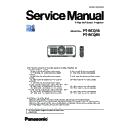Panasonic PT-RCQ10 / PT-RCQ80 (serv.man3) Service Manual ▷ View online
11
PREFACE
< RCQ10 / RCQ80 >
2. 4 Compatible signal
• For details of the types of video signals that can be used with the projector, refer to operating Instructions “List of compatible signals”
HDMI signal input
f
Moving image signal resolution: 480/60p, 576/50p to 4 096 x 2 160
Still image signal resolution: 640 x 480 to 3 840 x 2 400 (non-interlace)
Still image signal resolution: 640 x 480 to 3 840 x 2 400 (non-interlace)
f
Dot clock frequency: 25 MHz to 594 MHz
DVI-D signal input
f
Moving image signal resolution: 480/60p, 576/50p to 1 920 x 1 080
Still image signal resolution: 640 x 480 to 1 920 x 1 200 (non-interlace)
Still image signal resolution: 640 x 480 to 1 920 x 1 200 (non-interlace)
f
Dot clock frequency: 25 MHz to 162 MHz
SDI signal input
HD-SDI signal
3G-SDI signal
6G-SDI signal
HD-SDI signal
3G-SDI signal
6G-SDI signal
*1
12G-SDI signal
*1
DIGITAL LINK signal input
f
Moving image signal resolution: 480/60p, 576/50p to 4 096 x 2 160
Still image signal resolution: 640 x 480 to 3 840 x 2 400 (non-interlace)
Still image signal resolution: 640 x 480 to 3 840 x 2 400 (non-interlace)
f
Dot clock frequency: 25 MHz to 297 MHz
DisplayPort signal input
*2
f
Moving image signal resolution: 720/60p to 4 096 x 2 160
Still image signal resolution: 640 x 480 to 3 840 x 2 400 (non-interlace)
Still image signal resolution: 640 x 480 to 3 840 x 2 400 (non-interlace)
f
Dot clock frequency: 25 MHz to 594 MHz
*1 This is supported when the optional Interface Board for 12G-SDI (Model No.: ET-MDN12G10) is installed in the slot.
*2 This is supported when the optional Interface Board for DisplayPort 2 input (Model No.: ET-MDNDP10) is installed in the slot.
12
PREFACE
< RCQ10 / RCQ80 >
2. 5. Dimensions
Unit: mm
498 (19-19/32")
442 (17-13/32")
457 (18")
221 (8-11/16")
20.5 (13/16")
115.5 (4-9/16")
200 (7-7/8")
249 (9-13/16")
43 (1-11/16")
538 (21-3/16")
* The above dimensions are obtained when the standard zoom lens is attached.
* Actual dimensions may differ depending on the product.
SECTION
1
INF-1
CONTENTS
1. The name of each part . . . . . . . . . . . . . . . . . . . . . . . . . . . . . . . . . . . . . . INF-2
1. 1. Remote controls
1. 2. Projector body
1. 3. Control panel
1. 4. Connecting terminals
1. 5. Interface Board (optional)
1. 2. Projector body
1. 3. Control panel
1. 4. Connecting terminals
1. 5. Interface Board (optional)
2. Menu Navigation . . . . . . . . . . . . . . . . . . . . . . . . . . . . . . . . . . . . . . . . . . INF-8
3. Service Mode . . . . . . . . . . . . . . . . . . . . . . . . . . . . . . . . . . . . . . . . . . . . INF-12
3. 1. Setting to Service Mode
3. 2. Resetting to User Mode
3. 3. Functions of Service Mode
3. 2. Resetting to User Mode
3. 3. Functions of Service Mode
4. Notes on service . . . . . . . . . . . . . . . . . . . . . . . . . . . . . . . . . . . . . . . . . INF-25
4. 1. Before service operation
4. 2. Service
4. 3. Installing the Interface Board (optional)
4. 4. Security password
4. 2. Service
4. 3. Installing the Interface Board (optional)
4. 4. Security password
5. Troubleshooting . . . . . . . . . . . . . . . . . . . . . . . . . . . . . . . . . . . . . . . . . . INF-29
5. 1. Power/Light source/Temperature indicators
5. 2. Shutdown system
5. 3. Log data acquisition procedure
5. 4. Log data acquisition procedure using USB memory
5. 5. Self-diagnosis information acquisition by control commands
5. 6. System log error code table
5. 4. Troubleshooting
5. 2. Shutdown system
5. 3. Log data acquisition procedure
5. 4. Log data acquisition procedure using USB memory
5. 5. Self-diagnosis information acquisition by control commands
5. 6. System log error code table
5. 4. Troubleshooting
SECTION 1 SERVICE INFORMATION
INF-2
SECTION 1 SERVICE INFORMATION
< RCQ10 / RCQ80 >
1. The name of each part
1. 1. Remote controls
1
3
2
4
5
5
7
8
8
6
9
10
11
16
13
12
14
15
17
18
Front
Top
Bottom
1 Power standby <v> button
Sets the projector to the state where the projector is turned
off (standby mode) when the <MAIN POWER> switch on the
projector is set to <ON> and in projection mode.
2 Power on <b> button
Sets the projector to projection mode when the <MAIN
POWER> switch on the projector is set to <ON> and the power
is turned off (standby mode).
3 Remote control indicator
Blinks if any button in the remote control is pressed.
4 Lens buttons (<FOCUS>, <ZOOM>, <SHIFT>)
Adjusts the focus, zoom, and lens shift.
(x page 77)
5 <MENU> button/<ENTER> button/asqw buttons
Used to navigate through the menu screen.
(x page 87)
asqw
buttons are also used to enter the password in
[SECURITY] or enter characters.
6 <ON SCREEN> button
Switches the on-screen display function on (display) or
off (hide).
(x page 83)
7 <INPUT MENU> button
Displays the input selection screen.
(x page 76)
8 Input selection buttons (<DIGITAL LINK>, <DVI-D>,
<SLOT>, <SDI>, <HDMI>)
Switches the input signal to project.
(x page 75)
The <SLOT> button can be used when the optional Interface
Board equipped with corresponding input is installed in the slot.
9 <FUNCTION> button
Assigns a frequently used operation as a shortcut button.
When the <FUNCTION> button is held down, the
[FUNCTION BUTTON] screen is displayed.
(x page 162)
10 Number (<0> - <9>) buttons
Used for entering an ID number or a password in a multiple
projector environment.
11 <AUTO SETUP> button
Automatically adjusts the image display position and signal level
while projecting the image.
[PROGRESS] is displayed while in automatic adjustment.
12 <SHUTTER> button
Used to temporarily turn off the image.
13 <TEST PATTERN> button
13 <TEST PATTERN> button
Displays the test pattern.
14 <STATUS> button
Displays the projector information.
15 <DEFAULT> button
Resets the setting of the displayed sub-menu to the factory
default.
16 <ID SET> button
Sets the ID number of the remote control in a multiple
projector environment.
17 Remote control signal transmitter
18 Remote control wired terminal
18 Remote control wired terminal
This is a terminal used to connect to the projector via a cable
when the remote control is used as a wired remote control.
Note
f
When operating the remote control by directly pointing at the remote control signal receiver of the projector, operate the remote control
within a distance approximately 30 m (98'5") from the remote control signal receiver. The remote control can control at angles of up to ±30°
vertically and horizontally, but the effective control range may be reduced.
f
If there are any obstacles between the remote control and the remote control signal receiver, the remote control may not operate properly.
f
The signal will be reflected off the screen. However, the operating range may be limited from light reflection loss due to the screen material.
f
If the remote control signal receiver directly receives strong light, such as fluorescent light, the remote control may not operate properly. Use
it in a place distant from the light source.
f
The power indicator <ON (G)/STANDBY (R)> will blink if the projector receives a remote control signal.
Click on the first or last page to see other PT-RCQ10 / PT-RCQ80 (serv.man3) service manuals if exist.