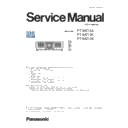Panasonic PT-MZ16K / PT-MZ13K / PT-MZ10K (serv.man2) Service Manual ▷ View online
ADJ-10
SECTION 3 ADJUSTMENTS
<MZ16K/MZ13K/MZ10K>
1.8. Ghost feedback calibration
This ghost feedback (GCFB) function operates to control the ghost
to be the best position constantly by detecting the aging fluctuation
of GCFB pulse generated from LCD panels. Projector reads out the
pulse status at the production and memorizes it as initial value.
* This calibration should be done when the optical block is replaced.
When the A-PCB is replaced, the item "1.4. Adjusted data transfer"
should be done to get its initial value.
1. Enter the service mode (EXTRA OPTION) and select [GHOST FB
CALIBRATION].
2. Press [ENTER] button to start the calibration.
3. When calibration is complete, the message will appear on the
screen.
4. Press [MENU] button to exit the adjustment mode.
EXTRA OPTION
1/2
DYNAMIC GAMMA MODE
3DCMS
3DCMS
SHUTTER KEEP
ON
ON
ON
OFF
L
PT-MZ16K
SELF CHECK
FLICKER ADJUST
POWER OFF MESSAGE
ERROR OSD
MODEL
LIGHT RUNTIME RESET
PANEL TYPE SETTING
RGB PIXEL ADJUST
FLICKER ADJUST
POWER OFF MESSAGE
ERROR OSD
MODEL
LIGHT RUNTIME RESET
PANEL TYPE SETTING
RGB PIXEL ADJUST
GHOST FB CALIBRATION
CLOG SENSOR CALIBRATION
MENU SELECT
CHANGE
EXTRA OPTION
1/2
DYNAMIC GAMMA MODE
3DCMS
3DCMS
SHUTTER KEEP
ON
ON
ON
OFF
L
PT-MZ16K
SELF CHECK
FLICKER ADJUST
POWER OFF MESSAGE
ERROR OSD
MODEL
LIGHT RUNTIME RESET
PANEL TYPE SETTING
RGB PIXEL ADJUST
GHOST FB CALIBRATION
FLICKER ADJUST
POWER OFF MESSAGE
ERROR OSD
MODEL
LIGHT RUNTIME RESET
PANEL TYPE SETTING
RGB PIXEL ADJUST
GHOST FB CALIBRATION
CLOG SENSOR CALIBRATION
MENU SELECT
CHANGE
GHOST FB CALIBRATION
OK
CLOG SENSOR CALIBRATION
OK
CANCEL
1.9. Clog sensor calibration
1.9.1. Preparation
This is to calibrate the clog sensor circuit.
• This calibration should be done in the condition that the projector is
completely assembled and place on the floor and the adjuster legs
are set in the cabinet bottom.
• Replace the air filter with new one before starting calibration.
• The work should be done at the location where there are no heat
apparatus and the ventilation opening of the air-conditioner and the
object to block the exhaust air.
• This calibration can be done under the intake temperature between
15℃ to 35℃.
1.9.2. Adjustment procedure
1. Enter the service mode (EXTRA OPTION) and select [CLOG
SENSOR CALIBRATION], and press [ENTER] button to enter the
adjustment mode.
2. Select [OK] and press [ENTER] button to start the calibration.
During the calibration, the projector displays white raster and the
progression will be displayed with [0%- 100%].
3. After apporox. 15 minutes, [CLOG CLIB OK] will display to show
the calibration completed.
• Do not turn off the projector during the calibration.
ADJ-11
SECTION 3 ADJUSTMENTS
<MZ16K/MZ13K/MZ10K>
DATE AND TIME
TIME ZONE
ADJUST CLOCK
+09:00
2019/10/25
18:18:24
LOCAL DATE
LOCAL TIME
LOCAL TIME
MENU SELECT
CHANGE
EXTRA OPTION
1/2
DYNAMIC GAMMA MODE
3DCMS
3DCMS
SHUTTER KEEP
ON
ON
ON
OFF
L
PT-MZ16K
SELF CHECK
FLICKER ADJUST
POWER OFF MESSAGE
ERROR OSD
MODEL
FLICKER ADJUST
POWER OFF MESSAGE
ERROR OSD
MODEL
LIGHT RUNTIME RESET
PANEL TYPE SETTING
RGB PIXEL ADJUST
GHOST FB CALIBRATION
CLOG SENSOR CALIBRATION
RGB PIXEL ADJUST
GHOST FB CALIBRATION
CLOG SENSOR CALIBRATION
MENU SELECT
CHANGE
LD unit
(TOP)
LD unit
(FRONT)*
LD unit
(BOTTOM)
MODEL
LD unit
TOP
FRONT
BOTTOM
PT-MZ16K
LD1-1
LD1-2
LD2-1
PT-MZ13K
LD1-1
LD2-1
LD1-2
PT-MZ10K
LD1-1
-
LD2-1
1.10. LD unit runtime reset
• After replaceing the LD unit with new one, the runtime of LD unit should
be reset with the service menu.
1. Enter the service mode (EXTRA OPTION) and select [LIGHT RUNTIME
RESET] and press [ENTER] button.
2. Select LD unit no. to reset and press [ENTER] button
- LD unit placement
Take care that the LD unit placement and type differ dependong on the models.
* Model PT-MZ10K does not provide the LD unit (FRONT).
3. The conformation window will appear. Select [OK] and press [OK] button. The runtime of the LD unit will be reset.
4. Please check that the runtime has been reset and proper lighting condition will be indicated on the [STATUS] menu
1.11. Date and time setup
1. Select THE SUB MENU [DATE AND TIME] of [PROJECTOR SETUP]
menu.
2. Set the time zone, date, and time of the built-in clock of the projector.
• For further instructions, refer to the operating instructions.
ADJ-12
SECTION 3 ADJUSTMENTS
<MZ16K/MZ13K/MZ10K>
2. Firmware update procedure
• Firmware updating can be done via LAN terminal or the serial terminal. (Updating of DIGITAL LINK firmware can be done via
the serial terminal only.)
• It is recommend to use the LAN terminal for faster updating.
2. 1. Equipment to be used
1. Computer : Use it for transmitting the firmware data.
2. Communication cable :
Serial terminal connection
D-sub 9 pin (male/female RS-232C straight)
LAN terminal connection
LAN cable. (When connecting directly, use a cross cable)
3. Service tool :[MainSubNtUpdatetool.exe] Download from the projector service Web (PASS).
4. Microprocessor firmware: Please download the file from the projector service homepage to your PC.
2. 2. Connection preparations
1. Check the settings of the projector.
Serial terminal connection
1) Select the sub menu [RS-232C] of the main menu [PROJECTOR SETUP] and setup [INPUT SELECT] to your connecting
environment.
2) Enter the service mode and select sub menu [RS232C] of main menu[PROJECTOR SETUP], and setup [EMULATE] to
[OFF].
3) Check the RS-232C settings (ID/Baudrate/Parity) and take them note.
LAN terminal connection
1) Select the sub menu [NETWORK LINK MODE] of the main menu [NETWORK] and set up [AUTO] or [ETHERNET].
2) Select sub menu [NETWORK STATUS] of main menu [NETWORK] and check the IP address and take a note.
3)
3) Setup the IP address of computer's network to the same network group of the projector.
• Setup the projector not to set into the standby mode or shutdown during the updating.
• If you have changed the each menu settings, please return settings of the original (customers) after work.
2. Connect the projector and the PC by using a communication cable.
Serial terminal connection example
LAN terminal connection example
Projector SERIAL IN
Communication cable (straight)
Computer
D-Sub 9P
(male)
D-Sub 9p (female)
LAN cable (straight)
LAN cable (straight)
Projector LAN
Computer
Hub
2. 1. 3. Update procedure
1. Set the projector to "Normal-Standby" mode (ON(G)/STANDBY(R) indicator lights in red).
2. Start up service software (MainSubNtUpdateTool.exe) with a computer. The model setting window will appear.
ADJ-13
SECTION 3 ADJUSTMENTS
<MZ16K/MZ13K/MZ10K>
4. Select connection (LAN or Serial) method and enter the setting information of the projector.
LAN terminal connection
• Select [LAN] and setup IP Address. Username, Password and Command Port settings are not required.
• Setting of Username, Password, Command Port is unnecessary.
Serial terminal connection
• Select [Serial] and set up the port, baudrate and parity.
3. Select the model number in the following way and click the [OK] button.
1) Model selection by keyword search
• Select "Manual Select" and enter all or part of model name in the "Keyword" frame.
Items
Default
LAN
IP Address
192.168.0.8
Username
–
Password
–
Command Port
1024
SERIAL
Port
–
Baud Rate
9600bps
Parity
None
2) Model selection by network search
• Select "Network Selection" and select the IP address of the computer and click the [Search] button to display a list of
the connected projectors in the network.
Click on the first or last page to see other PT-MZ16K / PT-MZ13K / PT-MZ10K (serv.man2) service manuals if exist.