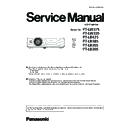Panasonic PT-LW375 / PT-LW335 / PT-LB425 / PT-LB385 / PT-LB355 / PT-LB305 (serv.man3) Service Manual ▷ View online
ADJ-17
SECTION 3 ADJUSTMENTS
<LW375/LW335/LB425/LB385/LB355/LB305>
1. Restoring procedure
1. Double click the icon of software [Write Tool Ver2.4.exe] in
the folder of "DataBackup". The control window will appear.
2. Input the exact file name which is stored in the
"DataBackup" folder.
3. Connect the AC cord and turn the projector on.
4. Select the available COM port number and check item
"ADC DATA".
5. Press [START] button to write-down the EEPROM data
to the projector.
6. After completing the writing, "OK" will appear on the
window.
7. To make sure the writing, press [START] button again to
rewrite the EEPROM data.
8. After completing the writing, "OK" will appear again.
AB1234567
Data file name
AB1234567
STEP4
Adjusted data restoring
Software: Data backup package
Preparation:
1. Connect the serial terminal of projector and PC with an
RS-232C cable.
* State of power: AC cord disconnected
Communication cable (straight)
D-Sub 9p (Male)
D-Sub 9p (Female)
Projector Connection terminals
Computer
Computer
Projector Connection terminals
D-Sub 9p (Male)
Communication cable (straight)
D-Sub 9p (Female)
STEP5
Executing the factory default and applying the setting values
1. Executing the factory default
1. Turn the projector on.
2. Display the main menu and select [Expand] - [Factory default]. Execute the factory default to reset all the settings.
2. Applying the setting values
1. Disconnect the AC cord and connect it again and then turn the projector on.
2. All the setting values will be applied to the projector correctly taking by this step.
ADJ-18
SECTION 3 ADJUSTMENTS
<LW375/LW335/LB425/LB385/LB355/LB305>
4. 2. Sub CPU Software Update
1. Required equipment
1. PC : Use for software transfer
2. Communication cable : D-sub 9Pin (male/female RS-232C straight)
3. Software&data : [Serial Bootloader AN1310] package data (Download from the projector service home page.)
2. Preparation
1. Extract the software and data package to your favorite directory on your PC. There are several files in the folder as below.
2. Connect the serial terminal of projector and PC with an RS-232C cable.
3. Upgrading procedure
1. Start [AN1310ui.exe] in the [Serial Bootloader AN1310]
folder.
2. Setup the communication port by selecting menu [Program] - [Settings].
3. Click the [Break/Reset Mode] button to enter the upgrading mode.
COM Port
: Available port
Bootload Baud Rate
:19200 bps
Application Baud Rate
:115200 bps
Write Options
: Flash Program Memory
EEPROM
Communication cable (straight)
D-Sub 9p (Male)
D-Sub 9p (Female)
Projector Connection terminals
Computer
- AN1310ui.exe
Sub firmware upgrading software
- A3_SUB_appcode_V05.50.hex Firmware hex file
ADJ-19
SECTION 3 ADJUSTMENTS
<LW375/LW335/LB425/LB385/LB355/LB305>
Connect the AC code to the projector while pressing the <
v/b> button key on the control panel. The LED will not light up this
time. After that, click the [Bootloader Mode] button.
If the communication is established successfully, the software indicates the version of bootloader and information of sub CPU
onto the status bar on the bottom of the window
4. Select menu [File] - [Open], and then choose the firmware hex file to be upgraded.
5. Click the [Write Device] button or select menu [Program]- [Write Device] to write the firmware to the projector.
After finishing, the completing message will be displayed on the status bar.
6. Click the [Run Mode] button, to start the sub CPU application.
The <ON(G)/STANDBY(R)> LED will light in red. This is complete the upgrading and the completing prompt message will
be shown on the window as the blow.
Quit the application and disconnect the AC cord and serial cable.
To confirm the upgraded firmware version, press and hold the <MENU> and [▲]keys more than 3 seconds.
Select the "No." by pressing the <MENU> key and select No. 102 and 103. The sub CPU firmware version will be displayed on
the "Data" column.
How to read the sub firmware version
Group No. Data
999 102 +1 ←indicates single-digit integer
103 +1 ←Indicates after the decimal point
In this case, version is 1.01.
Group
999
No.
102
Data
+1
Ver.
1.00
PT-LB425
Version of sub firmware
Click on the first or last page to see other PT-LW375 / PT-LW335 / PT-LB425 / PT-LB385 / PT-LB355 / PT-LB305 (serv.man3) service manuals if exist.