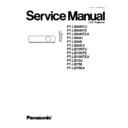Panasonic PT-LB80NTU / PT-LB80NTE / PT-LB80NTEA / PT-LB80U / PT-LB80E / PT-LB80EA / PT-LB75NTU / PT-LB75NTE / PT-LB75NTEA / PT-LB75U / PT-LB75E / PT-LB75EA Service Manual ▷ View online
2 Ext Option
This projector has EXT OPTION in addition to standard on-screen menus.
·
There are SELF CHECK and TEST PATTERN for service, etc.
2.1. Procedure to enter EXT OPTION
1. Press "MENU" button on the main unit or remote control unit to display "MENU" screen, then select "OPTION" and press
"ENTER" button.
2. Select "INPUT GUIDE" on "OPTION" menu and press "ENTER" button 3 seconds or longer.
MENU
→
OPTION
→
INPUT GUIDE
2.2. EXT OPTION Menu and Functions
·
FREEZE MESSAGE
Switching ON/OFF "FREEZE" on-screen display
·
FAN FULL MODE
Setting the cooling fan motor rotation speed
−
−
−
−
Switching ON "FAN FULL MODE", the rotation level of the fan becomes high-speed rotation (fixed). Moreover, when "FAN
FULL MODE" is ON, changing "ALTITUDE" in OPTION becomes impossible (setting "FAN FULL MODE" is given priority
more than "ALTITUDE").
FULL MODE" is ON, changing "ALTITUDE" in OPTION becomes impossible (setting "FAN FULL MODE" is given priority
more than "ALTITUDE").
·
AUTOSETUP
Setting AUTO SETUP mode
−
−
−
−
STANDARD: To set the normal mode (the dot clock is adjusted strictly))
−
−
−
−
SPECIAL: To set the special mode (the dot clock is adjusted roughly)
Note:
−
−
−
−
Do not change the initial setting (STANDARD).
·
SYNC
Setting SYNC processing mode
−
−
−
−
STANDARD: To set the normal mode
−
−
−
−
SPECIAL: To set the special mode (noise reduction mode)
Note:
−
−
−
−
Do not change the setting when it is possible to receive normally.
Change the setting only when the image is not displayed normally because of the sync signal noise of connected
equipment.
equipment.
·
VGA60/480p
−
−
−
−
AUTO: Switching RGB of VGA60 and 480p automatically
−
−
−
−
VGA60: Inputting signals in 59.9Hz / VGA480
−
−
−
−
480p: Inputting signals in RGB of 480p
·
HPLL
6
PT-LB80NTU / PT-LB80NTE / PT-LB80NTEA / PT-LB80U / PT-LB80E / PT-LB80EA / PT-LB75NTU / PT-LB75NTE / PT-LB75NTEA / PT-LB75U / PT-LB75E / PT-LB75EA
When non-standard signal of VIDEO/S-VIDEO is inputted (VCR, VHD, etc.), horizontal synchronization might be disordered
according to connected equipment. In this case, set HPLL to OFF.
according to connected equipment. In this case, set HPLL to OFF.
·
EMULATE
Switching the operation of RS-232C command to communicate with models other than LB80 series.
−
−
−
−
DEFAULT: LB80 series standard, F100 series standard, D3500
−
−
−
−
TYPE1: L730/L780/L735/LB/LC series
−
−
−
−
TYPE2: L785
−
−
−
−
OTHER: Models other than the above-mentioned (Consult your dealer or Authorized Service Center for details.)
·
AUDIO IN STANDBY
Setting the audio output when STANDBY
−
−
−
−
OFF: Does not output it.
−
−
−
−
ON: Outputs it.
Note:
−
−
−
−
When setting it to "ON", audio source of the input channel when the power supply is turned off (switched to STANDBY)
is outputted. Do with the remote control unit, control panel or RS-232C communication when you switch the channel.
The audio volume can be adjusted by the remote control unit or RS-232C communication.
is outputted. Do with the remote control unit, control panel or RS-232C communication when you switch the channel.
The audio volume can be adjusted by the remote control unit or RS-232C communication.
·
OVER SCAN
Setting the rate of over scanning
−
−
−
−
1: Approx. 6%
−
−
−
−
2: Approx. 4%
Note:
−
−
−
−
Normally, set it to "1".
·
LAST POWER MEMORY
−
−
−
−
ON: Ordinary mode [If unplugging the power code during the projecting mode (lamp ON), the projector will start from the
projecting mode when the power code will be connected next time.]
projecting mode when the power code will be connected next time.]
−
−
−
−
OFF: Always becomes STANDBY mode [Even if unplugging the power code during the projecting mode (lamp ON), the
projector will start from the standby mode when the power code will be connected next time.]
projector will start from the standby mode when the power code will be connected next time.]
Note:
It is effective only when the setting of "DIRECT POWER ON" that is the submenu of "OPTION" menu is OFF.
·
CLOSED CAPTION
−
−
−
−
STANDARD: To set the normal mode
−
−
−
−
SPECIAL: To set the special mode
(For DVD and/or VCR with time-based corrector, jitter of the character is improved.)
Note:
−
−
−
−
Do not change the setting when it is possible to receive normally.
Normally, set it to "STANDARD".
·
MENU LOCK
Switching ON/OFF "MENU LOCK" function
−
−
−
−
OFF: Accessible to MENU
−
−
−
−
ON: The access to MENU is restricted (The password is required).
−
−
−
−
When MENU LOCK is set to "ON", the password input screen is displayed when it accesses the menu, and the
adjustment in the menu item is locked.
adjustment in the menu item is locked.
·
MENU LOCK PASSW ORD
Setting the password into MENU LOCK
−
−
−
−
The default password is "AAAA".
When you want to reset the password into the default password, do the following operation.
1. Press on the remote control unit the AUTO SETUP button, or on the main unit the INPUT SELECT button and the
button at the same time for 2 seconds or more.
2. Press
button for 2 seconds or more.
·
ANGLE RESET
Resetting "Real-time Keystone" reference level
7
PT-LB80NTU / PT-LB80NTE / PT-LB80NTEA / PT-LB80U / PT-LB80E / PT-LB80EA / PT-LB75NTU / PT-LB75NTE / PT-LB75NTEA / PT-LB75U / PT-LB75E / PT-LB75EA
Note:
−
−
−
−
Normally, do not select. (Angle reset data will be rewritten.)
·
SELF CHECK
To enter the self-check mode
·
TEST PATTERN
To display test patterns
·
FLICKER ADJUST
To enter the flicker adjustment mode
2.3. Canceling EXT OPTION
Press "MENU" button on the main unit or remote control unit.
3 Self-Check Mode
This mode is used to narrow down the location of the failure.
3.1. Procedure to enter the self-check mode
Select "SELF CHECK" on "EXT OPTION" menu and press "ENTER" button on the main unit or remote control unit.
8
PT-LB80NTU / PT-LB80NTE / PT-LB80NTEA / PT-LB80U / PT-LB80E / PT-LB80EA / PT-LB75NTU / PT-LB75NTE / PT-LB75NTEA / PT-LB75U / PT-LB75E / PT-LB75EA
3.2. Self Check Display and Contents
9
PT-LB80NTU / PT-LB80NTE / PT-LB80NTEA / PT-LB80U / PT-LB80E / PT-LB80EA / PT-LB75NTU / PT-LB75NTE / PT-LB75NTEA / PT-LB75U / PT-LB75E / PT-LB75EA
Click on the first or last page to see other PT-LB80NTU / PT-LB80NTE / PT-LB80NTEA / PT-LB80U / PT-LB80E / PT-LB80EA / PT-LB75NTU / PT-LB75NTE / PT-LB75NTEA / PT-LB75U / PT-LB75E / PT-LB75EA service manuals if exist.