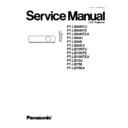Panasonic PT-LB80NTU / PT-LB80NTE / PT-LB80NTEA / PT-LB80U / PT-LB80E / PT-LB80EA / PT-LB75NTU / PT-LB75NTE / PT-LB75NTEA / PT-LB75U / PT-LB75E / PT-LB75EA Service Manual ▷ View online
8.4.4.4.3. Receiving Procedure
1. Display the log receiving menu.
2. Click "Receive" button.
Note:
·
The state displayed in log information and the meaning are as follows.
8.4.5. Adjustment Menu
26
PT-LB80NTU / PT-LB80NTE / PT-LB80NTEA / PT-LB80U / PT-LB80E / PT-LB80EA / PT-LB75NTU / PT-LB75NTE / PT-LB75NTEA / PT-LB75U / PT-LB75E / PT-LB75EA
8.4.5.1. Explanation of Buttons
Input Level Adjustment RGB:
Displays the RGB input level adjustment menu.
Model Info Setup
Displays the model information setup menu.
Exit:
Exits this application.
8.5. Flicker Adjustment
According to the procedure of chapter 5 "Flicker Adjustment Mode", minimize the flicker.
8.6. Input Level Adjustment
8.6.1. Adjustment Menu
8.6.2. Explanation of Buttons
OK:
Executes automatic sub contrast and sub brightness adjustments, then closes this dialog.
Cancel:
Cancels this menu.
8.6.3. Equipment to be used
PC, RGB Signal Generator, Software for Adjustment
8.6.4. Adjustment Procedure
1. Display Input Level Adjustment(RGB) menu.
2. Input a window pattern signal to COMPUTER 1 IN connector.
Note:
·
Use approx. 15 % window pattern as follows.
Black background (screen width) : White window width = 2 : 1
Black background (screen height) : White window height = 3 : 1
·
Use the window pattern of XGA (1 024 × 768).
3. Click the OK button.
8.7. Model Information Setup
Set the model information when the A-P.C.Board is replaced.
Note:
·
et the projector into standby mode (POWER indicator on the projector illuminated red), and execute the procedure in 8.7.4.
27
PT-LB80NTU / PT-LB80NTE / PT-LB80NTEA / PT-LB80U / PT-LB80E / PT-LB80EA / PT-LB75NTU / PT-LB75NTE / PT-LB75NTEA / PT-LB75U / PT-LB75E / PT-LB75EA
8.7.1. Adjustment Menu
8.7.2. Explanation of Buttons
Radio buttons:
Selects the corresponding model name.
OK:
Executes model information setup, then closes this dialog.
Cancel:
Cancels this menu.
8.7.3. Equipment to be used
PC, Software for Adjustment
8.7.4. Setup Procedure
1. Display Model Information Setup menu.
2. Select the corresponding model name.
3. Click the OK button.
28
PT-LB80NTU / PT-LB80NTE / PT-LB80NTEA / PT-LB80U / PT-LB80E / PT-LB80EA / PT-LB75NTU / PT-LB75NTE / PT-LB75NTEA / PT-LB75U / PT-LB75E / PT-LB75EA
9 Troubleshooting
29
PT-LB80NTU / PT-LB80NTE / PT-LB80NTEA / PT-LB80U / PT-LB80E / PT-LB80EA / PT-LB75NTU / PT-LB75NTE / PT-LB75NTEA / PT-LB75U / PT-LB75E / PT-LB75EA
Click on the first or last page to see other PT-LB80NTU / PT-LB80NTE / PT-LB80NTEA / PT-LB80U / PT-LB80E / PT-LB80EA / PT-LB75NTU / PT-LB75NTE / PT-LB75NTEA / PT-LB75U / PT-LB75E / PT-LB75EA service manuals if exist.