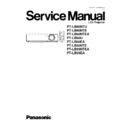Panasonic PT-LB60NTU / PT-LB60NTE / PT-LB60NTEA / PT-LB60U / PT-LB60EA / PT-LB55NTE / PT-LB55NTEA / PT-LB55EA Service Manual ▷ View online
8.6.2. Operating Procedure
1. Run software program by the keyboard entry.
Note:
·
Use the software program as below.
Adjustment Tool [LB50/LB60]
2. The first menu is Port and Model selection menu.
3. Adjust the projector by selecting the necessary item from the menu in each stage.
8.6.3. Port and Model Selection Menu
Select the applying item with the list box and click "Data" or "Adjustment".
8.6.3.1. Explanation of Buttons
Port:
Port name of PC which connects with the projector
Model:
Pixels (XGA/S-VGA) of LCD panels of the model involved
Data:
Displays the data transmission/reception menu.
Adjustment:
Displays the adjustment menu.
Exit:
Exits this application.
29
PT-LB60NTU / PT-LB60NTE / PT-LB60NTEA / PT-LB60U / PT-LB60EA / PT-LB55NTE / PT-LB55NTEA / PT-LB55EA
8.6.4. Data Transmission/Reception Menu
8.6.4.1. Explanation of Buttons
Micom Data Transmission:
Reads the microcomputer data from the file and transmits it to the projector.
Micom Data Reception:
Receives the microcomputer data from the projector and writes it in the file.
Gamma Data Transmission:
Reads the gamma data from the file and transmits it to the projector.
Gamma Data Reception:
Receives the gamma data from the projector and writes it in the file.
Uniformity Data Transmission:
Reads the color unevenness correction data from the file and transmits it to the projector.
Uniformity Data Reception:
Receives the color unevenness correction data from the projector and writes it in the file.
Exit:
Exits this application.
8.6.4.2. Receiving and transmitting of the data
Click a target button and specify a file name.
30
PT-LB60NTU / PT-LB60NTE / PT-LB60NTEA / PT-LB60U / PT-LB60EA / PT-LB55NTE / PT-LB55NTEA / PT-LB55EA
8.6.5. Adjustment Menu
8.6.5.1. Explanation of Buttons
Input Level Adjustment RGB:
Displays the RGB input level adjustment menu.
Model Info Setup
Displays the model information setup menu.
Exit:
Exits this application.
8.7. Flicker Adjustment
According to the procedure of chapter 5 "Flicker Adjustment Mode", minimize the flicker.
8.8. Input Level Adjustment
8.8.1. Adjustment Menu
8.8.2. Explanation of Buttons
OK:
Executes automatic sub contrast and sub brightness adjustments, then closes this dialog.
Cancel:
Cancels this menu.
8.8.3. Equipment to be used
PC, RGB Signal Generator, Software for Adjustment
8.8.4. Adjustment Procedure
1. Display the input level adjustment [RGB] menu.
2. Input a window pattern signal to PC IN 1 connector.
Note:
·
Use approx. 15 % window pattern as follows.
Black background (screen width) : White window width = 2 : 1
Black background (screen height) : White window height = 3 : 1
31
PT-LB60NTU / PT-LB60NTE / PT-LB60NTEA / PT-LB60U / PT-LB60EA / PT-LB55NTE / PT-LB55NTEA / PT-LB55EA
·
Use the window pattern of XGA (1 024 × 768).
3. Click the OK button.
8.9. Model Information Setup
8.9.1. Adjustment Menu
8.9.2. Explanation of Buttons
Radio buttons:
Selects the corresponding model name.
OK:
Executes model information setup, then closes this dialog.
Cancel:
Cancels this menu.
8.9.3. Equipment to be used
PC, Software for Adjustment
8.9.4. Setup Procedure
Set the projector into standby mode (POWER button on the projector control panel illuminated red), and execute the following
procedure.
procedure.
1. Display the model information setup menu.
2. Select the corresponding model name.
3. Click the OK button.
32
PT-LB60NTU / PT-LB60NTE / PT-LB60NTEA / PT-LB60U / PT-LB60EA / PT-LB55NTE / PT-LB55NTEA / PT-LB55EA
Click on the first or last page to see other PT-LB60NTU / PT-LB60NTE / PT-LB60NTEA / PT-LB60U / PT-LB60EA / PT-LB55NTE / PT-LB55NTEA / PT-LB55EA service manuals if exist.