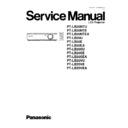Panasonic PT-LB20NTU / PT-LB20NTE / PT-LB20NTEA / PT-LB20U / PT-LB20E / PT-LB20EA / PT-LB20SU / PT-LB20SE / PT-LB20SEA / PT-LB20VU / PT-LB20VE / PT-LB20VEA Service Manual ▷ View online
·
FLICKER ADJ
To enter the flicker adjustment mode
2.3. Canceling EXT OPTION
Press "MENU" button on the main unit or remote control unit.
3 Self-Check Mode
This mode is used to narrow down the location of the failure.
3.1. Procedure to enter the self-check mode
Select "SELF CHECK" on "EXT OPTION" menu and press "ENTER" button on the main unit or remote control unit.
7
PT-LB20NTU / PT-LB20NTE / PT-LB20NTEA / PT-LB20U / PT-LB20E / PT-LB20EA / PT-LB20SU / PT-LB20SE / PT-LB20SEA / PT-LB20VU / PT-LB20VE / PT-LB20VEA
3.2. Self Check Display and Contents
3.3. Canceling the self-check mode
Press "MENU" button on the main unit or remote control unit.
8
PT-LB20NTU / PT-LB20NTE / PT-LB20NTEA / PT-LB20U / PT-LB20E / PT-LB20EA / PT-LB20SU / PT-LB20SE / PT-LB20SEA / PT-LB20VU / PT-LB20VE / PT-LB20VEA
4 Service Mode
This mode is used to display seven kinds of test patterns [Horizontal lines, Vertical lines, Dots, Crosshatch, White cross, Black
cross and White (No pattern)] in the four colors (White, Red, Green and Blue)..
cross and White (No pattern)] in the four colors (White, Red, Green and Blue)..
Note:
·
On the service mode, displays above patterns by each color without test equipment such as PC or SG. Use the service
mode for simplified adjustments by your eyes and so on.
mode for simplified adjustments by your eyes and so on.
4.1. Procedure to enter the service mode
Select "SERVICE MODE" on "EXT OPTION" menu and press "ENTER" button on the main unit or remote control unit.
Note:
·
In the service mode, pressing the up-arrow "
" or down-arrow "
" button allows the test pattern selection and the
left-arrow "
" or right-arrow "
" button the color selection (White / Red / Green / Blue).
4.2. Canceling the service mode
Press "MENU" button on the main unit or remote control unit.
5 Flicker Adjustment Mode
If replacing the optical parts (Analysis / LCD / Lens block) of this projector and/or A-P.C.Board (assembly), enter the flicker
adjustment mode and minimize the flicker.
adjustment mode and minimize the flicker.
5.1. Procedure to enter the adjustment mode
Select "FLICKER ADJ" on "EXT OPTION" menu and press "ENTER" button on the main unit or remote control unit.
Note:
"DESK setting (blue)" is displayed when entering the adjustment mode.
5.2. Adjustment Display and Contents
·
Setting value is increased and decreased with the right-arrow "
" and left-arrow "
" buttons.
"
": Decrease, "
": Increase
−
−
−
−
Adjust the setting value to minimize the flicker on the screen.
−
−
−
−
Execute the adjustment by 6 patterns below.
·
The pattern (adjustment display) is switched with the up-arrow "
" and down-arrow "
" buttons.
"
": Forward direction, "
": Reverse direction
−
−
−
−
There are 6 patterns of "DESK setting (blue)", "DESK setting (red)", "DESK setting (green)", "CEILING setting (blue)",
"CEILING setting (red)" and "CEILING setting (green)".
"CEILING setting (red)" and "CEILING setting (green)".
−
−
−
−
The setting value is saved into this projector when the pattern is switched.
5.3. Canceling the flicker adjustment mode
Press "MENU" button on the main unit or remote control unit.
Note:
When "MENU" button is pressed, the setting value at that time is saved into this projector and the adjustment mode is canceled.
9
PT-LB20NTU / PT-LB20NTE / PT-LB20NTEA / PT-LB20U / PT-LB20E / PT-LB20EA / PT-LB20SU / PT-LB20SE / PT-LB20SEA / PT-LB20VU / PT-LB20VE / PT-LB20VEA
Pin No
Signal Name
Contents
3
RXD
Receive data
4
GND
Ground
5
TXD
Transmit data
1
---
2
---
Connected internally
6
---
7
---
NC
8
---
NC
6 Using the SERIAL Connector
The serial connector which is on the back connector panel of the projector conforms to RS-232C standard. This projector can
be controlled by a PC which is connected as shown in "6.1. Connection".
be controlled by a PC which is connected as shown in "6.1. Connection".
For controlling this projector by a PC, requires communication software on the market, and inputs control commands according
to communication settings and basic format below.
to communication settings and basic format below.
6.1. Connection
Note:
Use a proper communication cable which is suitable for the PC to connect the optional serial adapter, which is connected with
SERIAL connector of this projector, and the PC.
SERIAL connector of this projector, and the PC.
6.2. Pin Layout and Signal Names for SERIAL Connector
6.3. Communication Settings
Signal Level
Contents
Description
Sync. method
Asynchronous
Synchronizes every 1 character (8 bits)
Baud rate
Conforms to
9 600 bps
Data transfer speed
Parity
RS-232C
None
Error detection method
Character length
standard
8 bits
Number of bit composing 1 character
Stop bit
1 bit
Uses stop bit when asynchronous method
X parameter
Not used
S parameter
Not used
10
PT-LB20NTU / PT-LB20NTE / PT-LB20NTEA / PT-LB20U / PT-LB20E / PT-LB20EA / PT-LB20SU / PT-LB20SE / PT-LB20SEA / PT-LB20VU / PT-LB20VE / PT-LB20VEA
Click on the first or last page to see other PT-LB20NTU / PT-LB20NTE / PT-LB20NTEA / PT-LB20U / PT-LB20E / PT-LB20EA / PT-LB20SU / PT-LB20SE / PT-LB20SEA / PT-LB20VU / PT-LB20VE / PT-LB20VEA service manuals if exist.