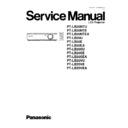Panasonic PT-LB20NTU / PT-LB20NTE / PT-LB20NTEA / PT-LB20U / PT-LB20E / PT-LB20EA / PT-LB20SU / PT-LB20SE / PT-LB20SEA / PT-LB20VU / PT-LB20VE / PT-LB20VEA Service Manual ▷ View online
2 Ext Option
This projector has EXT OPTION in addition to standard on-screen menus.
·
There are SELF CHECK and SERVICE MODE for service, etc.
2.1. Procedure to enter EXT OPTION
1. Press "MENU" button on the main unit or remote control unit to display "MENU" screen, then select "OPTION" and press
"ENTER" button.
2. Select "OSD" on "OPTION" menu and press "ENTER" button 3 seconds or longer.
MENU
→
OPTION
→
OSD
2.2. EXT OPTION Menu and Functions
·
FREEZE MSG
Switching ON/OFF "FREEZE" on-screen display
·
ANGLE RESET
Switching ON/OFF "AUTO KEYSTN (Automatic Keystone)" reference level setting
Note:
−
−
−
−
Normally, do not select. (Angle reset data will be rewritten.)
·
FAN FULLMODE
Setting the cooling fan motor rotation speed
−
−
−
−
Switching ON "FAN FULLMODE", the rotation level of the fan becomes high-speed rotation (fixed). Moreover, when "FAN
FULLMODE" is ON, changing "FAN CONTROL" in OPTION becomes impossible (setting FAN FULLMODE is given priority
more than FAN CONTROL).
FULLMODE" is ON, changing "FAN CONTROL" in OPTION becomes impossible (setting FAN FULLMODE is given priority
more than FAN CONTROL).
·
AUTOSETUP
Setting AUTO SETUP mode
−
−
−
−
STANDARD: To set the normal mode (the dot clock is adjusted strictly))
−
−
−
−
SPECIAL: To set the special mode (the dot clock is adjusted roughly)
Note:
−
−
−
−
Do not change the initial setting (STANDARD).
·
SYNC
Setting SYNC processing mode
−
−
−
−
STANDARD: To set the normal mode
−
−
−
−
SPECIAL: To set the special mode (noise reduction mode)
Note:
−
−
−
−
Do not change the setting when it is possible to receive normally.
Change the setting only when the image is not displayed normally because of the sync signal noise of connected
equipment.
equipment.
·
SELF CHECK
To enter the self-check mode
·
SERVICE MODE
To enter the service mode
6
PT-LB20NTU / PT-LB20NTE / PT-LB20NTEA / PT-LB20U / PT-LB20E / PT-LB20EA / PT-LB20SU / PT-LB20SE / PT-LB20SEA / PT-LB20VU / PT-LB20VE / PT-LB20VEA
·
FLICKER ADJ
To enter the flicker adjustment mode
2.3. Canceling EXT OPTION
Press "MENU" button on the main unit or remote control unit.
3 Self-Check Mode
This mode is used to narrow down the location of the failure.
3.1. Procedure to enter the self-check mode
Select "SELF CHECK" on "EXT OPTION" menu and press "ENTER" button on the main unit or remote control unit.
7
PT-LB20NTU / PT-LB20NTE / PT-LB20NTEA / PT-LB20U / PT-LB20E / PT-LB20EA / PT-LB20SU / PT-LB20SE / PT-LB20SEA / PT-LB20VU / PT-LB20VE / PT-LB20VEA
3.2. Self Check Display and Contents
3.3. Canceling the self-check mode
Press "MENU" button on the main unit or remote control unit.
8
PT-LB20NTU / PT-LB20NTE / PT-LB20NTEA / PT-LB20U / PT-LB20E / PT-LB20EA / PT-LB20SU / PT-LB20SE / PT-LB20SEA / PT-LB20VU / PT-LB20VE / PT-LB20VEA
4 Service Mode
This mode is used to display seven kinds of test patterns [Horizontal lines, Vertical lines, Dots, Crosshatch, White cross, Black
cross and White (No pattern)] in the four colors (White, Red, Green and Blue)..
cross and White (No pattern)] in the four colors (White, Red, Green and Blue)..
Note:
·
On the service mode, displays above patterns by each color without test equipment such as PC or SG. Use the service
mode for simplified adjustments by your eyes and so on.
mode for simplified adjustments by your eyes and so on.
4.1. Procedure to enter the service mode
Select "SERVICE MODE" on "EXT OPTION" menu and press "ENTER" button on the main unit or remote control unit.
Note:
·
In the service mode, pressing the up-arrow "
" or down-arrow "
" button allows the test pattern selection and the
left-arrow "
" or right-arrow "
" button the color selection (White / Red / Green / Blue).
4.2. Canceling the service mode
Press "MENU" button on the main unit or remote control unit.
5 Flicker Adjustment Mode
If replacing the optical parts (Analysis / LCD / Lens block) of this projector and/or A-P.C.Board (assembly), enter the flicker
adjustment mode and minimize the flicker.
adjustment mode and minimize the flicker.
5.1. Procedure to enter the adjustment mode
Select "FLICKER ADJ" on "EXT OPTION" menu and press "ENTER" button on the main unit or remote control unit.
Note:
"DESK setting (blue)" is displayed when entering the adjustment mode.
5.2. Adjustment Display and Contents
·
Setting value is increased and decreased with the right-arrow "
" and left-arrow "
" buttons.
"
": Decrease, "
": Increase
−
−
−
−
Adjust the setting value to minimize the flicker on the screen.
−
−
−
−
Execute the adjustment by 6 patterns below.
·
The pattern (adjustment display) is switched with the up-arrow "
" and down-arrow "
" buttons.
"
": Forward direction, "
": Reverse direction
−
−
−
−
There are 6 patterns of "DESK setting (blue)", "DESK setting (red)", "DESK setting (green)", "CEILING setting (blue)",
"CEILING setting (red)" and "CEILING setting (green)".
"CEILING setting (red)" and "CEILING setting (green)".
−
−
−
−
The setting value is saved into this projector when the pattern is switched.
5.3. Canceling the flicker adjustment mode
Press "MENU" button on the main unit or remote control unit.
Note:
When "MENU" button is pressed, the setting value at that time is saved into this projector and the adjustment mode is canceled.
9
PT-LB20NTU / PT-LB20NTE / PT-LB20NTEA / PT-LB20U / PT-LB20E / PT-LB20EA / PT-LB20SU / PT-LB20SE / PT-LB20SEA / PT-LB20VU / PT-LB20VE / PT-LB20VEA
Click on the first or last page to see other PT-LB20NTU / PT-LB20NTE / PT-LB20NTEA / PT-LB20U / PT-LB20E / PT-LB20EA / PT-LB20SU / PT-LB20SE / PT-LB20SEA / PT-LB20VU / PT-LB20VE / PT-LB20VEA service manuals if exist.