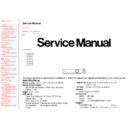Panasonic PT-LB10NTU / PT-LB10NTE / PT-LB10U / PT-LB10E / PT-LB10VU / PT-LB10VE / PT-LB10SU / PT-LB10SE Service Manual ▷ View online
5.1 Procedure to enter the adjustment mode
TOP
PREVIOUS
NEXT
Select "FLICKER ADJ" on "EXT OPTION" menu and press "ENTER" button on the main unit or
remote control unit.
remote control unit.
Note:
"DESK setting (blue)" is displayed when entering the adjustment mode.
TOP
PREVIOUS
NEXT
5.2 Adjustment Display and Contents
TOP
PREVIOUS
NEXT
●
Setting value is increased and decreased with the right-arrow "
" and left-arrow "
" buttons.
"
": Decrease, "
": Increase
❍
Adjust the setting value to minimize the flicker on the screen.
❍
Execute the adjustment by 6 patterns below.
●
The pattern (adjustment display) is switched with the up-arrow "
" and down-arrow "
" buttons.
"
": Forward direction, "
": Reverse direction
❍
There are 6 patterns of "DESK setting (blue)", "DESK setting (red)", "DESK setting
(green)", "CEILING setting (blue)", "CEILING setting (red)" and "CEILING setting
(green)".
(green)", "CEILING setting (blue)", "CEILING setting (red)" and "CEILING setting
(green)".
❍
The setting value is saved into this projector when the pattern is switched.
TOP
PREVIOUS
NEXT
5.3 Canceling the flicker adjustment mode
TOP
PREVIOUS
NEXT
Press "MENU" button on the main unit or remote control unit.
Note:
When "MENU" button is pressed, the setting value at that time is saved into this projector and the
adjustment mode is canceled.
adjustment mode is canceled.
TOP
PREVIOUS
NEXT
6 Using the SERIAL Connector
TOP
PREVIOUS
NEXT
The serial connector which is on the back connector panel of the projector conforms to RS-232C
standard. This projector can be controlled by a PC which is connected as shown in "6.1. Connection".
standard. This projector can be controlled by a PC which is connected as shown in "6.1. Connection".
For controlling this projector by a PC, requires communication software on the market, and inputs
control commands according to communication settings and basic format below.
control commands according to communication settings and basic format below.
6.1 Connection
6.2 Pin Layout and Signal Names for SERIAL Connector
6.3 Communication Settings
6.4 Basic Format
6.5 Control / Query Commands
6.6 Communication Cable Specifications
6.7 Signal Selector Connecting Cable Specifications
TOP
PREVIOUS
NEXT
Click on the first or last page to see other PT-LB10NTU / PT-LB10NTE / PT-LB10U / PT-LB10E / PT-LB10VU / PT-LB10VE / PT-LB10SU / PT-LB10SE service manuals if exist.