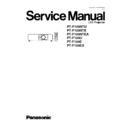Panasonic PT-F100NTU / PT-F100NTE / PT-F100NTEA / PT-F100U / PT-F100E / PT-F100EA Service Manual ▷ View online
8.5.3. Adjustment Procedure
8.5.3.1. Outline
When the lighting area is off from the adjustment and color unevenness appears, adjust the lighting area into correct position.
Symptom
Measure
Magenta unevenness
G Reflector Adjustment
Cyan unevenness
R Reflector Adjustment
Yellow unevenness
B Reflector Adjustment
·
Shifting the mirror adjusting lever horizontally, adjust color unevenness on the screen upper/lower sides.
·
Twisting the mirror adjusting lever, adjust color unevenness on the screen right/left sides.
8.5.3.2. G Reflector Adjustment
1. Turn on the power and display 100 % white pattern on the screen.
2. Loosen the 1 screw fixing the mirror adjusting lever A just until the lever can be shifted.
25
PT-F100NTU / PT-F100NTE / PT-F100NTEA / PT-F100U / PT-F100E / PT-F100EA
3. Adjust the mirror adjusting lever A position to minimize color unevenness on the screen by shifting the lever in arrow directions.
4. Tighten the 1 screw.
8.5.3.3. R Reflector Adjustment
1. Turn on the power and display 100 % white pattern on the screen.
2. Loosen the 1 screw fixing the mirror adjusting lever B just until the lever can be shifted.
3. Adjust the mirror adjusting lever B position to minimize color unevenness on the screen by shifting the lever in arrow directions.
4. Tighten the 1 screw.
8.5.3.4. B Reflector Adjustment
1. Turn on the power and display 100 % white pattern on the screen.
2. Loosen the 1 screw fixing the mirror adjusting lever C just until the lever can be shifted.
3. Adjust the mirror adjusting lever C position to minimize color unevenness on the screen by shifting the lever in arrow directions.
4. Tighten the 1 screw.
8.6. Software for Adjustment
8.6.1. Outline
·
This projector needs computer-aided adjustments.
·
After the software adjustments, this projector must be turned off and on again to memorize the settings.
·
Connect the cable between the projector and a PC as shown below.
·
Updating the software will change the version number.
8.6.2. Operating Procedure
1. Run software program by the keyboard entry.
Note:
·
Use the software program as below.
Adjustment Tool [PT-F100, PX7x0 Series]
2. The first menu is Port and Model selection menu.
3. Adjust the projector by selecting the necessary item from the menu in each stage.
8.6.3. Port and Model Selection Menu
Select the applying item with the list box and click "Data" or "Adjustment".
8.6.3.1. Explanation of Buttons
Port:
Port name of PC which connects with the projector
26
PT-F100NTU / PT-F100NTE / PT-F100NTEA / PT-F100U / PT-F100E / PT-F100EA
Model:
Model name of projectors
Data:
Displays the data transmission/reception menu.
Adjustment:
Displays the adjustment menu.
Exit:
Exits this application.
8.6.4. Data Transmission/Reception Menu
8.6.4.1. Explanation of Buttons
Micom Data Transmission:
Reads the microcomputer data from the file and transmits it to the projector.
Micom Data Reception:
Receives the microcomputer data from the projector and writes it in the file.
Gamma Data Transmission:
Reads the gamma data from the file and transmits it to the projector.
Gamma Data Reception:
Receives the gamma data from the projector and writes it in the file.
Uniformity Data Transmission:
Reads the color unevenness correction data from the file and transmits it to the projector.
Uniformity Data Reception:
Receives the color unevenness correction data from the projector and writes it in the file.
Exit:
Exits this application.
8.6.4.2. Receiving and transmitting of the data
Click a target button and specify a file name.
27
PT-F100NTU / PT-F100NTE / PT-F100NTEA / PT-F100U / PT-F100E / PT-F100EA
8.6.5. Adjustment Menu
8.6.5.1. Explanation of Buttons
Input Level Adjustment RGB:
Displays the RGB input level adjustment menu.
Model Info Setup
Displays the model information setup menu.
Exit:
Exits this application.
8.7. Flicker Adjustment
According to the procedure of chapter 5 "Flicker Adjustment Mode", minimize the flicker.
8.8. Input Level Adjustment
8.8.1. Adjustment Menu
8.8.2. Explanation of Buttons
OK:
Executes automatic sub contrast and sub brightness adjustments, then closes this dialog.
Cancel:
Cancels this menu.
8.8.3. Equipment to be used
PC, RGB Signal Generator, Software for Adjustment
8.8.4. Adjustment Procedure
1. Display Input Level Adjustment(RGB) menu.
2. Input a window pattern signal to COMPUTER 1 IN connector.
Note:
·
Use approx. 15 % window pattern as follows.
Black background (screen width) : White window width = 2 : 1
Black background (screen height) : White window height = 3 : 1
28
PT-F100NTU / PT-F100NTE / PT-F100NTEA / PT-F100U / PT-F100E / PT-F100EA
Click on the first or last page to see other PT-F100NTU / PT-F100NTE / PT-F100NTEA / PT-F100U / PT-F100E / PT-F100EA service manuals if exist.