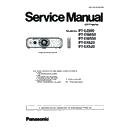Panasonic PT-EZ590E / PT-EZ590LE / PT-EW650E / PT-EW650LE / PT-EW550E / PT-EX620E / PT-EX620LE / PT-EX520E (serv.man6) Service Manual ▷ View online
SECTION
3
ADJ-1
(2016-09)
SECTION 3 ADJUSTMENTS
CONTENTS
1. Adjustment Items and Procedures . . . . . . . . . . . . . . . . . . . . . . . . . . ADJ-2
1. 1. Polarizer adjustment
1. 2. Adjusted data transfer
1. 3. Panel type setting
1. 4. Flicker adjustment
1. 5. White balance adjustment
1. 6. Model no. setting
1. 7. Clog sensor calibration
1. 8. Keystone calibration
1. 9. Electrical convergence adjustment (Only for PT-EZ590)
1. 10. Ghost feedback calibration (Only for PT-EZ590)
1. 2. Adjusted data transfer
1. 3. Panel type setting
1. 4. Flicker adjustment
1. 5. White balance adjustment
1. 6. Model no. setting
1. 7. Clog sensor calibration
1. 8. Keystone calibration
1. 9. Electrical convergence adjustment (Only for PT-EZ590)
1. 10. Ghost feedback calibration (Only for PT-EZ590)
2. Firmware Update Procedure . . . . . . . . . . . . . . . . . . . . . . . . . . . . . . . ADJ-10
2. 1. Main/FPGA/DIGITAL LINK firmware updating
2. 2. Sub CPU firmware updating
2. 2. Sub CPU firmware updating
ADJ-2
SECTION 3 ADJUSTMENTS
<EZ590/EW650/EW550/EX620/EX520>
1. Adjustment Items and Procedures
When the following parts are disassembled or replaced, please adjust the items according to the table below.
l
Need to adjust
m
Need to check
Adjustment Item
Remarks
Optical
block
Polarizer
[A]-P.C.B
1.1. Polarizer adjustment
l
l
Adjust if there are the color shading on the screen
1.2. Adjusted data transfer
l
Transfer the data from old [A]-P.C.Board to new one
1.3. Panel type setting
m
l
Not necessary if "1.2. Adjusted data transfer" is taken
1.4. Flicker adjustment
l
l
1.5. White balance adjustment
m
m
1.6. Model no. setting
l
1.7. Clog sensor calibration
l
Not necessary if "1.2. Adjusted data transfer" is taken
1.8. Keystone adjustment
l
1.9 Electric convergence adjustment
(only for EZ590)
m
Not necessary if "1.2. Adjusted data transfer" is taken
1.10 Panel ghost feedback calibration
(only for EZ590)
l
Note 1
Item "1.2. Adjusted data transfer" should be taken if the
A-P.C.board is replaced.
A-P.C.board is replaced.
ADJ-3
SECTION 3 ADJUSTMENTS
<EZ590/EW650/EW550/EX620/EX520>
1. 1. Polarizer adjustment
1. 1. 1. Preparation
1. Loosen a screw (A) on the lamp cover and slide it until the fixing screw (B) on the prism cover appears.
2. Loosen the screw (B) and open the prism cover.
3. Close the lamp cover and tighten the screw (A).
* The interlock switch (SW9000) on the A-PCB turns on.
3. Close the lamp cover and tighten the screw (A).
* The interlock switch (SW9000) on the A-PCB turns on.
1. 1. 2. Adjustment
* This adjustment should be taken by the order of G -> R -> B.
* This adjustment should be taken at the darkest room to make the adjustment preciously.
1. Turn the projector on and project image on the screen with maximum screen size with prism cover open.
2. Make the fine focus and project a internal test pattern [All Black] with projector's menu.
3. Loosen a screw(C) on the G-polarizer mounting holder slightly.
[Note] The screw (C) is located under the FPC cable of LCD panel. When tightening or loosening the screw or adjusting, you
should pay attention not to scratch the FPC cable by the wrench or driver.
4. Insert a flat screw driver into the slot (D) and turn it to move the polarizer mounting holder left or right, and adjust it to the
place where the black on the screen becomes the darkest and the minimum color shading.
5. Tighten the screw (C) to fix the polarizer mounting holder.
6. Adjust remaining adjustment for R and B polarizers continuously.
6. Adjust remaining adjustment for R and B polarizers continuously.
B
A
C
D
C
D
C
D
ADJ-4
SECTION 3 ADJUSTMENTS
<EZ590/EW650/EW550/EX620/EX520>
1. 2. Adjusted data transfer
1. 2. 1. Equipment to be used
1. Computer : Use it for the transfer of backup data.
2. Communication cable : D-sub 9pin (male/female RS-232C straight)
3. Service Software : "ServiceEZ590_FZ570.exe" service software is downloaded from the projector service homepage.
1. 2. 2. Connection preparations
1. Connect the serial terminals on the projector and the
PC by using a communication cable.
1. 2. 3. Backup the data (before board re-
placing)
1. Set the projector to "Normal-Standby" mode (ON(G)/STANDBY(R) indicator is blinking in red).
2. Start up the software "ServiceEZ590_FZ570.exe" with a PC.
3. Select language and click the [OK] button.
4. 1) Choose the available serial port number on your PC.
2) Click the [Data] button.
4. 1) Choose the available serial port number on your PC.
2) Click the [Data] button.
5. 1) Click the [ Reception ] button of Micom data.
2) Select the save place and click the [ Save(S) ] button to start transferring the data.
3) The progress bar window will disappear when transferring is complete.
4) Save the Gamma data and the Uniformity data in the same procedure of 1-3.
3) The progress bar window will disappear when transferring is complete.
4) Save the Gamma data and the Uniformity data in the same procedure of 1-3.
Communication cable (straight)
D-Sub 9p (Male)
D-Sub 9p (Female)
Projector Connection terminals
Computer
k
j
Data type
File name
Micom data
M_Data.dat
Gamma data
G_Data.dat
Uniformity data
E_Data.dat
k
* Do not rename the data file.
j
The product serial num-
ber is transferred with the
Micon data.
ber is transferred with the
Micon data.
Click on the first or last page to see other PT-EZ590E / PT-EZ590LE / PT-EW650E / PT-EW650LE / PT-EW550E / PT-EX620E / PT-EX620LE / PT-EX520E (serv.man6) service manuals if exist.