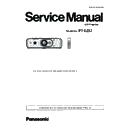Panasonic PT-EZ57 (serv.man5) Service Manual ▷ View online
INF-3
SECTION 1 SERVICE INFORMATION
<EZ57>
Chapter 1 Preparation — About your projector
ENGLISH - 27
16 Security slot
This security slot is compatible with the Kensington security
cables.
17 Control panel
18 Air filter cover
The air filter unit is inside.
19 Air intake port
22
20
21
19
r
Bottom
r
Top
Projection direction
20 Burglar hook port
Attaches a burglar prevention cable, etc.
21 Luminance sensor
Measures the brightness of the installation environment. When
the daylight view function is set to [AUTO], the vividness of the
image is automatically corrected.
22 Lamp cover
The lamp unit is inside.
Attention
f
Do not block the ventilation ports (intake and exhaust) of the projector.
r
Control panel
6
3
5
1
2
3
4
1 Power <v/b> button (v standby/b power on)
Sets the projector to the state where the projector is switched
off (standby mode) when the <MAIN POWER> switch on the
projector is set to <ON> and in the projection mode. Also starts
projection when the power is switched off (standby mode).
2 <MENU> button/<ENTER> button/asqw buttons
Used to navigate through the menu screen.
Returns to the previous menu when a sub-menu is displayed.
Also used to enter a password in [SECURITY] or enter
characters.
3 <VOL-> button/<VOL+> button
Adjusts the volume of audio output.
4 <AV MUTE> button
Used when temporarily turning off the image and audio.
5 <INPUT SELECT> button
Switches the input signal to project.
6 <AUTO SETUP> button
Automatically adjusts the screen display position
when projecting the image.
1. 2. Control panel
INF-4
SECTION 1 SERVICE INFORMATION
<EZ57>
1. 3. Connecting terminals
Chapter 1 Preparation — About your projector
28 - ENGLISH
r
Connecting terminals
1
2
3
4
5
6
7
9
8
10
11
12
13
1 <WIRELESS> terminal
Insert the optional wireless module (Model No.: ET-WML100)
directly to this terminal when using the wireless LAN function.
2 <RGB 1 IN> (<G/Y>, <B/P
B
/C>, <R/P
R
>, <SYNC/HD>, <VD>)
terminals
This is the terminal to input RGB signals, YC
B
C
R
/YP
B
P
R
signals,
or Y/C signals.
3 <RGB 2 IN> terminal
This is the terminal to input RGB signals or YC
B
C
R
/YP
B
P
R
signals.
4 <MONITOR OUT> terminal
This is the terminal to output analog RGB signals and YC
B
C
R
/
YP
B
P
R
signals that were input to the <RGB 1 IN> terminal or
the <RGB 2 IN> terminal to an external device. When the input
is switched to RGB1 or RGB2, the corresponding signals are
output.
5 <HDMI 1 IN> terminal/<HDMI 2 IN> terminal
This is the terminal to input HDMI signals.
6 <LAN> terminal
This is the LAN terminal to connect to the network.
7 <DC OUT> terminal
This is a USB terminal only for power supply. (DC 5 V,
maximum 900 mA)
This can be used when power is to be supplied to a wireless
display adapter, etc.
8 <REMOTE 1 IN> terminal
This is a terminal to remotely control the projector using the
external control circuit.
9 <SERIAL IN> terminal
This is the RS-232C compatible terminal to externally control
the projector by connecting a computer.
10 <VIDEO IN> terminal
This is the terminal to input video signals.
11 <AUDIO IN 1> terminal/<AUDIO IN 2> terminal/
<AUDIO IN 3> terminal
This is the terminal to input audio. Left input <L> and right input
<R> are provided for the <AUDIO IN 3> terminal.
12 <VARIABLE AUDIO OUT> terminal
This is the terminal to output the input audio signal to the
projector.
13 <REMOTE 2 IN> terminal
This is the terminal to connect to the remote control by cable
when controlling the projector by wired remote control.
Attention
f
When a LAN cable is directly connected to the projector, the network connection must be made indoors.
INF-5
SECTION 1 SERVICE INFORMATION
<EZ57>
1. 4. Remote controls
Chapter 1 Preparation — About your projector
ENGLISH - 25
About your projector
Remote control
17
16
18
21
19
22
23
23
24
25
2
1
3
4
4
6
5
5
7
8
9
10
12
15
14
11
13
20
r
Bottom
r
Top
r
Front
1 Power <v/b> button (v standby/b power on)
Sets the projector to the state where the projector is switched
off (standby mode) when the <MAIN POWER> switch on the
projector is set to <ON> and in the projection mode.
Also starts projection when the power is switched off (standby
mode).
2 Remote control indicator
Blinks if any button in the remote control is pressed.
3 Lens (<FOCUS>, <ZOOM>, <SHIFT>) buttons
These buttons are disabled.
4 <MENU> button/<RETURN> button/<ENTER> button/
asqw
buttons
Used to navigate through the menu screen.
5 <VOL-> button/<VOL+> button
Adjusts the volume of the built-in speaker or audio output.
6 <DEFAULT> button
Resets the content of the sub-menu to the factory default.
7 Input selection (<RGB1/2>, <DIGITAL LINK>
*1
, <VIDEO>,
<NETWORK>, <HDMI1>, <HDMI2>) buttons
Switches the input signal to project.
(*1 <DIGITAL LINK> button is disabled.)
8 Number (<0> ~ <9>) buttons
Used for entering an ID number or a password in a multiple
projectors environment.
9 <ON SCREEN> button
Switches on (display)/off (hide) the on-screen display function.
10 <ID ALL> button
Used to simultaneously control all the projectors with a
single remote control in a multiple projector environment.
11 <AUTO SETUP> button
Automatically adjusts the image display position while
the image is projected.
12 <FUNCTION> button
Assigns a frequently used operation as a shortcut button.
13 <TEST PATTERN> button
Displays the test pattern.
14 <ID SET> button
Sets the ID number of the remote control in a multiple
projector environment.
15 <ECO> button
Displays the setting screen relating to ECO management.
16 <SCREEN ADJ> button
You can correct various types of distortion in a projected image.
17 <FREEZE> button
Used when pausing the image and turning off the audio.
18 <P-TIMER> button
Operates the presentation timer function.
19 <D.ZOOM -> button/<D.ZOOM +> button
Zoom in and out the images.
20 <AV MUTE> button
Used when temporarily turning off the image and the audio.
21 <MUTE> button
Used when temporarily turning off the audio.
22 <ASPECT> button
Switches the aspect ratio of the image.
23 <STATUS> button
Displays the projector information.
24 Remote control signal transmitter
25 Remote control wired terminal
25 Remote control wired terminal
This is the terminal used to connect to the projector via a cable
when the remote control is used as a wired remote control.
INF-6
SECTION 1 SERVICE INFORMATION
<EZ57>
2. Menu Navigation
Chapter 4 Settings — Menu navigation
ENGLISH - 55
Menu navigation
The on-screen menu (Menu) is used to perform various settings and adjustments of the projector.
Navigating through the menu
Operating procedure
button
1) Press the <MENU> button on the remote control or the control panel.
f
The main menu screen appears.
2) Press as to select an item from the main menu.
f
The selected item is highlighted in yellow.
3) Press the <ENTER> button.
f
The sub-menu items of the selected main menu are displayed.
4) Press as to select a sub-menu, and press qw or the <ENTER> button to change or adjust settings.
f
Some items will switch in order as follows each time you press qw.
A
B
C
f
For some items, press qw to display an individual adjustment screen with a bar scale as shown below.
Click on the first or last page to see other PT-EZ57 (serv.man5) service manuals if exist.