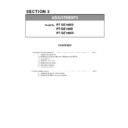Panasonic PT-DZ16KU / PT-DZ16KE / PT-DS16KD (serv.man3) Service Manual / Other ▷ View online
SECTION 3 ADJUSTMENTS
<PT-DZ16K>
1. 7. Contrast adjustment
1. 7. 1. Equipment to be used
1. Illuminance meter: Use it for the measurement of the screen illumination. (Equivalent to Konica Minolta T-10 )
2. Adjust it in a darkroom.
1. 7. 2. Contrast adjustment procedure
1. Please go the aging about 30 minutes after the power is turned on. (Adjust focus finely after aging)
2. Setting to service mode.
3. Confirm whether the setting of each item is as follows then. When it is different, please match setting.
DYNAMIC
DEFAULT
OFF
QUAD
BRIGHTNESS CONTROL GAIN = 100%
BRIGHTNESS CONTROL SETUP [MODE] = OFF
4. Set the sub menu "DYNAMIC IRIS" of the main menu "PICTURE" to "OFF".
5. Projecting the "All white" of the internal test pattern, measure average illuminance with a illuminance meter.
< Calculation of average illuminance >
1)To measure the illuminance of "① ~ ⑨".
* "① ~ ⑨" is a center of 9 split screen.
2)Derive the average illuminance from the following
calculation formula.
(total illuminance ① ~ ⑨) / 9 × (SH × SW)
DISPLAY OPTION
PROJECTOR
SETUP
SETUP
PICTURE
BRIGHTNESS CONTROL
Sub menu
Main menu
LAMP SELECT
Setting
PICTURE MODE
COLOR TEMPERTURE
COLOR MATCHING
①
④
⑤
⑥
③
②
SH
ADJ - 8
* "SH × SW" is the screen area (㎡)
Remarks: Screen size must be measured precisely.
6. Set the sub menu "DYNAMIC IRIS" of the main menu "PICTURE" to " 3 ".
7. Projecting the "All black" of the internal test pattern, measure average illuminance with a illuminance meter.
* With on-screen menu as off, please measure it in a state of all complete black.
8. Adjustment (-15 or more +15) of sub menu "MAX IRIS LEVEL" of main menu "EXTRA OPTION",
so that the value that divided "All white average illuminance" that measured by "All black average illuminance"
becomes the following value.
* Adjusted value : All white iaverage illuminance (lx) / All black average illuminance (lx) = 10,000
・ Adjusted acceptable value : 9000 - 11000
・ High contrast : Decrement the value of MAX IRIS LEVEL
・ Low contrast : Increase the value of MAX IRIS LEVEL
(total illuminance ① ⑨) / 9 × (SH × SW)
④
⑧
⑤
⑨
⑥
⑦
SW
SH
ADJ - 8
SECTION 3 ADJUSTMENTS
<PT-DZ16K>
2. Software Update procedure
* Update the software by connecting to a serial terminal or LAN terminal.
* The update of network software should connect the LAN terminal.
2. 1. Update by the LAN terminal connection
2. 1. 1. Equipment to be used
1. Computer : Use it for the transfer of software.
2. Communication cable : LAN cable. (When is connected directly; crossing cable)
3. Service Software : [MainSubNet Update Tool.exe] Service software is downloaded from the projector service homepage.
4. Microprocessor Software: Please download the file from the projector service homepage to the PC.
2. 1. 2. Connection Preparations
[Note]
Set up your computer not to standby or shutdown.
2. 1. 3. Update procedure
1. Switch the projector to "Normal-Standby" mode (POWER indicator is Lighting in red).
2. Start up service software with a computer, select Model, and then click the [OK] button.
1.Confirm the network IP address of the projector
and record it.
and record it.
2. Set the IP address of the computer to the
approximate value of the projector IP address.
approximate value of the projector IP address.
3. Connect the LAN terminal of the projector to
the PC with a LAN cable.
the PC with a LAN cable.
ADJ - 9
3. Select "LAN" in "Connection" and input the IP address of the projector, and click [Connection Check] button.
* If updating the Formatter, please enter your Username and Password.
(The factory default setting of the user name is admin1 and the password is panasonic.)
ADJ - 9
SECTION 3 ADJUSTMENTS
<PT-DZ16K>
4. A result of the connection confirmation is displayed.
5. Select Microprocessor to update, and click [load] button.
6. Appoint the microcomputer software that took in a computer beforehand, and click [Open] button.
"Check: OK" ⇒ Click a [OK] button and advance next.
"Check: NG" ⇒ Come back to item 3., and please
confirm whether setting is right.
confirm whether setting is right.
ADJ - 10
7. When load of the microcomputer software is completed, a checkmark and path and a version are displayed.
* When do not do update in Microprocessor Software which did load, exclude a checkmark of Microprocessor
to fall under.
Without a mistake, click a [Update] button.
ADJ - 10
SECTION 3 ADJUSTMENTS
<PT-DZ16K>
8. Click [OK] button and start update.
9. If completion and a message are displayed, click [OK] button.
While update it, Lamp1-4 indicator indicates as follows
*Main ⇒ Lamp indicator 1-4, flashing red in order.
*Sub ⇒ Lamp indicator 1-4 all lit red.
*Network ⇒ Lamp indicator 1-4, flashing red in orde
*Sub ⇒ Lamp indicator 1-4 all lit red.
*Network ⇒ Lamp indicator 1-4, flashing red in orde
*Formatter ⇒ Power indicator lit green.
Lamp indicator 1-4 all lit red.
*Rewrite the same version of
software will be skipped.
ADJ - 11
10. Click [EXIT]button, and please be finished.
* Reboot Projector, and please confirm whether the version of the Microprocessor Software is updated definitely,
with sub menu " STATUS" of the main menu " PROJECTOR SETUP" .
with sub menu " STATUS" of the main menu " PROJECTOR SETUP" .
software will be skipped.
ADJ - 11
Click on the first or last page to see other PT-DZ16KU / PT-DZ16KE / PT-DS16KD (serv.man3) service manuals if exist.