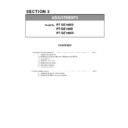Panasonic PT-DZ16KU / PT-DZ16KE / PT-DS16KD (serv.man3) Service Manual / Other ▷ View online
SECTION 3 ADJUSTMENTS
<PT-DZ16K>
1. 4. 4. Restore the backup EEPROM Data (After circuit board exchange)
1. Switch the projector to "Normal-Standby" mode (POWER indicator is Lighting in red).
2. Start up service software [DataLogBackup.exe] with a computer.
3. Select "Option " → " Setting" and select the connection method, enter the setting information of the projector.
4. Select a model number and ID.
5. 1) Choose "Backup" (an EEPROM).
2) Checkmark in "REPLACE A-PWB" of "COPY MODE".
3) Click an [WRITE EEPROM] button.
6. Select the file and click the [OPEN(O)] button.
①
②
③
ADJ - 6
7. When the progress bar reaches the right-side end, the write of data is completion.
("WRITE EEPROM" button and "READ EEPROM" button will return to normal display from gray.)
Select "File" ⇒ "Quit", please exit.
8. When to turn off the main power and turned on again, the setting is complete.
ADJ - 6
SECTION 3 ADJUSTMENTS
<PT-DZ16K>
1. 5. Model Information Setup
1. Setting to service mode and select sub menu "MODEL"
of main menu "EXTRA OPTION".
2. Select a model and push the “ENTER” button.
3. When to turn off the main power and turned on again,
the setting is complete.
1. 6. Clog sensor calibration
1. Setting to Service mode and select sub menu "CLOG SENSOR CALIBRATION" of main menu "EXTRA OPTION".
2. Select the meters above the sea level of the work place and push the "ENTER" button.
* After completing the "EEPROM data transfer", Please carry out.
* This operation should be done with the main body is completely assembled and set on the floor and the adjuster
legs are set in the main body.
* Please replace with a new air filter before starting calibration.
* Please calibration at a location where there are no heat apparatus and supply opening of the air-conditioner.
* This operation should be done with the main body is completely assembled and set on the floor and the adjuster
legs are set in the main body.
* Please replace with a new air filter before starting calibration.
* Please calibration at a location where there are no heat apparatus and supply opening of the air-conditioner.
3. When [ OK ] is selected and ENTER button is pressed, the calibration is executed.
・ When the calibration is started, the screen becomes whole magenta.
・ While calibrating, all lamps will light (QUAD mode).
・ Do not shut down the power of projector during the calibration.
・ The progress is shown at the left top portion of the display with % unit.
4. When the magenta screen will disappear in approx 30 minutes and it returns to the normal screen,
the calibration is completed.
Turn the POWER switch OFF and turn ON it again, then confirm whether to operate normally.
30 %
ADJ - 7
SECTION 3 ADJUSTMENTS
<PT-DZ16K>
1. 7. Contrast adjustment
1. 7. 1. Equipment to be used
1. Illuminance meter: Use it for the measurement of the screen illumination. (Equivalent to Konica Minolta T-10 )
2. Adjust it in a darkroom.
1. 7. 2. Contrast adjustment procedure
1. Please go the aging about 30 minutes after the power is turned on. (Adjust focus finely after aging)
2. Setting to service mode.
3. Confirm whether the setting of each item is as follows then. When it is different, please match setting.
DYNAMIC
DEFAULT
OFF
QUAD
BRIGHTNESS CONTROL GAIN = 100%
BRIGHTNESS CONTROL SETUP [MODE] = OFF
4. Set the sub menu "DYNAMIC IRIS" of the main menu "PICTURE" to "OFF".
5. Projecting the "All white" of the internal test pattern, measure average illuminance with a illuminance meter.
< Calculation of average illuminance >
1)To measure the illuminance of "① ~ ⑨".
* "① ~ ⑨" is a center of 9 split screen.
2)Derive the average illuminance from the following
calculation formula.
(total illuminance ① ~ ⑨) / 9 × (SH × SW)
DISPLAY OPTION
PROJECTOR
SETUP
SETUP
PICTURE
BRIGHTNESS CONTROL
Sub menu
Main menu
LAMP SELECT
Setting
PICTURE MODE
COLOR TEMPERTURE
COLOR MATCHING
①
④
⑤
⑥
③
②
SH
ADJ - 8
* "SH × SW" is the screen area (㎡)
Remarks: Screen size must be measured precisely.
6. Set the sub menu "DYNAMIC IRIS" of the main menu "PICTURE" to " 3 ".
7. Projecting the "All black" of the internal test pattern, measure average illuminance with a illuminance meter.
* With on-screen menu as off, please measure it in a state of all complete black.
8. Adjustment (-15 or more +15) of sub menu "MAX IRIS LEVEL" of main menu "EXTRA OPTION",
so that the value that divided "All white average illuminance" that measured by "All black average illuminance"
becomes the following value.
* Adjusted value : All white iaverage illuminance (lx) / All black average illuminance (lx) = 10,000
・ Adjusted acceptable value : 9000 - 11000
・ High contrast : Decrement the value of MAX IRIS LEVEL
・ Low contrast : Increase the value of MAX IRIS LEVEL
(total illuminance ① ⑨) / 9 × (SH × SW)
④
⑧
⑤
⑨
⑥
⑦
SW
SH
ADJ - 8
SECTION 3 ADJUSTMENTS
<PT-DZ16K>
2. Software Update procedure
* Update the software by connecting to a serial terminal or LAN terminal.
* The update of network software should connect the LAN terminal.
2. 1. Update by the LAN terminal connection
2. 1. 1. Equipment to be used
1. Computer : Use it for the transfer of software.
2. Communication cable : LAN cable. (When is connected directly; crossing cable)
3. Service Software : [MainSubNet Update Tool.exe] Service software is downloaded from the projector service homepage.
4. Microprocessor Software: Please download the file from the projector service homepage to the PC.
2. 1. 2. Connection Preparations
[Note]
Set up your computer not to standby or shutdown.
2. 1. 3. Update procedure
1. Switch the projector to "Normal-Standby" mode (POWER indicator is Lighting in red).
2. Start up service software with a computer, select Model, and then click the [OK] button.
1.Confirm the network IP address of the projector
and record it.
and record it.
2. Set the IP address of the computer to the
approximate value of the projector IP address.
approximate value of the projector IP address.
3. Connect the LAN terminal of the projector to
the PC with a LAN cable.
the PC with a LAN cable.
ADJ - 9
3. Select "LAN" in "Connection" and input the IP address of the projector, and click [Connection Check] button.
* If updating the Formatter, please enter your Username and Password.
(The factory default setting of the user name is admin1 and the password is panasonic.)
ADJ - 9
Click on the first or last page to see other PT-DZ16KU / PT-DZ16KE / PT-DS16KD (serv.man3) service manuals if exist.