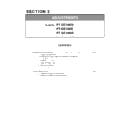Panasonic PT-DZ16KU / PT-DZ16KE / PT-DS16KD (serv.man11) Service Manual / Other ▷ View online
SECTION 3 ADJUSTMENTS
<PT-DZ16K>
2. Software Update procedure
* Update the software by connecting to a serial terminal or LAN terminal.
* The update of network software should connect the LAN terminal.
2. 1. Update by the LAN terminal connection
2. 1. 1. Equipment to be used
1. Computer : Use it for the transfer of software.
2. Communication cable : LAN cable. (When is connected directly; crossing cable)
3. Service Software : [MainSubNet Update Tool.exe] Service software is downloaded from the projector service homepage.
4. Microprocessor Software: Please download the file from the projector service homepage to the PC.
2. 1. 2. Connection Preparations
[Note]
Set up your computer not to standby or shutdown.
2. 1. 3. Update procedure
1. Switch the projector to "Normal-Standby" mode (POWER indicator is Lighting in red).
2. Start up service software with a computer, select Model, and then click the [OK] button.
1.Confirm the network IP address of the projector
and record it.
and record it.
2. Set the IP address of the computer to the
approximate value of the projector IP address.
approximate value of the projector IP address.
3. Connect the LAN terminal of the projector to
the PC with a LAN cable.
the PC with a LAN cable.
ADJ - 9
3. Select "LAN" in "Connection" and input the IP address of the projector, and click [Connection Check] button.
* If updating the Formatter, please enter your Username and Password.
(The factory default setting of the user name is admin1 and the password is panasonic.)
ADJ - 9
SECTION 3 ADJUSTMENTS
<PT-DZ16K>
4. A result of the connection confirmation is displayed.
5. Select Microprocessor to update, and click [load] button.
6. Appoint the microcomputer software that took in a computer beforehand, and click [Open] button.
"Check: OK" ⇒ Click a [OK] button and advance next.
"Check: NG" ⇒ Come back to item 3., and please
confirm whether setting is right.
confirm whether setting is right.
ADJ - 10
7. When load of the microcomputer software is completed, a checkmark and path and a version are displayed.
* When do not do update in Microprocessor Software which did load, exclude a checkmark of Microprocessor
to fall under.
Without a mistake, click a [Update] button.
ADJ - 10
SECTION 3 ADJUSTMENTS
<PT-DZ16K>
8. Click [OK] button and start update.
9. If completion and a message are displayed, click [OK] button.
While update it, Lamp1-4 indicator indicates as follows
*Main ⇒ Lamp indicator 1-4, flashing red in order.
*Sub ⇒ Lamp indicator 1-4 all lit red.
*Network ⇒ Lamp indicator 1-4, flashing red in orde
*Sub ⇒ Lamp indicator 1-4 all lit red.
*Network ⇒ Lamp indicator 1-4, flashing red in orde
*Formatter ⇒ Power indicator lit green.
Lamp indicator 1-4 all lit red.
*Rewrite the same version of
software will be skipped.
ADJ - 11
10. Click [EXIT]button, and please be finished.
* Reboot Projector, and please confirm whether the version of the Microprocessor Software is updated definitely,
with sub menu " STATUS" of the main menu " PROJECTOR SETUP" .
with sub menu " STATUS" of the main menu " PROJECTOR SETUP" .
software will be skipped.
ADJ - 11
SECTION 3 ADJUSTMENTS
<PT-DZ16K>
2. 2. Update by the SERIAL terminal connection
2. 2. 1. Equipment to be used
1. Computer : Use it for the transfer of software.
2. Communication cable : D-sub 9pin (male/female RS-232C straight)
3. Service Software : [MainSubNet Update Tool.exe] Service software is downloaded from the projector service homepage.
4. Microprocessor Software: Please download the file from the projector service homepage to the PC.
2. 2. 2. Connection Preparations
[Note]
Set up your computer not to standby or shutdown.
2. 2. 3. Update procedure
1. Switch the projector to "Normal-Standby" mode (POWER indicator is Lighting in red).
2. Start up service software with a computer, select Model, and then click the [OK] button.
1. Confirm the projector's ID, baudrate, prity and
take a memo.
take a memo.
2. Connect the "SERIAL IN" termanal of projector
and PC with a RS-232C cable.
and PC with a RS-232C cable.
ADJ - 12
3. Select "Serial" in "Connection", and input the ID, Port, Baudrate, Parity , and click [Connection Check] button.
4. A result of the connection confirmation is displayed.
"Check: NG" ⇒ Come back to item 3., and please
confirm whether setting is right.
confirm whether setting is right.
"Check: OK" ⇒ Click a [OK] button and advance next.
ADJ - 12
Click on the first or last page to see other PT-DZ16KU / PT-DZ16KE / PT-DS16KD (serv.man11) service manuals if exist.