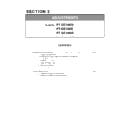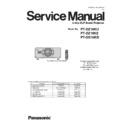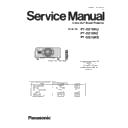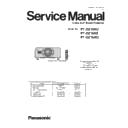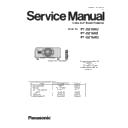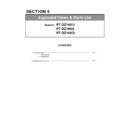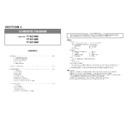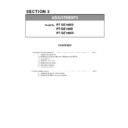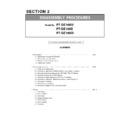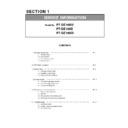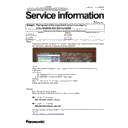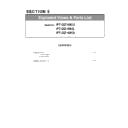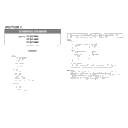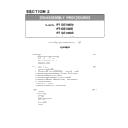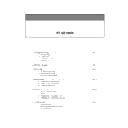Panasonic PT-DZ16KU / PT-DZ16KE / PT-DS16KD (serv.man11) Service Manual / Other ▷ View online
SECTION 3 ADJUSTMENTS
<PT-DZ16K>
1. 2. Electrical Convergence Adjustment
It is a function to correct a convergence by a pixel unit every R/G/B ingredient.
When adjust the DZ/DS models, because it uses the entire pixel of DMD, the edge pixel of the projection
screen is missing.
When adjust the DZ/DS models, because it uses the entire pixel of DMD, the edge pixel of the projection
screen is missing.
1. Projected cross-hatch pattern, confirm a position gap of R/G/B.
2. Setting to service mode, and select sub menu "CONVERGENCE" of main menu "EXTRA OPTION".
3. Select a color to be adjusted.
4. Press " ▲ " " ▼ " to vertical direction Adjustment, Press "
" " " to horizontal direction Adjustment.
*Default : 0
ADJ - 3
5. After adjustment completion, resetting to user mode.
1. 3. Lens calibration
1. Select sub menu "LENS CALIBRATION" of main menu "PROJECTOR SETUP".
2. Because a confirmation message is displayed, select "OK".
3. The lens will move vertically and horizontally, and the limit value of the lens shift and home position are set
automatically.
4. When the lens has been completely stopped, calibration is complete.
* If the lens calibration has been correctly executed, a message [COMPLETE] will appear.
If the calibration has not been correctly executed, a message [INCOMPLETE] will appear.
If the calibration has not been correctly executed, a message [INCOMPLETE] will appear.
*Default : 0
*Variable range of adjustment
*Variable range of adjustment
VERTICA : -64 ~ 0
HORIZONTAL : 0 ~ 16
HORIZONTAL : 0 ~ 16
ADJ - 3
SECTION 3 ADJUSTMENTS
<PT-DZ16K>
1. 4. EEPROM data transfer
* The EEPROM data transfer via LAN terminal or serial terminal.
1. 4. 1. Equipment to be used
1. Computer : Use it for the transfer of backup data.
2. Communication cable
・ Case of serial terminal connection : D-sub 9pin (male/female RS-232C straight)
・ Case of LAN terminal connection : LAN cable. (When connecting directly, use a cross cable)
・ Case of LAN terminal connection : LAN cable. (When connecting directly, use a cross cable)
3. Service Software : [DataLogBackup.exe] Service software is downloaded from the projector service homepage.
1. 4. 2. Connection preparations
1. In the case of serial terminal connection
・ Confirm the RS-232C settings (ID, Baudrate and Parity) and take a note.
2. In the case of LAN terminal connection
・ Confirm the network IP address of the projector and take a note.
・ Set the IP address of computer to approximate value of projector IP address.
・ Set the IP address of computer to approximate value of projector IP address.
3. Connect the projector and the PC by using a communication cable.
[Note]
Set up your computer not to standby or shutdown.
Serial terminal connection
LAN terminal connection
ADJ - 4
1. 4. 3. Backup the EEPROM data (It is before circuit board exchange)
1. Switch the projector to "Normal-Standby" mode (POWER indicator is Lighting in red).
2. Start up service software [DataLogBackup.exe] with a computer.
3. 1) Select "Option " → " Setting".
2) Select the connection method, enter the setting information of the projector.
ADJ - 4
SECTION 3 ADJUSTMENTS
<PT-DZ16K>
4. Select a model number and ID.
5. 1) Select "Backup (EEPROM)”.
2) Checkmark in "REPLACE A-PWB" of "COPY MODE".
3) Click an [READ EEPROM] button.
①
②
ADJ - 5
6. Select the save place and click the [Save(S)] button.
7. When the progress bar reaches the right-side end, the read of data is completion.
("WRITE EEPROM" button and "READ EEPROM" button will return to normal display from gray.)
Select "File" ⇒ "Quit", please exit.
③
ADJ - 5
SECTION 3 ADJUSTMENTS
<PT-DZ16K>
1. 4. 4. Restore the backup EEPROM Data (After circuit board exchange)
1. Switch the projector to "Normal-Standby" mode (POWER indicator is Lighting in red).
2. Start up service software [DataLogBackup.exe] with a computer.
3. Select "Option " → " Setting" and select the connection method, enter the setting information of the projector.
4. Select a model number and ID.
5. 1) Choose "Backup" (an EEPROM).
2) Checkmark in "REPLACE A-PWB" of "COPY MODE".
3) Click an [WRITE EEPROM] button.
6. Select the file and click the [OPEN(O)] button.
①
②
③
ADJ - 6
7. When the progress bar reaches the right-side end, the write of data is completion.
("WRITE EEPROM" button and "READ EEPROM" button will return to normal display from gray.)
Select "File" ⇒ "Quit", please exit.
8. When to turn off the main power and turned on again, the setting is complete.
ADJ - 6