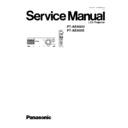Panasonic PT-AE900U / PT-AE900E Service Manual ▷ View online
to the steps 1 through 2 in the section 6.3. "Removal of A-
P.C.Board".
P.C.Board".
2. Unscrew the 2 screws.
3. Connect the service kit (extension cables).
·
Each flexible cable of LCD Panels (R/G/B) - Connectors
(A1/A2/A3) on A-P.C.Board
(A1/A2/A3) on A-P.C.Board
·
Connector (K2) on K-P.C.Board - Connector (A9) on A-
P.C.Board
P.C.Board
·
Thermosensor (Intake air) connector - Connector (A7)
on A-P.C.Board
on A-P.C.Board
·
Intake fan connector - Connector (A15) on A-P.C.Board
4. Covering with an insulator (cloth or the like) to prevent a
short circuit, set the A-P.C.Board block on the main unit.
Note:
·
Handle with care not to apply external force to
connecting parts which connect the main unit and A-
P.C.Board.
connecting parts which connect the main unit and A-
P.C.Board.
7.5.3.2. G Reflector Adjustment
1. Turn on the power and display 100 % white pattern on the
screen.
2. Loosen the 2 screws fixing the mirror adjusting lever A just
until the lever can be shifted.
7.5.3. Adjustment Procedure
7.5.3.1. Outline
When the lighting area is off from the adjustment and color
unevenness appears, adjust the lighting area into correct
position.
unevenness appears, adjust the lighting area into correct
position.
Symptom
Measure
Magenta unevenness
G Reflector Adjustment
Cyan unevenness
R Reflector Adjustment
Yellow unevenness
B Reflector Adjustment
·
Shifting the mirror adjusting lever horizontally, adjust color
unevenness on the screen upper/lower sides.
unevenness on the screen upper/lower sides.
·
Twisting the mirror adjusting lever, adjust color unevenness
on the screen right/left sides.
on the screen right/left sides.
3. Adjust the mirror adjusting lever A position to minimize color
unevenness on the screen by shifting the lever in arrow
directions.
directions.
4. Tighten the 2 screws.
25
PT-AE900U / PT-AE900E
7.5.3.3. R Reflector Adjustment
1. Turn on the power and display 100 % white pattern on the
screen.
2. Loosen the 2 screws fixing the mirror adjusting lever B just
until the lever can be shifted.
3. Adjust the mirror adjusting lever B position to minimize color
unevenness on the screen by shifting the lever in arrow
directions.
directions.
4. Tighten the 2 screws.
7.6.1. Outline
7.6.2. Operating Procedure
1. Run the software program by the keyboard entry.
Note:
·
Use the software program as below.
Adjustment Tool [AE900]
2. The first menu is Port selection menu.
3. Adjust the projector by selecting the necessary item from
the menu in each stage.
7.6.3. Port Selection Menu
Select the port name of PC which connects with the projector,
then click [Data] or [Adjustment] button.
then click [Data] or [Adjustment] button.
7.6.3.1. Explanation of Buttons
Data:
Displays the data transmission/reception menu.
Adjustment:
Displays the adjustment menu.
7.5.3.4. B Reflector Adjustment
1. Turn on the power and display 100 % white pattern on the
screen.
2. Loosen the 2 screws fixing the mirror adjusting lever C just
until the lever can be shifted.
3. Adjust the mirror adjusting lever C position to minimize color
unevenness on the screen by shifting the lever in arrow
directions.
directions.
4. Tighten the 2 screws.
Exit:
Exits this application.
7.6. Software for Adjustment
·
This projector needs computer-aided adjustments.
·
After the software adjustments, this projector must be turned off and on again to memorize the settings.
·
Connect the cable between the projector and a PC as shown below.
·
Updating the software will change the version number.
26
PT-AE900U / PT-AE900E
7.6.4. Data Transmission/Reception
Menu
7.6.4.1. Explanation of Buttons
Micom Data Transmission:
Reads the microcomputer data from the file and transmits it
to the projector.
to the projector.
Micom Data Reception:
Receives the microcomputer data from the projector and
writes it in the file.
writes it in the file.
Gamma Data Transmission:
Reads the gamma data from the file and transmits it to the
projector.
projector.
Gamma Data Reception:
Receives the gamma data from the projector and writes it in
the file.
the file.
Uniformity Data Transmission:
Reads the color unevenness correction data from the file
and transmits it to the projector.
and transmits it to the projector.
Uniformity Data Reception:
Receives the color unevenness correction data from the
projector and writes it in the file.
Color Management Data Transmission:
Reads the color management data from the file and
transmits it to the projector.
transmits it to the projector.
Color Management Data Reception:
Receives the color management data from the projector
and writes it in the file.
and writes it in the file.
Exit:
Exits this application.
7.6.4.2. Receiving and sending of the
data
Click a target button and specify a file name.
7.6.5. Adjustment Menu
7.6.5.1. Explanation of Buttons
Flicker Adjustment:
Displays Flicker Adjustment menu.
Input Level Adjustment [RGB]:
Displays Input Level Adjustment (RGB) menu.
6130 Revision [R-OFF]:
Resets the individual adjustment value of IC that controls R.
6130 Revision [G-OFF]:
Resets the individual adjustment value of IC that controls G.
6130 Revision [B-OFF]:
Resets the individual adjustment value of IC that controls B.
Exit:
Exits this application.
27
PT-AE900U / PT-AE900E
B Signal Adj.:
Sets the test signal mode to the B-signal and allows the "
", "
" and "OK" buttons of the B-signal to
becomes active.
R Signal Adj.:
Sets the test signal mode to the R-signal and allows the "
", "
" and "OK" buttons of the R-signal to
becomes active.
G Signal Adj.:
Sets the test signal mode to the G-signal and allows the "
", "
" and "OK" buttons of the G-signal to
becomes active.
or
Changes the setting value and transmits its data. (The 8
and 2 keys on the keyboard have the same functions.) If
releasing the mouse or key after pressing it continuously,
the data is transmitted once. The variable setting value is
enclosed in a box and using the TAB or SPACE key allows
the move of the box.
and 2 keys on the keyboard have the same functions.) If
releasing the mouse or key after pressing it continuously,
the data is transmitted once. The variable setting value is
enclosed in a box and using the TAB or SPACE key allows
the move of the box.
OK:
Determines the setting value and stores its data in the
EEPROM. (The ENTER key on the keyboard has the same
function.) The item having two or more kinds of setting
values is processed two or more items. Clicking this button
or pressing ENTER key changes the color of the text "OK"
to cyan (light blue). If changing the setting value using the
"
EEPROM. (The ENTER key on the keyboard has the same
function.) The item having two or more kinds of setting
values is processed two or more items. Clicking this button
or pressing ENTER key changes the color of the text "OK"
to cyan (light blue). If changing the setting value using the
"
" or "
" button or the 8 or 2 key, its color returns to
black.
Stop:
Discontinues the communication. (This button is usually set
for its inactive mode.)
for its inactive mode.)
Undo:
Returns the setting value to its original state and transmits
its data. The color of the text "OK" returns to black.
its data. The color of the text "OK" returns to black.
Close:
Closes this menu.
7.7.3. Equipment to be used
PC, Software for Adjustment
7.7.4. Adjustment Procedure
1. Display Flicker Adjustment menu.
2. Click "B Signal Adj," and the blue flicker adjustment pattern
will be displayed.
3. Minimize the flicker while observing the projected pattern.
4. Click "R Signal Adj," and the red flicker adjustment pattern
will be displayed.
5. Minimize the flicker while observing the projected pattern.
6. Click "G Signal Adj," and the green flicker adjustment
pattern will be displayed.
7. Minimize the flicker while observing the projected pattern.
7.8. Input Level Adjustment (RGB)
7.8.1. Adjustment Menu
7.8.2. Explanation of Buttons
OK:
Executes automatic sub contrast and sub brightness
adjustments, then closes this dialog.
adjustments, then closes this dialog.
Cancel:
Cancels this menu.
7.8.3. Equipment to be used
PC, RGB Signal Generator, Software for Adjustment
7.8.4. Adjustment Procedure
1. Display Input Level Adjustment (RGB) menu.
7.7. Flicker Adjustment
7.7.1. Adjustment Menu
7.7.2. Explanation of Buttons
28
PT-AE900U / PT-AE900E
Click on the first or last page to see other PT-AE900U / PT-AE900E service manuals if exist.