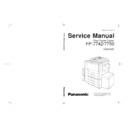Panasonic FP-7742 / FP-7750 Service Manual ▷ View online
5-7
Unpacking/
Installation
5.5 Adjustment
Location
Shipping material/Procedure
Check
1
Exposure standard adjustment
(1) Enter the F6 mode.
(2) Confirm F6-11, 12, 17, 18 and 19
to “0”, and change as necessary.
(3) Enter the F2 mode and set the
exposure to the center position in
the Document mode.
(4) Make a copy of Test Chart 53/54
with gray scale (P/N FQ-SJ101).
a) Gray scale “1” should not be
visible.
b) Gray scale “2” should be clearly
visible.
Note:
Skip to step 11 if the density
is in target.
(5) Enter the F6-28 mode.
(6) Enter the new content.
Note:
The “Reset” key is used to
enter the “–” content.
(+): Lighter side
(–): Darker side
(7) Press the “Print” key.
(8) Press the “Clear/Stop” key twice.
(9) Enter the F2 mode.
(10)Make a copy to confirm the
adjustment
Note:
Repeat step 3 to 10 until the
proper density is attained.
(11)Press the “User Preset” and
“Clear/Stop” keys simultaneously
to escape from the F mode.
Note:
Dependent on customer
requirement. Perform the
above adjustment upon
customer request.
A
1
2
3
Not visible
Clearly
visible
visible
5-8
Location
Shipping material/Procedure
Check
2
Side to side adjustment
1. Sheet bypass tray
(1) L o o s e n a d j u s t i n g s c r e w s .
(2 screws)
(2) Move the adjusting plate to the
front or rear accordingly.
Note:
After this adjustment is
done, duplex side to side
adjustment must be done.
(Adjustment #3 below)
2. 550 sheet paper drawer
(1) Pull the paper drawer out until it
stops.
(2) Loosen the paper drawer adjusting
plate (2 screws), and move it to the
front or rear as required.
(3) Install new paper then adjust the
paper width.
(4) Remove the paper.
(5) Retighten the paper drawer
adjusting plate mounting screws.
(6) Loosen paper size plate mounting
screw and move the plate as
necessary, then tighten the screw.
Screw
Sheet by-pass tray
Paper size
plate
plate
Adjusting plate screw storage
Adjusting plate
5-9
Unpacking/
Installation
Location
Shipping material/Procedure
Check
3. Side to side adjustment (Duplex)
(1) Pull the duplex unit tray out until it
stops.
(2) Loosen the four screws of the front
cover.
(3) Move the front cover as required,
then tighten the screws.
Note:
Move the front cover evenly.
(left and right sides)
4. Registration adjustment
(1) Press the “User Preset”, “Ledger/
A3 of Original Size” and “3” keys
simultaneously to enter the mode.
(2) Press the “6” key to enter the F6
mode.
(3) Press the “Print” key.
(4) Press the “0” and “5” keys to enter
the F6 mode code “05”.
(5) Press the “Print” key.
(6) Enter the new content.
Note:
The “Reset” key is used to
enter the “–” content.
(+): Paper feed timing is
delayed
(–): Paper feed timing is
advanced
(7) Press the “Print” key.
(8) Press the “User Preset” key and
“Clear/Stop” keys simultaneously
to escape from the F mode.
(9) M a k e a c o p y c o n f i r m t h e
adjustment.
5-9
Unpacking/
Installation
Location
Shipping material/Procedure
Check
3. Side to side adjustment (Duplex)
(1) Pull the duplex unit tray out until it
stops.
(2) Loosen the four screws of the front
cover.
(3) Move the front cover as required,
then tighten the screws.
Note:
Move the front cover evenly.
(left and right sides)
4. Registration adjustment
(1) Press the “User Preset”, “Ledger/
A3 of Original Size” and “3” keys
simultaneously to enter the mode.
(2) Press the “6” key to enter the F6
mode.
(3) Press the “Print” key.
(4) Press the “0” and “5” keys to enter
the F6 mode code “05”.
(5) Press the “Print” key.
(6) Enter the new content.
Note:
The “Reset” key is used to
enter the “–” content.
(+): Paper feed timing is
delayed
(–): Paper feed timing is
advanced
(7) Press the “Print” key.
(8) Press the “User Preset” key and
“Clear/Stop” keys simultaneously
to escape from the F mode.
(9) M a k e a c o p y c o n f i r m t h e
adjustment.