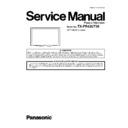Panasonic TX-PR42UT30 Service Manual ▷ View online
9
5 Technical Descriptions
5.1.
Specification of KEY for CI Plus, DTCP-IP, WIDEVINE and One-to-One
5.1.1.
General information:
1. EEPROM (IC8902) for spare parts has the seed of KEY for each.
2. The final KEY data will be generated by Peaks IC (IC8000) when SELF CHECK was done and are stored in both Peaks IC
2. The final KEY data will be generated by Peaks IC (IC8000) when SELF CHECK was done and are stored in both Peaks IC
(IC8000) and EEPROM (IC8902).
Three KEY are not generated for all models.
The necessary KEY are only generated and stored depend on the feature of models.
Three KEY are not generated for all models.
The necessary KEY are only generated and stored depend on the feature of models.
5.1.2.
Replacement of ICs:
When Peaks IC (IC8000) is replaced, EEPROM (IC8902) should be also replaced with new one the same time.
When EEPROM (IC8902) is replaced, Peaks IC (IC8000) is not necessary to be replaced the same time.
After the replacement of IC, SELF CHECK should be done to generate the final KEY data.
How to SELF CHECK: While pressing [VOLUME ( - )] button on the main unit, press [MENU] button on the remote control for more
than 3 seconds.
TV will be forced to the factory shipment setting after this SELF CHECK.
When EEPROM (IC8902) is replaced, Peaks IC (IC8000) is not necessary to be replaced the same time.
After the replacement of IC, SELF CHECK should be done to generate the final KEY data.
How to SELF CHECK: While pressing [VOLUME ( - )] button on the main unit, press [MENU] button on the remote control for more
than 3 seconds.
TV will be forced to the factory shipment setting after this SELF CHECK.
5.1.3.
Model and Keys:
Model No.
Keys
One-to-One
(For USB Rec.)
CI Plus
DTCP-IP
WIDEVINE
TX-PR42UT30
None
None
None
Yes
10
6 Service Mode
6.1.
How to enter into Service Mode
6.1.1.
Purpose
After exchange parts, check and adjust the contents of adjustment mode.
While pressing [VOLUME ( - )] button of the main unit, press [0] button of the remote control three times within 2 seconds.
Note:
Note:
Service Mode can not be entered when 3D signal input.
Input 2D signal to enter Service Mode.
Input 2D signal to enter Service Mode.
6.1.2.
Key command
[1] button...Main items Selection in forward direction
[2] button...Main items Selection in reverse direction
[3] button...Sub items Selection in forward direction
[4] button...Sub items Selection in reverse direction
[RED] button...All Sub items Selection in reverse direction
[GREEN] button...All Sub items Selection in forward direction
[VOL] button...Value of sub items change in forward direction ( + ), in reverse direction ( - )
[2] button...Main items Selection in reverse direction
[3] button...Sub items Selection in forward direction
[4] button...Sub items Selection in reverse direction
[RED] button...All Sub items Selection in reverse direction
[GREEN] button...All Sub items Selection in forward direction
[VOL] button...Value of sub items change in forward direction ( + ), in reverse direction ( - )
6.1.3.
How to exit
Switch off the power with the [POWER] button on the main unit or the [POWER] button on the remote control.
11
6.1.4.
Contents of adjustment mode
• Value is shown as a hexadecimal number.
• Preset value differs depending on models.
• After entering the adjustment mode, take note of the value in each item before starting adjustment.
• Preset value differs depending on models.
• After entering the adjustment mode, take note of the value in each item before starting adjustment.
Main item
Sub item
Sample Data
Remark
ADJUST
CONTRAST
158
COLOR
36
TINT
00
SUB-BRT
800
H-POS
0
H-AMP
0
V-POS
0
V-AMP
0
WB-ADJ
R-CUT
80
G-CUT
80
B-CUT
80
R-DRV
E4
G-DRV
FF
B-DRV
8D
ALL-CUT
80
ALL-DRV
FF
OPTION
Panel-Type
42FHD
Factory Preset
Boot
ROM
STBY-SET
00
EMERGENCY
ON
Y/C Delay
OPT 1
OPT 1
10010100
OPT 2
11101110
OPT 3
00000001
OPT 4
00000000
EDID-CLK
MID
MIRROR
00 (See Option-Mirror)
AMR-SELECT
OFF
VSUS
LOW
See Vsus selection
AGING
ALL WHITE
Built-in test patterns can be
displayed.
displayed.
ALL BLUE WITH WHITE OUTSIDE FRAME
ALL GREEN
ALL RED
LOW STEP WHITE
LOW STEP BLUE
LOW STEP GREEN
LOW STEP RED
WHITE DIAGONAL STRIPE
RED DIAGONAL STRIPE
GREEN DIAGONAL STRIPE
BLUE DIAGONAL STRIPE
A-ZONE & B-ZONE
1% WINDOW
COLOR BAR
9 POINTS BRIGHT MEASURE
2 DOT OUTSIDE FRAME
ALL BLUE
DOUBLE FIXED 1% WINDOW
VERTICAL LINE SCROLL
ON/OFF OR WHITE
R/G/B/W ROTATION
HALF FIXED ALL WHITE
ALL WHITE WITH COUNT DISPLAY
ALL GREEN
ALL RED
LOW STEP WHITE
LOW STEP BLUE
LOW STEP GREEN
LOW STEP RED
WHITE DIAGONAL STRIPE
RED DIAGONAL STRIPE
GREEN DIAGONAL STRIPE
BLUE DIAGONAL STRIPE
A-ZONE & B-ZONE
1% WINDOW
COLOR BAR
9 POINTS BRIGHT MEASURE
2 DOT OUTSIDE FRAME
ALL BLUE
DOUBLE FIXED 1% WINDOW
VERTICAL LINE SCROLL
ON/OFF OR WHITE
R/G/B/W ROTATION
HALF FIXED ALL WHITE
ALL WHITE WITH COUNT DISPLAY
SRV-TOOL
See Service tool mode
Destination
Check sum
Check sum
a734
12
6.2.
Option - Mirror
Picture can be reversed left and right or up and down.
00 : Default (Normal picture is displayed)
01 : Picture is reversed left and right.
02 : Picture is reversed up and down.
00 : Default (Normal picture is displayed)
01 : Picture is reversed left and right.
02 : Picture is reversed up and down.
Hint : If the defective symptom (e.g. Vertical bar or Horizontal bar) is moved by selection of this mirror, the possible cause is in
A-board.
A-board.
6.3.
Service tool mode
6.3.1.
How to access
1. Select [SRV-TOOL] in Service Mode.
2. Press [OK] button on the remote control.
2. Press [OK] button on the remote control.
6.3.2.
Display of SOS History
SOS History (Number of LED blinking) indication.
From left side; Last SOS, before Last, three occurrence before, 2nd occurrence after shipment, 1st occurrence after shipment.
This indication will be cleared by [Self-check indication and forced to factory shipment setting].
From left side; Last SOS, before Last, three occurrence before, 2nd occurrence after shipment, 1st occurrence after shipment.
This indication will be cleared by [Self-check indication and forced to factory shipment setting].
6.3.3.
POWER ON Time, On/Off
Note : To display TIME/COUNT menu, highlight position, then press MUTE for 3 sec.
Time : Cumulative power on time, indicated hour : minute by decimal
On/Off : Number of On/Off switching by decimal
Note : This indication will not be cleared by either of the self-checks or any other command.
Time : Cumulative power on time, indicated hour : minute by decimal
On/Off : Number of On/Off switching by decimal
Note : This indication will not be cleared by either of the self-checks or any other command.
6.3.4.
Exit
1. Disconnect the AC cord from wall outlet or switch off the power with [ Power ] button on the main unit.
Click on the first or last page to see other TX-PR42UT30 service manuals if exist.