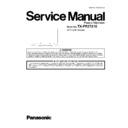Panasonic TX-PR37X10 Service Manual ▷ View online
21
2. For leaving the plasma panel from the front frame, pull the
bottom of the cabinet assy forward, lift, and remove.
3. Remove the Rear cover hooks (L, R).
7.17. Remove the S-Board
1. Remove the Cabinet assy. (See section 7.16.)
2. Remove the S-Board shield case.
2. Remove the S-Board shield case.
3. Remove the screws (
×2
) and remove the S-Board
unit.
4. Disconnect the connector (S1).
5. Remove the Power button.
6. Remove the screw (
5. Remove the Power button.
6. Remove the screw (
×1
) and remove the S-Board.
22
7.18. Remove the Front glass
1. Remove the Cabinet assy. (See section 7.16.)
2. Remove the S-Board. (See section 7.17.)
3. Remove the screws (
2. Remove the S-Board. (See section 7.17.)
3. Remove the screws (
×5 ).
4. Remove the Glass holder bottom rear.
5. Remove the screws (
5. Remove the screws (
×4 ).
6. Remove the Glass holder side (L, R).
7. Remove the screws (
7. Remove the screws (
×7 ).
8. Remove the Glass holder top rear.
9. Remove the Front glass.
9. Remove the Front glass.
10. Remove the Glass holder bottom front and Glass holder
top front.
7.19. Remove the K-Board
1. Remove the Front glass. (see section 7.18)
2. Remove the claw (
2. Remove the claw (
×1 ).
3. Disconnect the connector (K1) and remove the K-Board
from LED Panel.
7.20. Replace the plasma panel
Caution:
A new plasma panel itself without Hanger metals is
fragile.
To avoid the damage to new plasma panel, carry a new
plasma panel taking hold of the Hanger metals after
assembling the Hanger metals and the Stand brackets.
fragile.
To avoid the damage to new plasma panel, carry a new
plasma panel taking hold of the Hanger metals after
assembling the Hanger metals and the Stand brackets.
1. Place a carton box packed a new plasma panel on the flat
surface of the work bench.
2. Open a box and without taking a new plasma panel;
Attach the C1-Board and the C2-Board, connect the flexi-
ble cables from the plasma panel to the C1-Board and the
C2-Board, and fit the flexible cable holders.
ble cables from the plasma panel to the C1-Board and the
C2-Board, and fit the flexible cable holders.
3. Attach the Hanger metals and the Stand brackets to the
new plasma panel.
4. Place the plasma panel on the servicing stand taking hold
of the Hanger metals.
5. Attach the cabinet assy and each P.C.Board and so on, to
the new plasma panel.
*When fitting the cabinet assy, be careful not to allow any
debris, dust or handling residue to remain between the
front glass and plasma panel.
23
8 Measurements and Adjustments
8.1.
Adjustment Procedure
8.1.1.
Driver Set-up
8.1.1.1.
Item / Preparation
1. Input a white signal to plasma video input.
2. Set the picture controls as follows.
2. Set the picture controls as follows.
Picture menu : Dynamic
PNR : Min
Aspect : 16:9
PNR : Min
Aspect : 16:9
Caution
1. First perform Vsus adjustment.
2. The Vscn voltages are measured from the Vad (Vad_base), but may be measured from the GND (GND_base) in an
2. The Vscn voltages are measured from the Vad (Vad_base), but may be measured from the GND (GND_base) in an
unavoidable case.
8.1.1.2.
Adjustments
Adjust driver section voltages referring the panel data on the panel data label.
Check or adjust the following voltages with the multimeter.
Check or adjust the following voltages with the multimeter.
*See the Panel label.
Name
Test Point
Voltage
Volume
Remarks
Vsus
TPVSUS (SS)
Vsus ± 2V
R737 (P)
*
Ve
TPVE (SS)
Ve ± 2.5V
Fixed
*
Vset
TPVSET (SC)
290V ± 9V
Fixed
Vad
TPVAD (SC)
-180V ± 2V
VR16600 (SC)
Vscn
TPVSCN (SC)
Vad_base : + 145V ± 4V
GND_base : - 35V ± 6V
GND_base : - 35V ± 6V
Fixed
Vda
TPVDA (P)
60V + 1V, - 2V
Fixed
24
8.1.2.
Initialization Pulse Adjust
1. Input the White signal to plasma video input.
2. Set the picture controls as follows.
2. Set the picture controls as follows.
Picture menu : Dynamic
PNR : Min
Aspect : 16:9
PNR : Min
Aspect : 16:9
3. Connect Oscilloscope to TPSC1 (SC).
Check the voltage (T2) at 100
μs period on the down slop.
8.1.3.
P.C.B. (Printed Circuit Board) exchange
8.1.3.1.
Caution
1. To remove P.C.B., wait 1 minute after power was off for discharge from electrolysis capacitors.
8.1.3.2.
Quick adjustment after P.C.B. exchange
Adjust the following voltages with the multimeter.
*See the Panel label.
Caution:
Caution:
Absolutely do not reduce Vsus below Ve not to damage the P.C.B.
Test point
Volume
Level
T2
TPSC1 (SC)
VR16601 (SC)
210 V ± 10 V
P.C.B.
Name
Test Point
Voltage
Volume
Remarks
P Board
Vsus
TPVSUS (SS)
Vsus ± 2V
R737 (P)
*
SC Board
Vad
TPVAD (SC)
-180V ± 2V
VR16600 (SC)
A Board
White balance and Sub brightness for NTSC, PAL, HD, PC and 625i signals
Click on the first or last page to see other TX-PR37X10 service manuals if exist.