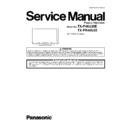Panasonic TX-P46U20E / TX-PR46U20 Service Manual ▷ View online
29
9.18. Remove the Glass holders
1. Remove the Cabinet assy. (See section 9.17.)
2. Remove the screws (
2. Remove the screws (
×7 ).
3. Remove the Glass holder bottom rear.
4. Remove the screws (
4. Remove the screws (
×4 ).
5. Remove the Glass holder side (L, R).
6. Remove the screws (
6. Remove the screws (
×7 ).
7. Remove the Glass holder top rear and the Glass holder
top front.
8. Remove the Glass holder bottom front.
9.19. Remove the K-Board
1. Remove the Glass holders. (See section 9.18.)
2. Remove the screw (
2. Remove the screw (
×1 ).
3. Remove the claw (
×1 ).
4. Disconnect the connector (K1) and Remove the K-Board
from LED Panel.
9.20. Replace the plasma panel
Caution:
A new plasma panel itself without Hanger metals is
fragile.
To avoid the damage to new plasma panel, carry a new
plasma panel taking hold of the Hanger metals after
assembling the Hanger metals and the Stand brackets.
fragile.
To avoid the damage to new plasma panel, carry a new
plasma panel taking hold of the Hanger metals after
assembling the Hanger metals and the Stand brackets.
1. Place a carton box packed a new plasma panel on the flat
surface of the work bench.
2. Open a box and without taking a new plasma panel;
Attach the C1-Board and the C2-Board, connect the flexi-
ble cables from the plasma panel to the C1-Board and the
C2-Board, and fit the flexible cable holders.
ble cables from the plasma panel to the C1-Board and the
C2-Board, and fit the flexible cable holders.
3. Attach the Hanger metals and the Stand brackets to the
new plasma panel.
4. Place the plasma panel on the servicing stand taking hold
of the Hanger metals.
5. Attach the cabinet assy and each P.C.Board and so on, to
the new plasma panel.
*When fitting the cabinet assy, be careful not to allow any
debris, dust or handling residue to remain between the
front glass and plasma panel.
30
10 Measurements and Adjustments
10.1. Adjustment
10.1.1. Vsus selection
Caution:
When Plasma panel or A-board is replaced, Vsus should be set to LOW or HIGH.
Procedure
1. Go into main item [VSUS] in Service Mode. LOW or HIGH will be displayed.
2. Press [OK] button to go to TEST stage.
2. Press [OK] button to go to TEST stage.
White pattern without On-Screen Display will be displayed during TEST and CONF stage. Press [5] button to display the
On-Screen Display.
On-Screen Display.
3. Press [VOL (-)] button to set to LOW.
4. In LOW setting
4. In LOW setting
a. If no several dead pixel is visible remarkably in white pattern, press [3] button to go to CONF stage.
b. If the several dead pixels are visible remarkably in white pattern, Set to HIGH by press [VOL (+)] button. Press [3] button
b. If the several dead pixels are visible remarkably in white pattern, Set to HIGH by press [VOL (+)] button. Press [3] button
to go to CONF stage if the symptom is improved.
5. Press [OK] button in CONF stage to store LOW or HIGH.
6. Exit Service Mode by pressing [Power] button.
6. Exit Service Mode by pressing [Power] button.
31
10.1.2. Sub-Contrast adjustment
Name of measuring instrument
Connection
Remarks
RF generator
Base Band signal generator
HD signal generator
Base Band signal generator
HD signal generator
Steps
Remarks
Adjustment of TV (RF system)
Note:
In adjustment, you must setting to modulation of signal at 90%.
1. Receive a RF PAL 100% Full White or Split Colour bar shown as below.
2. Goes into service mode.
3. Push a [ 1 ] or [ 2 ] key, and goes into adjustment mode for [ CONTRAST ].
3. Push a [ 1 ] or [ 2 ] key, and goes into adjustment mode for [ CONTRAST ].
Adjustment
1. The colour key yellow button of remote control is pushed.
2. The OSD character of sub-contrast becomes red.
2. The OSD character of sub-contrast becomes red.
(Inside under automatic adjustment)
3. The OSD character of sub-contrast returns to black.
4. End.
4. End.
Note:
Sub-contrast adjustment is unadjusted
for AV/ HD input.
But, when needing the adjustment cho-
sen manually, please refer to [ alterna-
tive method ].
for AV/ HD input.
But, when needing the adjustment cho-
sen manually, please refer to [ alterna-
tive method ].
32
Steps
Remarks
Another procedure
Adjustment of AV system
1. PAL 100% Full White or Split Colour bar receive AV1(or AV2), shown as below.
2. Goes into service mode.
3. Push [ 1 ] or [ 2 ] key, and goes into adjustment mode for [ Contrast ].
3. Push [ 1 ] or [ 2 ] key, and goes into adjustment mode for [ Contrast ].
Adjustment
1. The colour key yellow button of remote control is pushed.
2. The OSD character of sub-contrast becomes red.
2. The OSD character of sub-contrast becomes red.
(Inside under automatic adjustment)
3. The OSD character of sub-contrast returns to black.
4. End.
4. End.
Steps
Remarks
Another procedure
Adjustment of HD system
1. At 1080i 100% Full White or Split colour bar receive component signal, as shown below.
2. Goes into service mode.
3. Push [ 1 ] or [ 2 ] key, and goes into adjustment mode for [ Contrast ].
3. Push [ 1 ] or [ 2 ] key, and goes into adjustment mode for [ Contrast ].
Adjustment
1. The colour key yellow button of remote control is pushed.
2. The OSD character of sub-contrast becomes red.
2. The OSD character of sub-contrast becomes red.
(Inside under automatic adjustment)
3. The OSD character of sub-contrast returns to black.
4. End.
4. End.
Click on the first or last page to see other TX-P46U20E / TX-PR46U20 service manuals if exist.