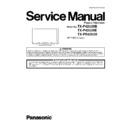Panasonic TX-P42U20B / TX-P42U20E / TX-PR42U20 Service Manual ▷ View online
29
10 Measurements and Adjustments
10.1. Adjustment
10.1.1. Vsus selection
Caution:
When Plasma panel or A-board is replaced, Vsus should be set to LOW or HIGH.
Procedure
1. Go into main item [VSUS] in Service Mode. LOW or HIGH will be displayed.
2. Press [OK] button to go to TEST stage.
2. Press [OK] button to go to TEST stage.
White pattern without On-Screen Display will be displayed during TEST and CONF stage. Press [5] button to display the
On-Screen Display.
On-Screen Display.
3. Press [VOL (-)] button to set to LOW.
4. In LOW setting
4. In LOW setting
a. If no several dead pixel is visible remarkably in white pattern, press [3] button to go to CONF stage.
b. If the several dead pixels are visible remarkably in white pattern, Set to HIGH by press [VOL (+)] button. Press [3] button
b. If the several dead pixels are visible remarkably in white pattern, Set to HIGH by press [VOL (+)] button. Press [3] button
to go to CONF stage if the symptom is improved.
5. Press [OK] button in CONF stage to store LOW or HIGH.
6. Exit Service Mode by pressing [Power] button.
6. Exit Service Mode by pressing [Power] button.
30
10.1.2. Sub-Contrast adjustment
Name of measuring instrument
Connection
Remarks
RF generator
Base Band signal generator
HD signal generator
Base Band signal generator
HD signal generator
Steps
Remarks
Adjustment of TV (RF system)
Note:
In adjustment, you must setting to modulation of signal at 80%.
1. Receive a RF PAL 100% Full White or Split Colour bar shown as below.
2. Goes into service adjustment mode.
3. Push a [ 1 ] or [ 2 ] key, and goes into adjustment mode for [ CONTRAST ].
3. Push a [ 1 ] or [ 2 ] key, and goes into adjustment mode for [ CONTRAST ].
Adjustment
1. The colour key yellow button of remote control is pushed.
2. The OSD character of sub-contrast becomes red.
2. The OSD character of sub-contrast becomes red.
(Inside under automatic adjustment)
3. The OSD character of sub-contrast returns to black.
4. End.
4. End.
Ref.:
RF signal modulation spec.
B models: 80%
Other models: 90%
B models: 80%
Other models: 90%
Note:
Sub-contrast adjustment is unadjusted
for AV/ HD input.
But, when needing the adjustment cho-
sen manually, please refer to [ alterna-
tive method ].
for AV/ HD input.
But, when needing the adjustment cho-
sen manually, please refer to [ alterna-
tive method ].
31
Steps
Remarks
Another procedure
Adjustment of AV system
1. PAL 100% Full White or Split Colour bar receive AV1(or AV2), shown as below.
2. Goes into service adjustment mode.
3. Push [ 1 ] or [ 2 ] key, and goes into adjustment mode for [ Contrast ].
3. Push [ 1 ] or [ 2 ] key, and goes into adjustment mode for [ Contrast ].
Adjustment
1. The colour key yellow button of remote control is pushed.
2. The OSD character of sub-contrast becomes red.
2. The OSD character of sub-contrast becomes red.
(Inside under automatic adjustment)
3. The OSD character of sub-contrast returns to black.
4. End.
4. End.
Steps
Remarks
Another procedure
Adjustment of HD system
1. At 1080i 100% Full White or Split colour bar receive component signal, as shown below.
2. Goes into service adjustment mode.
3. Push [ 1 ] or [ 2 ] key, and goes into adjustment mode for [ Contrast ].
3. Push [ 1 ] or [ 2 ] key, and goes into adjustment mode for [ Contrast ].
Adjustment
1. The colour key yellow button of remote control is pushed.
2. The OSD character of sub-contrast becomes red.
2. The OSD character of sub-contrast becomes red.
(Inside under automatic adjustment)
3. The OSD character of sub-contrast returns to black.
4. End.
4. End.
32
10.1.3. White balance adjustment
Name of measuring instrument
Connection
Remarks
W/ B pattern
Color analyzer
(Minolta CA-100 or equivalent)
Color analyzer
(Minolta CA-100 or equivalent)
Panel surface
Steps
Remarks
• Make sure the front panel to be used on the final set is fitted.
• Make sure a color signal is not being shown before adjustment.
• Put the color analyzer where there is little colour variation.
• Make sure a color signal is not being shown before adjustment.
• Put the color analyzer where there is little colour variation.
Picture menu : Dynamic
ASPECT : 16:9
ASPECT : 16:9
Adjustment
Remarks
1. Enter the service mode.
Please receive the external signal. Or, please select CVBS/YUV (no sync).
2. A number key [1] or [2] are operated and [WB-ADJ] is displayed.
Check that the color balance is [ COOL ].
3. A number key [0] is operated and select [METHOD].
4. A number key [5] is operated and [INNER PATTERN] is displayed.
4. A number key [5] is operated and [INNER PATTERN] is displayed.
5. Select [G-CUTOFF] item, using the number-key [3] or [4], and set to [80], using the vol-
ume-key [+] or [-].
Also, [B-CUTOFF] and [R-CUTOFF] set to [80]
Also, [B-CUTOFF] and [R-CUTOFF] set to [80]
6. Set [G-DRIVE] at [D0].
7. Touch the signal receiver of color analyzer to the INNER PATTERN's center, and adjust B
7. Touch the signal receiver of color analyzer to the INNER PATTERN's center, and adjust B
drive and R drive so x, y become the [COLOR TEMP COOL] in the below table1.
8. All RGB drive increase so that the maximum drive value of RGB may become [FF].
([ALL-DRIVE] set to [FF].)
9. Set color balance to [NORMAL] using [7] key.
10. Fix G-CUTOFF, B-CUTOFF and R-CUTOFF at [80].
11. Set [G-DRIVE] at [D0].
12. Adjust B-DRIVE and R-DRIVE so the INNER PATTERN’s x, y become the [COLOR
TEMP NORMAL] in the below table1.
13. All RGB drive increase so that the maximum drive value of RGB may become [FF].
([ALL-DRIVE] set to [FF].)
14. Set color balance to [WARM] using [7] key.
15. Fix G-CUTOFF, B-CUTOFF and R-CUTOFF at [80].
16. Set [G-DRIVE] at [D0].
17. Adjust B-DRIVE and R-DRIVE so the INNER PATTERN’s x, y become the [COLOR
15. Fix G-CUTOFF, B-CUTOFF and R-CUTOFF at [80].
16. Set [G-DRIVE] at [D0].
17. Adjust B-DRIVE and R-DRIVE so the INNER PATTERN’s x, y become the [COLOR
TEMP WARM] in the below table1.
18. All RGB drive increase so that the maximum drive value of RGB may become [FF].
([ALL-DRIVE] set to [FF].)
METHOD=01
copy adjustments
copy adjustments
Click on the first or last page to see other TX-P42U20B / TX-P42U20E / TX-PR42U20 service manuals if exist.