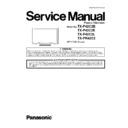Panasonic TX-P42C2B / TX-P42C2E / TX-P42C2L / TX-PR42C2 Service Manual ▷ View online
25
8.9.
Remove the SS-Board
1. Remove the Tuner unit. (See section 8.5.)
2. Unlock the cable clampers to free the cable.
3. Disconnect the connectors (SS3, SS11 and SS23).
4. Disconnect the flexible cables (SS53A and SS55A).
5. Remove the screws (
2. Unlock the cable clampers to free the cable.
3. Disconnect the connectors (SS3, SS11 and SS23).
4. Disconnect the flexible cables (SS53A and SS55A).
5. Remove the screws (
×4
) and remove the SS-Board.
8.10. Remove the Hanger metals and
the Stand brackets
1. Remove the Plasma panel section from the servicing
stand and lay on a flat surface such as a table (covered
by a soft cloth) with the Plasma panel surface facing
downward.
by a soft cloth) with the Plasma panel surface facing
downward.
2. Remove the Stand brackets (L, R) fastening screws (
×3
each) and the Stand brackets (L, R).
3. Remove the Hanger metals (L, R) fastening screws (
×2
each) and remove the Hanger metals (L, R).
8.11. Remove the C1-Board
1. Remove the Hanger metal R and the Stand bracket R.
(See section 8.10.)
2. Remove the flexible cable holder fastening screws (
×8
).
3. Disconnect the flexible cables (CB1, CB2, CB3 and CB4).
4. Disconnect the flexible cables (C10 and C11).
5. Remove the screws (
4. Disconnect the flexible cables (C10 and C11).
5. Remove the screws (
×3
) and remove the C1-Board.
8.12. Remove the C2-Board
1. Remove the Tuner unit. (See section 8.5.)
2. Remove the Hanger metal L and the Stand bracket L.
2. Remove the Hanger metal L and the Stand bracket L.
(See section 8.10.)
3. Remove the flexible cable holder fastening screws (
×8
).
4. Disconnect the flexible cables (CB5, CB6, CB7 and CB8).
5. Disconnect the flexible cables (C20 and C21).
6. Disconnect the connectors (C23 and C25).
7. Remove the screws (
5. Disconnect the flexible cables (C20 and C21).
6. Disconnect the connectors (C23 and C25).
7. Remove the screws (
×3
) and remove the C2-Board.
26
8.13. Remove the S-Board
1. Remove the screws (
×2
) and remove the S-Board
unit.
2. Disconnect the connector (S1B).
3. Remove the Power Button.
4. Remove the screw (
3. Remove the Power Button.
4. Remove the screw (
×1
) and remove the S-Board.
8.14. Remove the Plasma panel sec-
tion from the Cabinet assy
(glass)
(glass)
1. Remove the plasma panel fastening screws (
×3 )
and
remove the cabinet assy.
2. For leaving the cabinet assy from the plasma panel, pull
the bottom of the cabinet assy forward, lift, and remove.
27
8.15. Remove the Glass holders
1. Remove the Cabinet assy. (See section 8.14.)
2. Remove the screws (
2. Remove the screws (
×4 ).
3. Remove the Glass holder side (L, R).
4. Remove the screws (
4. Remove the screws (
×7 ).
5. Remove the Glass holder top.
6. Remove the screws (
6. Remove the screws (
×5 ).
7. Remove the Glass holder bottom.
8.16. Remove the K-Board
1. Remove the Glass holders. (See section 8.15.)
2. Remove the screws (
2. Remove the screws (
×2 ).
3. Remove the claws (
×2 ).
4. Disconnect the connector (K1) and Remove the K-Board
from LED Panel.
8.17. Replace the plasma panel
Caution:
A new plasma panel itself without Hanger metals is
fragile.
To avoid the damage to new plasma panel, carry a new
plasma panel taking hold of the Hanger metals after
assembling the Hanger metals and the Stand brackets.
fragile.
To avoid the damage to new plasma panel, carry a new
plasma panel taking hold of the Hanger metals after
assembling the Hanger metals and the Stand brackets.
1. Place a carton box packed a new plasma panel on the flat
surface of the work bench.
2. Open a box and without taking a new plasma panel;
Attach the C1-Board and the C2-Board, connect the flexi-
ble cables from the plasma panel to the C1-Board and the
C2-Board, and fit the flexible cable holders.
ble cables from the plasma panel to the C1-Board and the
C2-Board, and fit the flexible cable holders.
3. Attach the Hanger metals and the Stand brackets to the
new plasma panel.
4. Place the plasma panel on the servicing stand taking hold
of the Hanger metals.
5. Attach the cabinet assy and each P.C.Board and so on, to
the new plasma panel.
*When fitting the cabinet assy, be careful not to allow any
debris, dust or handling residue to remain between the
front glass and plasma panel.
28
9 Measurements and Adjustments
9.1.
Adjustment
9.1.1.
Vsus selection
Caution:
When Plasma panel or A-board is replaced, Vsus should be set to LOW or HIGH.
Procedure
1. Go into main item [VSUS] in Service Mode. LOW or HIGH will be displayed.
2. Press [OK] button to go to TEST stage.
2. Press [OK] button to go to TEST stage.
White pattern without On-Screen Display will be displayed during TEST and CONF stage. Press [5] button to display the
On-Screen Display.
On-Screen Display.
3. Press [VOL (-)] button to set to LOW.
4. In LOW setting
4. In LOW setting
a. If no several dead pixel is visible remarkably in white pattern, press [3] button to go to CONF stage.
b. If the several dead pixels are visible remarkably in white pattern, Set to HIGH by press [VOL (+)] button. Press [3] button
b. If the several dead pixels are visible remarkably in white pattern, Set to HIGH by press [VOL (+)] button. Press [3] button
to go to CONF stage if the symptom is improved.
5. Press [OK] button in CONF stage to store LOW or HIGH.
6. Exit Service Mode by pressing [Power] button.
6. Exit Service Mode by pressing [Power] button.
Click on the first or last page to see other TX-P42C2B / TX-P42C2E / TX-P42C2L / TX-PR42C2 service manuals if exist.