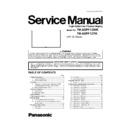Panasonic TH-65PF12WK / TH-65PF12TK Service Manual ▷ View online
37
TH-65PF12WK / TH-65PF12TK
10.1.2.
Initialization Pulse Adjust
1. Set Aging pattern (white pattern signal) by IIC mode.
2. Set the picture controls as follows.
2. Set the picture controls as follows.
Picture menu: Standard
Picture: +25
Aspect: Full
Picture: +25
Aspect: Full
3. Connect Oscilloscope to TPSC1 and adjust VR16601 for 250V ± 10V.
10.1.3.
P.C.B. (Print Circuit Board) exchange
10.1.3.1. Caution
1. To remove P.C.B., wait 1 minute after power was off for discharge from electrolysis capacitors.
10.1.3.2. Quick adjustment after P.C.B. exchange
Adjust the following voltages with the multimeter.
*See the Panel Label.
Caution
Caution
Absolutely do not reduce Vsus voltage below Ve not to damage the P.C.B.
Test Point
Volume
Level
TPSC1 (SC)
VR16601 (SC)
250V ± 10V
at 100
at 100
µs
period on the down slope.
P.C.B.
Name
Test Point
Voltage
Volume
Remarks
P Board
Vsus
TPVSUS (SS)
Vsus ± 2V
VR251 (P)
*
SC Board
Vad
TPVAD (SC)
-155V ± 2V
VR16600 (SC)
Vscn
TPVSCN (SC)
Vad_base:+145V±4V
GND_base: -10V±6V
GND_base: -10V±6V
Fixed
Vset
TPVSET (SC)
290V ± 9V
Fixed
SS Board
Ve
TPVE (SS)
Ve ± 2.5V
Fixed
*
D, DS, DN Board
White balance and Sub brightness for NTSC, PAL, HD, PC and 625i signals
DN Board
Set Market Select Number to correct destination by MS mode (See chap. 6.1.5)
38
TH-65PF12WK / TH-65PF12TK
10.1.4.
Adjustment Volume Location
10.1.5.
Test Point Location
39
TH-65PF12WK / TH-65PF12TK
10.2. Adjustment
10.2.1.
RGB white balance adjustment
Instrument Name
Connect to
Setting
• RGB VGA60 W / B pattern
• Color analyzer
• Color analyzer
(Minolta CA-100 or equivalent)
PC input
Panel surface
Panel surface
User setting: Normal
(Picture menu: STANDARD)
(Picture menu: STANDARD)
Steps
Remarks
[Condition]
• Make sure the front panel to be used on the final set is fitted.
• Make sure a color signal is not being shown before adjustment.
• Put the color analyzer where there is little color variation.
• Make sure a color signal is not being shown before adjustment.
• Put the color analyzer where there is little color variation.
[Adjustment]
1. Set COMPONET / RGB-IN SELECT to RGB.
2. Select the IIC mode “PANEL W / B Adj.” item.
3. Check that the color temperature is “COOL (Hi)”.
4. Output a white balance pattern.
5. Touch the signal receiver of color analyzer to the highlight window’s center.
6. Fix G drive at E0h and adjust B drive and R drive so x, y become the “Color temperature
2. Select the IIC mode “PANEL W / B Adj.” item.
3. Check that the color temperature is “COOL (Hi)”.
4. Output a white balance pattern.
5. Touch the signal receiver of color analyzer to the highlight window’s center.
6. Fix G drive at E0h and adjust B drive and R drive so x, y become the “Color temperature
COOL (Hi)” in the below table.
7. Increase R / G / B together so the maximum drive value in R / G / B becomes FCh.
8. Set color temperature to “NORMAL (Mid)”.
9. Fix G drive at E0h and adjust B drive and R drive so the highlight window’s x, y becomes
8. Set color temperature to “NORMAL (Mid)”.
9. Fix G drive at E0h and adjust B drive and R drive so the highlight window’s x, y becomes
the “Color temperature NORMAL (Mid)” in the below table.
10. Increase R / G / B together so the maximum drive value in R / G / B becomes FCh.
11. Set color temperature to “WARM (Low)”.
12. Set G drive to E0h and adjust B drive and R drive so the highlight window’s x, y become
the “Color temperature WARM (Low)” shown in the below table.
13. Increase R / G / B together so the maximum drive value in R / G / B becomes FCh.
14. Copy the R drive, G drive and B drive data in NTSC, PAL DVI region.
14. Copy the R drive, G drive and B drive data in NTSC, PAL DVI region.
Adjustment target
Hi-light: x ± 0.003 y ± 0.003
Hi-light is target of the number at drive adjustment in the hi-light windows.
Therefore, it is not target of the hi-light number at after adjustment white balance.
Hi-light: x ± 0.003 y ± 0.003
Hi-light is target of the number at drive adjustment in the hi-light windows.
Therefore, it is not target of the hi-light number at after adjustment white balance.
Picture Menu: Standard
User setting: Normal
Aspect: Full (16 : 9)
Position and size: Normal
User setting: Normal
Aspect: Full (16 : 9)
Position and size: Normal
• “7” key : color temperature select.
• “9” key : Picture menu select.
• “9” key : Picture menu select.
• Highlight section Signal amplitude 75%
• Drive standard G: E0h
40
TH-65PF12WK / TH-65PF12TK
Click on the first or last page to see other TH-65PF12WK / TH-65PF12TK service manuals if exist.