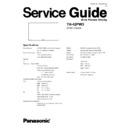Panasonic TH-42PW3 Service Manual / Other ▷ View online
,4<89,=
7.
1 PAL
Color
Picture:
1) Find the nearest area to brightness of 5 cd/m
2
as Low
Gray Scale
Analyzer
Normal Sub Adjust
light by color sensor.
Pattern
White balance:
Sub Bright 2) Adjust Sub bright to set Low light level to 5 cd/m
2
Cool
exactly.
Aspect:
PANEL W/B
16:9
G cut off 3) Set G cut off to " 80 ".
PANEL W/B
B cut off 4) Adjust B and R cut off to set color temperature as
R cut off shown Fig.-02.
High light 75%
Sub Adjust
Low light 15%
Sub Bright 5) If Sub Bright is changed re-adjust it to set Low light
to 5 cd/m
2
.
6)Find 75% of white area by color sensor.
PANEL W/B
G Drive 7) Set G Drive to " D8 ".
PANEL W/B
B Drive 8) Adjust B and R Drive to set color temperature
R Drive as shown Fig.-02.
9) Repeat procedure 4) to 7) to set both Low light and
high light.
high light.
PANEL W/B
R,G,B Drive 10) Increase same steps of R, G and B Drive to set
R,G,B Drive largest level of 3 color drive to "FC".
R,G,B Drive largest level of 3 color drive to "FC".
PANEL W/B
R,G,B cut off 11) Re-adjust Low light level again.
Color Temp.
x
y
Cool(Hi)
0.272
0.29
Normal(Mid)
0.288
0.296
Warm(Low)
0.313
0.329
Fig. -02
2
Picture:
1) Change white balance to "Normal".
Normal PANEL W/B
White balance:
R,G,B cut off 2) Repeat procedure 3) to 11) of Cool mode.
Normal
PANEL W/B
Aspect:
R,G,B Drive
16:9
3
Picture:
1) Change white balance to "Normal".
Normal PANEL W/B
White balance:
R,G,B cut off 2) Repeat procedure 3) to 11) of Cool mode.
Warm
PANEL W/B
Aspect:
R,G,B Drive
16:9
4
Picture:
Picture Menu
1) Change color templature to "Cool".
Normal Sub Adjust
White balance:
Sub Bright 2)Re-set Sub bright to "30"
Cool
Aspect:
16:9
INPUT
Alignment menu
Procedure
Equipment
Setting
2>
5
Picture:
1) Write down each color temaparature of R,G,B drive and
Normal
Cut off data as follows.
Aspect:
16:9
White balance:
White
Balance
Balance
Cool
Normal
Warm
Cool
R Drive
Normal
G Drive
Warm
B Drive
R Cut off
G Cut off
B Cut off
R Cut off
G Cut off
B Cut off
SECAM signal
2) Input SECAM signal.
3) Copy PAL R,G,B drive and cut off data of each white
balance mode to SECAM position.
balance mode to SECAM position.
Alignment menu
Procedure
Equipment
Setting
2&
)
** Adjust at the dark room.
1 Component
Picture:
PANEL W/B
(525i, 525p, 625i,
Normal
R cut off 1) Set R,G and B cut off to "
80
".
720i or 1080i)
White balance:
G cut off
Cool
B cut off
Gray Scale
Aspect:
Chroma Control:
Pattern
16:9
Gun off 2) Set Gun off to "
5
". (Only green pixels can emit.)
RGB Sub Adjust:
G Sub Bright 3) Adjust G Sub bright to start some of green pixels emission
at black 2% area and no emission at black 0% area.
Chroma Control:
Gun off 4) Set Gun off to "
3
". (Only blue pixels can emit.)
RGB Sub Adjust:
Black 2 %
B Sub Bright 5) Adjust B Sub bright to start some of blue pixels emission
Black 0 %
at black 2% area and no emission at black 0% area.
Chroma Control:
Gun off 6) Set Gun off to "
6
". (Only red pixels can emit.)
RGB Sub Adjust:
R Sub Bright 7) Adjust R Sub bright to start some of red pixels emission
at black 2% area and no emission at black 0% area.
2 RGB(PC)
Picture:
1) Change input to RGB signal.
Gray Scale
Normal PANEL W/B
Pattern
White balance:
R,G,B cut off 2) Repeat procedure 1) to 7) of Component input signal.
Cool
PANEL W/B
Aspect:
R,G,B Drive
16:9
Black 2 %
Black 0 %
INPUT
Alignment menu
Procedure
Equipment
Setting
2A
2
7.
1 PC
Color
Picture:
1) Find the nearest area to brightness of 5 cd/m
2
as Low
Gray Scale
Analyzer
Normal Sub Adjust
light by color sensor.
Pattern
White balance:
Sub Bright 2) Adjust Sub bright to set Low light level to 5 cd/m
2
Cool
exactly.
Aspect:
PANEL W/B
16:9
G cut off 3) Set G cut off to " 80 ".
PANEL W/B
B cut off 4) Adjust B and R cut off to set color temperature as
R cut off shown Fig.-03.
High light 75%
Sub Adjust
Low light 15%
Sub Bright 5) If Sub Bright is changed re-adjust it to set Low light
to 5 cd/m
2
.
6)Find 75% of white area by color sensor.
PANEL W/B
G Drive 7) Set G Drive to " D8 ".
PANEL W/B
B Drive 8) Adjust B and R Drive to set color temperature
R Drive as shown Fig.-03.
9) Repeat item 4) to 7) to set both Low light and
high light.
high light.
PANEL W/B
R,G,B Drive 10) Increase same steps of R, G and B Drive to set
R,G,B Drive largest level of 3 color drive to "FC".
R,G,B Drive largest level of 3 color drive to "FC".
PANEL W/B
R,G,B cut off 11) Re-adjust Low light level again.
Color Temp.
x
y
Cool(Hi)
0.272
0.29
Normal(Mid)
0.288
0.296
Warm(Low)
0.313
0.329
Fig. -03
2
Picture:
1) Change white balance to "Normal".
Normal PANEL W/B
White balance:
R,G,B cut off 2) Repeat procedure 3) to 11) of Cool mode.
Normal
PANEL W/B
Aspect:
R,G,B Drive
16:9
3
Picture:
1) Change white balance to "Normal".
Normal PANEL W/B
White balance:
R,G,B cut off 2) Repeat procedure 3) to 11) of Cool mode.
Warm
PANEL W/B
Aspect:
R,G,B Drive
16:9
4
Picture:
Picture Menu
1) Change color templature to "Cool".
Normal Sub Adjust
White balance:
Sub Bright 2)Re-set Sub bright to "30"
Cool
Aspect:
16:9
INPUT
Alignment menu
Procedure
Equipment
Setting
'
Click on the first or last page to see other TH-42PW3 service manuals if exist.