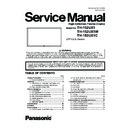Panasonic TH-152UX1 / TH-152UX1W / TH-152UX1C Service Manual ▷ View online
6
TH-152UX1 / TH-152UX1W / TH-152UX1C
3 Service Navigation
3.1.
NANODRIFT
Customers could select the NANODRIFT SAVER which
reduces image retention OFF in the previous systems, but this
system customers can not select OFF.
If customers simply wants to select OFF, customers can set to
OFF according to the following steps.
However, the image retention cannot be guaranteed in this
case.
reduces image retention OFF in the previous systems, but this
system customers can not select OFF.
If customers simply wants to select OFF, customers can set to
OFF according to the following steps.
However, the image retention cannot be guaranteed in this
case.
Setup steps to select NANODRIFT SAVER to OFF
1. Press SETUP
2. Select Extended life settings
3. Select Custom Settings
4. Set the cursor to NANODRIFT SAVER and press OK
2. Select Extended life settings
3. Select Custom Settings
4. Set the cursor to NANODRIFT SAVER and press OK
more than 5 sec
5. YES/NO Screen of OFF selection is displayed.
6. Select YES, then becomes possible to select OFF.
6. Select YES, then becomes possible to select OFF.
3.2.
VR Adjustment at SCD board
*How to adjust VR by stopping the fan not to operate SOS
When adjustment VR is under the fan, please stop the fan by
following steps and turn adjustment VR.
*If you disconnect the connectors of the Fan, SOS works,
and the power supply is turn off so you can not adjust it.
When adjustment VR is under the fan, please stop the fan by
following steps and turn adjustment VR.
*If you disconnect the connectors of the Fan, SOS works,
and the power supply is turn off so you can not adjust it.
Steps to stop the Fan
1. Access the CAT mode and select CD mode.(See
chap.6.1.)
2. Change the data of MONITOR-EEPROM Change.
Addr :change [00 01] to [00 A7] by Up/Down buttons
Data :change[** **] to [** 00] by [8],[0] buttons
Data :change[** **] to [** 00] by [8],[0] buttons
3. Select ID Mode (See chap.6.1.5.) and after ID Mode dis-
played, turn off the SW of the unit and then turn on again.
4. The unit will start with the Fan stopped, and then adjust
VR.
Note:
After VR adjustment is finnished, change MONITOR-
EEPROM Change to the former value.(See step 2)
Addr :change [00 01] to [00 A7] by Up/Down buttons
Data :change [00 00] to [00 01] by [8],[0] buttons
Select ID Mode (See chap.6.1.5.) and after ID Mode dis-
played, turn off the SW of the unit and then turn on again.
Check that the unit will start and the Fan works.
EEPROM Change to the former value.(See step 2)
Addr :change [00 01] to [00 A7] by Up/Down buttons
Data :change [00 00] to [00 01] by [8],[0] buttons
Select ID Mode (See chap.6.1.5.) and after ID Mode dis-
played, turn off the SW of the unit and then turn on again.
Check that the unit will start and the Fan works.
3.3.
SCU/SCD boards replacement
SCU and SCD boards should be replaced at the same time.
3.4.
SSU/SSD boards replacement
SSU and SSD boards should be replaced at the same time.
3.5.
Simple signal flow
3.5.1.
Power Supply flow
3.5.2.
Discharge signal flow
3.5.3.
LVDS signal and Control Command
signal flow for D board
signal flow for D board
7
TH-152UX1 / TH-152UX1W / TH-152UX1C
3.6.
Option Menu
8
TH-152UX1 / TH-152UX1W / TH-152UX1C
GPF13UX chassis series have special function and operation setting facility called Option Menu. This Option Menu is use-
ful for special function required customers. This should be set at the installation stage.
ful for special function required customers. This should be set at the installation stage.
Note:
When both main unit buttons and remote control are disabled due to the [Button lock], [Remocon User level] adjustments, set
all the values [Off] so that all the buttons are enabled again.
Press the [Down] button on main unit together with [Return] button on the remote control and hold for more than 5 seconds. The
all the values [Off] so that all the buttons are enabled again.
Press the [Down] button on main unit together with [Return] button on the remote control and hold for more than 5 seconds. The
[Shipping] menu is displayed and the lock is released when it disappears.
Option Menu for GPF13UX series
Option menus
default setting
Contents
Onscreen display
On
Enable/Disable to display input mode indication after power on and no signal
indication.
indication.
Initial input
Off
Adjusts the input signal when the unit is turned on.
Input lock
Off
Locks the input switch operation.
Button lock
Off
Enable/Disable the operation of the buttons on right side of the main unit.
Remocon User level
Off
Enable/Disable the operation of the buttons on remote control.
Off-timer function
Enable
Enable/Disable Off-timer operation.
Aspect Mode
Mode1
Select the suitable aspect mode.
Auto Setup
Manual
Sets the operational mode of the automatic position adjustment in the POS./
SIZE memu.
SIZE memu.
Studio mode
Off
Switching functions in setting menus used for television studio applications.
Function button assign 1
3D settings
Set the function to operate when the FUNCTION button 1 to 4 on the remote
control is pressed.
control is pressed.
Function button assign 2
Scrolling bar
Function button assign 3
Test patterns
Function button assign 4
Blue only
H-Position
0
When the input signal is a 4k2k signal, adjust the horizontal position.
V-Position
0
When the input signal is a 4k2k signal, adjust the vertical position.
3D Safety Precautions
On
Set show/hide 3D Safety Precautions during power ON.
9
TH-152UX1 / TH-152UX1W / TH-152UX1C
3.7.
Applicable signals
Click on the first or last page to see other TH-152UX1 / TH-152UX1W / TH-152UX1C service manuals if exist.