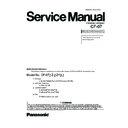Panasonic CF-07 Service Manual ▷ View online
13 Self Diagnosis Test
1.Floppy disk is included for the self-diagnostic tests that should be performed before using this product.
2.Connect Keyboard (PS/2) and External Display (CRT) with Port Replicator CF-VEB071 for diagnosis test.
Important notice
1. System password
If the password function has been turned on, you will need to ask the user for the password before performing the self-
diagnostics.
diagnostics.
2. FDD test
Performing the FDD test will erase the contents of the floppy disk you insert into the drive. Use a formatted disk that has no
contents or whose contents are not required. This product has a password function. However, if this function is turned on,
the self-diagnostics tests will not work.
contents or whose contents are not required. This product has a password function. However, if this function is turned on,
the self-diagnostics tests will not work.
1. Outline of Self Diagnostic Tests
16-1
1.1. List of main test items
The Selection item displays the items selected under Automatic test. If you select Automatic test, these test items will be
performed automatically. You can use Selection test to choose items from the menu screen that you want to have tested.
These items are shown below.
performed automatically. You can use Selection test to choose items from the menu screen that you want to have tested.
These items are shown below.
Test classification
Test items shown on the screen
Contents
Select
1
SPEAKER TEST
Speaker test
2
VESA MODE TEST
VESA mode test
3
CPU
(CPU related)
(CPU related)
A20 GATE TEST
Address A20 line
4
CACHE ON/OFF TEST
Cache memory on/off test
5
NPU OPERAND TEST
Floating point processor function test
6
RAM(Memory related)
RAM STANDARD TEST
Memory standard test
7
CONTROL
(Control ICs on the main
board, etc.)
(Control ICs on the main
board, etc.)
DMA PAGE REG TEST
DMA page register test
8
DMA REGISTER TEST
DMA register test
9
DMAC Transfer TEST
DMA transfer test
10
PIC HALT INSTRUCTION TEST
Interrupt controller halt instruction test
11
PIC REGISTER TEST
Interrupt controller register test
12
RTC CMOS RAM TEST
Real time clock CMOS test
13
RTC TEST
Real time clock test
14
PIT CHO TEST
Interrupt timer CH0
15
PIT CH1 TEST
Interrupt timer CH1
16
PIT CH2 TEST
Interrupt timer CH2
17
IO
(Input-output)
(Input-output)
KEYBOARD REG TEST
Keyboard test
18
PS/2 MOUSE REG
Mouse registration test
19
COMMUNICATION
SERIAL WRAP TEST
Serial loop back (jig required)
-
20
SERIAL ALL INTERNAL TEST
Serial port interior test
21
PARALLEL REGISTER R/W
Parallel register R/W test
22
AUX
(Auxiliary functions)
(Auxiliary functions)
PCIC ALL TEST
PCIC test
23
Card Bus Reg
Card Bus register test
24
USB Reg
USB register test
25
VIDEO
(Display related)
(Display related)
VGA ALL TEST
VGA test
26
SVGA RAM TEST
SVGA RAM test
27
DISK
(FDD, HDD)
(FDD, HDD)
FD WT/RD/WP TEST
FD WT, RD WP test
-
28
HDD ALL TEST
Only HDD lead test selected
29
UNIQUE
(Individual functions)
(Individual functions)
ECP REGISTER R/W
ECP register R/W test
30
EPP REGISTER R/W
EPP register R/W test
31
EXT. CMOS R/W TEST
Extension CMOS R/W test
Test function settings
Test condition save/play
Following file command
Test automatic execute
Test executed on run settings by selecting command
Error display (Paging style)
Select displayed items Error, Log, Option
2. Automatic Test
Test execution
From the menu screen shown below For Celeron modelsSelect and press Enter for
DIAG on HD
DIAG on FD
menu screen
(Reference)
The difference between DIAG on FD and DIAG on HD is whether the machine will perform diagnostics directly from the floppy
disk, or first copy the program from the floppy disk to the hard disk and then perform diagnostics. Choosing one or the other has
no effect on the results of the test.
disk, or first copy the program from the floppy disk to the hard disk and then perform diagnostics. Choosing one or the other has
no effect on the results of the test.
16-2
Speaker test, VESA test
The speaker test involves listening to music and choosing OK or Not okay. The VESA test involves looking at the display to see
if it is satisfactory then choosing OK or Not okay.
if it is satisfactory then choosing OK or Not okay.
Serial loop back test
The Automatic test´s initial settings are set so that the serial loop back test will be executed. Connect the serial loop back jig
and then perform the test.
and then perform the test.
(This test is not executed on default mode)
Diagnostics result
If no errors occur: The screen shows the word "Pass" in large letters.
If errors occur: The test is stopped when an error occurs and the error message is displayed.
For explanations of error messages, see Error Messages and Problem Categories (section 4.5).
Quitting the test
At the screen shown below, simultaneously press the ALT and X keys.
Input screen
3. Peripheral Test
Test execution
From the menu screen shown below, be sure to choose the following items and press Enter:
3. Parallel test
4. CD-ROM test
menu screen
16-3
Parallel test
This tests the functions of the parallel port.
1. Only prior to executing the parallel port test should you change the setup contents to those shown below.
2. Connect the parallel loop back jig to the parallel port.
3. Choose Parallel test and press Enter.
4. After the test is finished, return the setup contents to default.
CD-ROM test
This tests the internal CD-ROM drive functions.
Choose CD-ROM test and press Enter.
LAN test
This test checks for existence of LAN device (LAN Port) on CF-07.
Test result : Device ID=2449.
Vender ID=8086
“OK”
Wireless LAN test
This test checks for existance of wireless LAN device on CF-07.
(This test is not executed on wireless communication for CF-VDW07)
If errors occur
For explanations of error messages, see Error Messages and Problem Categories (section 5.5).
4. Test Selection
Starting up the input menu
1. From the menu screen shown below, choose Quit and press Enter.
2. When A: \DIAG appears, input "JDG_07e" and press Enter.
3. The input screen shown below will appear.
To choose menu items, hold down "ALT" and press the selection key.
16-4
Click on the first or last page to see other CF-07 service manuals if exist.