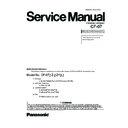Panasonic CF-07 Service Manual ▷ View online
5. HDD DIAGNOSIS
Make sure that connecting cables, connectors and AC adapter are not loose or disconnected prior to testing.
NO
No.
Symptom
Troubleshooting
procedures
Source of
problem
No.
Result
1
1-1
Has the HDD been partitioned?
Does not boot from HDD.
Component
Go to No. 1-2
Improper setting
Improper setting
YES
NO
2
2-1
Has the HDD been formatted?
Cannot read from HDD.
Cannot write to HDD.
Cannot write to HDD.
Go to No. 2-2
HDD format
HDD format
YES
NO
3
3-1
3-2
Replace the HDD.
Does operation return to
normal?
Replace the HDD cable.
Does operation return to
normal?
Does operation return to
normal?
Replace the HDD cable.
Does operation return to
normal?
Replace the HDD.
Does operation return to
normal?
Replace the LED PCB.
Does operation return to
normal?
Replace the Main PCB.
Does operation return to
normal?
Does operation return to
normal?
Replace the LED PCB.
Does operation return to
normal?
Replace the Main PCB.
Does operation return to
normal?
Damage to data written to
HDD.
Damage to data read from
HDD.
HDD contents are
destroyed.
HDD.
Damage to data read from
HDD.
HDD contents are
destroyed.
HDD
Go to No. 3-2
YES
5
5-1
5-2
5-3
5-4
Has the HDD been
configured in the OS?
configured in the OS?
Access lamp does not
light.
light.
Go to No. 5-2
Improper setting
YES
NO
4
4-1
Replace the HDD.
Does operation return to
normal?
Does operation return to
normal?
Dignositic Test reports
problem in HDC or HDD.
problem in HDC or HDD.
6
6-1
Replace the HDD.
Abnormal sound.
HDD
2-2
2-3
Replace the HDD.
Does operation return to
normal?
Replace the HDD cable.
Does operation return to
normal?
Does operation return to
normal?
Replace the HDD cable.
Does operation return to
normal?
HDD
Go to No. 2-3
YES
NO
1-2
Are there system files on the
HDD?
HDD?
Go to No. 1-3
Software on the
HDD
Software on the
HDD
YES
NO
1-3
1-4
Replace the HDD.
Does operation return to
normal?
Replace the HDD cable.
Does operation return to
normal?
Does operation return to
normal?
Replace the HDD cable.
Does operation return to
normal?
HDD
HDD cable
Go to No. 1-4
Main PCB
IC11
YES
YES
NO
NO
HDD cable
Main PCB
IC11
YES
NO
HDD cable
Main PCB
IC11
YES
NO
HDD
Main PCB
IC11
YES
NO
HDD
Go to No. 5-3
YES
NO
LED PCB
Go to No. 5-4
LD2
YES
NO
Main PCB
HDD cable
IC11
YES
NO
7
Hard disk failure
Does executing FDISK
correct the problem?
correct the problem?
7-1
HDD cable
YES
Main PCB
NO
IC11
Go to No. 7-2
NO
Format data
destroyed
destroyed
YES
Replace the HDD.
Does operation return to
normal?
Does operation return to
normal?
7-2
Go to No. 7-3
NO
HDD
YES
Replace the HDD cable.
Does opration return to
normal?
Does opration return to
normal?
7-3
14-6
6. SERIAL COMMUNICATION DIAGNOSIS
Make sure that connecting cables, connectors and AC adapter are not loose or disconnected prior to testing.
No.
Symptom
Troubleshooting
procedures
Source of
problem
No.
Result
Component
HDD cable
YES
Main PCB
NO
IC11
8-2
8-3
8
Format data
destroyed
destroyed
Does executing FDISK
correct the problem?
correct the problem?
YES
Go to No. 8-2
NO
8-1
An operating system could
not be found
not be found
HDD
Replace the HDD.
Does operation return to
normal?
Replace the HDD cable.
Does operation return to
normal?
Does operation return to
normal?
Replace the HDD cable.
Does operation return to
normal?
YES
Go to No. 8-3
NO
1-2
Is the same transmission
protocol set for both the
sending and receiving units?
protocol set for both the
sending and receiving units?
YES
YES
NO
NO
No.
Symptom
Troubleshooting
procedures
Source of
problem
Component
No.
Result
1
Data cannot be sent or
received.
received.
Unit will not communicate
with another computer
when connected directly.
with another computer
when connected directly.
Does the RS-232C on the
Main PCB operate normally
under a loopback test?
Main PCB operate normally
under a loopback test?
1-3
Is the connection cable a
dedicated cross-patched
cable?
dedicated cross-patched
cable?
2-1
Is the same transmission
protocol set for both the
sending and receiving units?
protocol set for both the
sending and receiving units?
2-2
1-1
Is the COM port properly
set?
set?
YES
Go to No. 1-2
NO
Improper setting
2
Unit will not communicate
with modem.
with modem.
3
Go to No. 1-3
Check the
interface with the
other computer
interface with the
other computer
Main PCB
IC18
IC19
IC19
Improper setting
YES
NO
Go to No. 2-2
Connection cable
YES
NO
Go to No. 2-3
Improper setting
Is the COM port properly
set?
set?
3-1
YES
NO
Go to No. 3-2
Improper setting
YES
NO
Does the RS-232C on the
Main PCB operate normally
under a reverse test?
Main PCB operate normally
under a reverse test?
2-3
Check the
interface with the
other computer
interface with the
other computer
Main PCB
IC18
IC19
IC19
Is the trasmission protocol
correct?
correct?
3-2
YES
NO
Go to No. 3-3
Improper setting
Does the modem operate
normally under a local
analog loopback test?
normally under a local
analog loopback test?
3-3
YES
NO
Line
Go to No. 3-4
Does the RS-232C on the
main board operate normally
under a loopback test?
main board operate normally
under a loopback test?
3-4
YES
NO
Modem
Main PCB
IC18
IC19
IC19
14-7
7. PRINTING DIAGNOSIS
Make sure that connecting cables, connectors and AC adapter are not loose or disconnected prior to testing.
8. CD-ROM Drive DIAGNOSIS
Make sure that connecting cables, connectors and AC adapter are not loose or disconnected prior to testing.
No.
Symptom
Troubleshooting
procedures
Source of
problem
Component
No.
Result
1
Data does not print from
the printer.
the printer.
1-1
Does the printer pass its
self-printing test?
self-printing test?
YES
Main PCB (CF-VEB071)
IC3
NO
Printer
2-2
Is the Parallel Port (Data
Direction) setting correct?
Direction) setting correct?
YES
Main PCB (CF-VEB071)
IC3
NO
Improper setting
2
Data prints out incorrectly.
2-1
Does the printer pass its
self-printing test?
self-printing test?
3
The unit hangs after
outputting data from the
printer.
outputting data from the
printer.
3-1
Replace the Main PCB.
Does operation return to
normal?
Does operation return to
normal?
YES
Go to No. 2-2
NO
Printer
YES
Main PCB (CF-VEB071)
IC3
NO
Printer
4
Print area is out of line.
4-1
Does the printer pass its
self-printing test?
self-printing test?
YES
Main PCB (CF-VEB071)
IC3
NO
Printer
5
Data is printed all on one
line.
(Carriage return does not
work.)
line.
(Carriage return does not
work.)
4-2
Does the printer pass its
self-printing test?
self-printing test?
YES
Main PCB (CF-VEB071)
IC3
NO
Printer
No.
Symptom
Troubleshooting
procedures
Source of
problem
Component
No.
Result
1
Access lamp of CDD does
not light.
not light.
1-1
Replace the CD-ROM drive.
Does operation return to
normal?
Does operation return to
normal?
YES
CD-ROM drive
NO
Go to No. 1-2
2-2
Replace the CD-ROM drive.
Does operation return to
normal?
Does operation return to
normal?
YES
CD-ROM drive
NO
Main PCB
IC11
2
Cannot read from DVD.
2-1
Replace the media.
Does operation return to
normal?
Does operation return to
normal?
3
Tray does not open.
3-1
Replace the CD-ROM drive.
Does operation return to
normal?
Does operation return to
normal?
YES
Media
NO
Go to No. 2-2
YES
CD-ROM drive
NO
Main PCB
IC11
4
Abnormal sound.
4-1
Replace the media.
Does operation return to
normal?
Does operation return to
normal?
YES
Media
NO
CD-ROM drive
1-2
Replace the Main PCB.
Does operation return to
normal?
Does operation return to
normal?
YES
Main PCB
NO
CD-ROM FPC
IC11
14-8
12 Diagnostic Test
Diagnostic Test Procedure
1. Equipment
(1) Test Computer ------------------------------------------------------------------- 1 unit
(2) Port Replicator (CF-VEB071) ------------------------------------------------ 1 unit
(3) External Keyboard -------------------------------------------------------------- 1 unit
(4) External Display ----------------------------------------------------------------- 1 unit
(5) External Floppy Disk Drive --------------------------------------------------- 1 unit
(6) AC Adapter ----------------------------------------------------------------------- 1 pc.
(7) External Printer ------------------------------------------------------------------ 1 unit
(8) Loopback Plug (Parallel Port Test) [P/N: DFWV95C0081] ----------- 1 pc.
(9) Loopback Plug (Serial Port Test for RS232C) [P/N: DFWV95C0067] -1 pc.
(10) Floppy Disk containing file DIAG --------------------------------------------- 1 pc.
(2) Port Replicator (CF-VEB071) ------------------------------------------------ 1 unit
(3) External Keyboard -------------------------------------------------------------- 1 unit
(4) External Display ----------------------------------------------------------------- 1 unit
(5) External Floppy Disk Drive --------------------------------------------------- 1 unit
(6) AC Adapter ----------------------------------------------------------------------- 1 pc.
(7) External Printer ------------------------------------------------------------------ 1 unit
(8) Loopback Plug (Parallel Port Test) [P/N: DFWV95C0081] ----------- 1 pc.
(9) Loopback Plug (Serial Port Test for RS232C) [P/N: DFWV95C0067] -1 pc.
(10) Floppy Disk containing file DIAG --------------------------------------------- 1 pc.
2. Preparation
(1) Connect the computer (CF-07) to the port replicator (CF-VEB071).
(2) Connect the AC Adapter and External Equipments.
(3) The System Setup should be set to the factory setting values by executing the "SETUP
(2) Connect the AC Adapter and External Equipments.
(3) The System Setup should be set to the factory setting values by executing the "SETUP
UTILITY" which can be invoked by F2 key at the POST.
If not, the messages and items of the diagnostic test may not be displayed properly on the
LCD.
(4) The serial port must be enabled in the "SETUP UTILITY" in order to execute the "1st
SERIAL PORT" test.
(5) Connect the serial loopback plug.
(6) In order to test the parallel port with Loopback Plug, disconnect the printer cable and
(6) In order to test the parallel port with Loopback Plug, disconnect the printer cable and
connect the parallel loopback plug with Power OFF.
3. NOTICE
When "Enter password" is displayed, use "Password Skipping Plug" in order to skip the user
password.
password.
1) Connect the parallel plug to the parallel port.
2) Connect the PS/2 mouse plug to the mouse port.
3) Power on the computer.
The wiring of the parallel plug is described below.
Connect pins 2-5-6-8-11-13-15-18-19-20-21-22-23 to Shield GND (PS/2 mouse plug pin 3.)
Connect pins 3-4-7-9-10-12 to VC5 (PS/2 mouse plug pin 4) with 4.7KW each.
CAUTION
The plug described above must be used for servicing purpose only.
Do not use it for other than the above purpose and ensure that it remains confidential.
Using the plug enables the user to skip the previous password and disable the password.
Do not use it for other than the above purpose and ensure that it remains confidential.
Using the plug enables the user to skip the previous password and disable the password.
15
Click on the first or last page to see other CF-07 service manuals if exist.