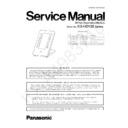Panasonic KX-HDV20RU Service Manual ▷ View online
9
KX-HDV20 Series
4.2.4.
Self Label LCD Circuit
LCD data are output from pin 3 of IC101 to LCD module.
LCD contrast is set by electronic control in LCD module.
The driving voltage(about 16V) is observed at pin15 of CN101.
The lighting of the backlight is controlled by Q101.
The PWM (Pulse Width Modulation) signal is output from IC101 (pin 30) pin and the brightness is changed according to its duty
ratio.
LCD contrast is set by electronic control in LCD module.
The driving voltage(about 16V) is observed at pin15 of CN101.
The lighting of the backlight is controlled by Q101.
The PWM (Pulse Width Modulation) signal is output from IC101 (pin 30) pin and the brightness is changed according to its duty
ratio.
4.2.5.
Data Communication Circuit(USB)
HDV20 has a USB-HUB IC(IC103) and the USB interface supports the full-speed data rate of 12 Mbit/s.
(HDV230 base unit <--> HDV20 unit, Upper HDV20 unit <--> Lower HDV20 unit)
Up to 5 tally units can be connected by cascading.
(HDV230 base unit <--> HDV20 unit, Upper HDV20 unit <--> Lower HDV20 unit)
Up to 5 tally units can be connected by cascading.
nLCD_CS
nLCD_RST
LCD_SCL
LCD_SID
LCD_CD
LCD_BL
IC101
10
9
8
4
3
30
nLCD_CS
LCD_CD
nLCD_RST
LCD_SCL
LCD_SID
DG
3.3V
DG
CN101
1
2
3
4
5
6
7
8
9
10
11
12
13
14
15
LCD_TEST
C149
C150
C148
DG
C146
L106
C163
DG
C164
DG
L110
R162
L204
R161
C128
C166
C167
DG
DG
R158
C147
LCD_BL
5V
DG
TP_LCD_A1
DG
R138
TP_LCD_K1
C112
L114
R137
LCD_BLA
LCD_BLK
Q101
C165
D627
D626
SLCD_A
SLCD_K
D625
D628
R625
R626
R627
R628
Self-Label Back Light
UPPER DSS
or HDV230
JK101
LOWER DSS
JK102
USB HUB
IC103
USB_1
USB_2
DCX81
IC101
USB_3
VBUS_IN
VBUS_OUT
10
KX-HDV20 Series
5 Location of Controls and Components
5.1.
Name and Locations
Self-labeling LCD
For details about the self-labeling LCD.
DSS Keys [01–20] (Function Keys
For details about the self-labeling LCD.
DSS Keys [01–20] (Function Keys
*1
)
*2
Used to perform the assigned function. When a key is assigned as a Line key, it can be used to
confirm the status of the line. The key name that you assigned is displayed on the KX-HDV20’s
self-labeling LCD. For details about changing the DSS keys.
DSS Page Key
confirm the status of the line. The key name that you assigned is displayed on the KX-HDV20’s
self-labeling LCD. For details about changing the DSS keys.
DSS Page Key
*2
Used to switch the page of DSS keys displayed on the KX-HDV20 self-labeling LCD.
*1 In this manual, "Function key" refers to both program keys and DSS keys.
*2 These keys can be used when you connect a KX-HDV20 to the unit.
*2 These keys can be used when you connect a KX-HDV20 to the unit.
11
KX-HDV20 Series
6 Installation Instructions
6.1.
Connections
Connect the Ethernet cable, the Handset Cord and the AC adaptor (Option) to the unit.
*2
*3
*5
*4
*1
*1 DSS cable
Connect the DSS cable as shown in the illustration.
*2 PoE HUB
*3 Optional AC adaptor
*4 Optional EHS headset
*3 Optional AC adaptor
*4 Optional EHS headset
For up-to-date information about EHS headsets that have been tested with this unit.
*5 Optional headset
For up-to-date information about headsets that have been tested with this unit.
The initial setting for the IP address is "DHCP—Auto". For information about your network environment,
contact your administrator.
contact your administrator.
When selecting Ethernet cables (not included)
Use flexible cables without jack covers. Do not use cables with a hard coating that may tear or crack when bent.
To prevent damage to the cables, use cables that do not protrude from the bottom of the base.
Connect the cables as shown in the following illustration.
To prevent damage to the cables, use cables that do not protrude from the bottom of the base.
Connect the cables as shown in the following illustration.
*1
*1 60 mm (2 3/8 in) or less
Use a straight CAT 5e (or higher) Ethernet cable (not included) that is 6.5 mm (1/4 in) in diameter or less.
Use a straight CAT 5e (or higher) Ethernet cable (not included) that is 6.5 mm (1/4 in) in diameter or less.
When connecting to a switching hub
If PoE is available, an AC adaptor is not needed.
This unit complies with the PoE Class 2 standard.
This unit complies with the PoE Class 2 standard.
When connecting a PC
The PC port does not support PoE for connected devices.
When connecting cables and the AC adaptor
Pass the Ethernet cable and the AC adaptor cord under the stand.
12
KX-HDV20 Series
7 Test Mode
7.1.
Preparation
Prepared device:
• Customer's Unit(HDV20) and Main Unit(HDV230)
• HDV230's AC adoptor(Do not use PoE HuB)
• a dedicated cable for HDV20 connection.
• HDV230's AC adoptor(Do not use PoE HuB)
• a dedicated cable for HDV20 connection.
Set up unit in test mode by key control
1. connected to HDV230 with a dedicated cable.
2. Push [1][*][Trans] and connect power plug (AC adaptor).
3. Wait until LCD displays [factory mode]. Then release the three keys.
4. Then the LCD displays [HOOK Test]. Press [#].
5. Then the LCD displays [DSS Test].
2. Push [1][*][Trans] and connect power plug (AC adaptor).
3. Wait until LCD displays [factory mode]. Then release the three keys.
4. Then the LCD displays [HOOK Test]. Press [#].
5. Then the LCD displays [DSS Test].
7.2.
HDV20 Test
1. Check LED
Push [4] (HDV230) - All HDV20 red LEDs turn on
Push [5] (HDV230) - All HDV20 blue LEDs turn on
Push [6] (HDV230) - All HDV20 LEDs turn off
Push [7] (HDV230) - All HDV20 LED Backlight turn off (while pushed the key)
Push [5] (HDV230) - All HDV20 blue LEDs turn on
Push [6] (HDV230) - All HDV20 LEDs turn off
Push [7] (HDV230) - All HDV20 LED Backlight turn off (while pushed the key)
2. Reset
Push [8] (HDV230) - Restart HDV20 after a few seconds.
3. KEY Check
Press any key of HDV20,then the key name is displayed on LCD.
Check all keys of HDV20.
Check all keys of HDV20.
4. Check HDV20's LCD
Push [SP] (HDV230) - All HDV20 red LEDs turn on
5. Then the LCD displays [DSS Test].
HDV20
cable
Customer's Unit
Main Unit
Click on the first or last page to see other KX-HDV20RU service manuals if exist.