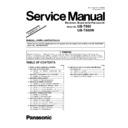Panasonic UB-T880 / UB-T880W (serv.man2) Service Manual / Supplement ▷ View online
9
6.2.3.
“Section 8.2.21 USB Wireless Adaptor”
1. Remove the Lower Cover Back L (See 8.2.1.)
2. Remove the 2 screws (b) that fasten the
USB Wireless
Adaptor’s
Plate.
3. Remove the
USB Wireless Adaptor
from the USB
Cable.
10
6.3.
“Section 8.3 Disassembling Electronic Pen”
6.3.1.
“Section 8.3.4
Buttons (Menu, Shutter, Up/Down) and Tail Light Guide”
1. Remove the Pen Case Right. (See 8.3.3.)
2. Remove the Tail Light guide.
3. Remove the Up/Down Button.
4. Remove the Shutter Button.
5. Remove the Menu Button.
11
7 “SECTION 9 TROUBLESHOOTING”
7.1.
“Section 9.1 Error Code”
Error
Frequency
of blinking
of blinking
Possible Cause
Check Point
2. Touch Data Error
2
1. The electrode sheet signal is
abnormal.
The electrode sheet is broken.
abnormal.
The electrode sheet is broken.
1. Restart the elite-Panaboard, and then check the Power LED
status.
2. Check the connection between the connectors (CN1002,
CN1003, and CN1004 on the TRANSMISSION Board) and
the electrode sheet.
3. Check the connection between CN1001 (on the
TRANSMISSION Board) and CN210 (on the CONTROL
Board).
4. Check the connection between the connectors (CN2013,
CN2014, and CN2015 on the RECEPTION 1 Board) and the
electrode sheet.
5. Check the connections between RECEPTION 1 Board and
CONTROL Board.
(1) CN2005 (RECEPTION 1 Board) to CN205 (CONTROL
Board)
(2) CN2008 (RECEPTION 1 Board) to CN204 (CONTROL
Board)
6. Check the connection between the connectors (CN2013,
CN2014, and CN2015 on the RECEPTION 2 Board) and the
electrode sheet.
7. Check the following connections between RECEPTION 2
Board and RECEPTION 1 Board.
(1) CN2001 (RECEPTION 2) to CN2003 (RECEPTION 1)
(2) CN2002 (RECEPTION 2) to CN2004 (RECEPTION 1)
(3) CN2009 (RECEPTION 2) to CN2010 (RECEPTION 1)
(4) CN2006 (RECEPTION 2) to CN2007 (RECEPTION 1)
8. Check the following soldering condition.
(1) All IC parts on the TRANSMISSION, RECEPTION1, and
RECEPTION 2 Boards
(2) IC 213 to IC215, IC222 to IC224, and IC203 (CPU) on the
CONTROL Board
9. Replace faulty parts or boards.
status.
2. Check the connection between the connectors (CN1002,
CN1003, and CN1004 on the TRANSMISSION Board) and
the electrode sheet.
3. Check the connection between CN1001 (on the
TRANSMISSION Board) and CN210 (on the CONTROL
Board).
4. Check the connection between the connectors (CN2013,
CN2014, and CN2015 on the RECEPTION 1 Board) and the
electrode sheet.
5. Check the connections between RECEPTION 1 Board and
CONTROL Board.
(1) CN2005 (RECEPTION 1 Board) to CN205 (CONTROL
Board)
(2) CN2008 (RECEPTION 1 Board) to CN204 (CONTROL
Board)
6. Check the connection between the connectors (CN2013,
CN2014, and CN2015 on the RECEPTION 2 Board) and the
electrode sheet.
7. Check the following connections between RECEPTION 2
Board and RECEPTION 1 Board.
(1) CN2001 (RECEPTION 2) to CN2003 (RECEPTION 1)
(2) CN2002 (RECEPTION 2) to CN2004 (RECEPTION 1)
(3) CN2009 (RECEPTION 2) to CN2010 (RECEPTION 1)
(4) CN2006 (RECEPTION 2) to CN2007 (RECEPTION 1)
8. Check the following soldering condition.
(1) All IC parts on the TRANSMISSION, RECEPTION1, and
RECEPTION 2 Boards
(2) IC 213 to IC215, IC222 to IC224, and IC203 (CPU) on the
CONTROL Board
9. Replace faulty parts or boards.
2. The power switch was
turned on while touching
the screen board.
turned on while touching
the screen board.
1. Don’t touch the board surface for about 3
seconds after turning on the power switch.
seconds after turning on the power switch.
12
7.2.
“Section 9.2 Drawing Problem”
Symptom
Possible Cause
Checkpoint
1. Calibration function does
not work properly.
not work properly.
One of the error codes on the above Sec. 9.1 occurs.
Refer to Sec. 9.1
2. A contact location on the
Screen Board cannot be
detected.
Screen Board cannot be
detected.
1. Main unit (elite Panaboard) does not work properly. Refer to Sec. 9.1
2. Electronic Pen does not
work properly.
2. Electronic Pen does not
work properly.
1. Battery problem
1. Check that the battery is properly attached in the
Electronic Pen.
Electronic Pen.
2. Selector Dial Switch
does not work properly.
does not work properly.
1. Set the switch to the position except for "Low-Power
Mode" position.
2. Check that LED lights up by waving the pen.
(If no, replace the battery and then retry the waving).
3. Replace the Electronic Pen.
Mode" position.
2. Check that LED lights up by waving the pen.
(If no, replace the battery and then retry the waving).
3. Replace the Electronic Pen.
3. Battery control block
problem
problem
1. Set the Selector Dial Switch to the position except for
"Low-Power Mode" position.
2. Check that LED lights up.
"Low-Power Mode" position.
2. Check that LED lights up.
→ If no, replace the battery and then retry the waving.
3. Replace the battery and then reconfirm the above "2"
item.
4. Rotate the Selector Dial Switch to check that each LED
(except for Low-Power Mode") lights up.
5. Replace the Electronic Pen.
item.
4. Rotate the Selector Dial Switch to check that each LED
(except for Low-Power Mode") lights up.
5. Replace the Electronic Pen.
4. Penpoint problem
1. Check whether the penpoint becomes worn.
2. Replace the penpoint.
2. Replace the penpoint.
5. Communication problem
between Main Unit (elite
Panaboard and
Electronic Pen
between Main Unit (elite
Panaboard and
Electronic Pen
1. Check that LED is lighting up.
2. Replace the Electronic Pen.
2. Replace the Electronic Pen.
3.
USB Wireless
Adaptor’s
problem
during using the Electronic
Pen
Pen
1.
USB Wireless
Adaptor’s
problem
1. Check that the connection between the
USB
Wireless Adaptor
and its connection cable.
2. Replace the
USB Wireless Adaptor
.
2. USB cable problem
1. Check that the connection between the
USB
Wireless Adaptor
and its connection cable.
2. Check that the connection between the USB cable and
CONTROL Board.
3. Replace the USB cable.
CONTROL Board.
3. Replace the USB cable.
3. CONTROL Board
problem
problem
1. Check the connection between the USB cable and
CONTROL Board.
2. Check the soldering condition of IC208, IC210 (HUB
Controller), and IC209 on the CONTROL Board.
3. Replace faulty parts or CONTROL Board.
CONTROL Board.
2. Check the soldering condition of IC208, IC210 (HUB
Controller), and IC209 on the CONTROL Board.
3. Replace faulty parts or CONTROL Board.
3. PC does not recognize
the main unit (elite
Panaboard).
the main unit (elite
Panaboard).
PC or CONTROL Board
problem
problem
1. USB cable is defective. 1. Check the USB cable connection between the PC and
main unit (elite Panaboard)
2. Replace the USB cable.
2. Replace the USB cable.
2. CONTROL Board
problem
problem
1. Check the soldering condition of IC208, IC210 (HUB
Controller), and IC205 on the CONTROL Board.
2. Replace faulty parts or CONTROL Board.
Controller), and IC205 on the CONTROL Board.
2. Replace faulty parts or CONTROL Board.
4. Drawing with Electronic
Pen cannot be done.
Pen cannot be done.
1. Electronic Pen does not work properly.
Refer to the above "2. Electronic Pen does not
work properly."
work properly."
2.
USB Wireless Adaptor’s
problem during
using the Electronic Pen
Refer to the above "3.
USB Wireless Adaptor’s
problem during using the Electronic Pen".
Click on the first or last page to see other UB-T880 / UB-T880W (serv.man2) service manuals if exist.