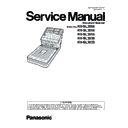Panasonic KV-SL3066 / KV-SL3056 / KV-SL3055 / KV-SL3036 / KV-SL3035 Service Manual ▷ View online
10
Model Suffix and serial No.
Model
Area
Serial No.
KV-SL3066-U
Latin America, Europe, Asia, CIS, Africa
Middle East
Middle East
H16 XXXX 1001
KV-SL3056-U
H18 XXXX 1001
KV-SL3066-CN
China
H20 XXXX 1001
KV-SL3056-CN
China
H21 XXXX 1001
KV-SL3055-CN
China
H22 XXXX 1001
KV-SL3036-CN
China
H23 XXXX 1001
KV-SL3035-CN
China
H24 XXXX 1001
11
4 Location of Controls and Components
4.1.
Main Unit
Front
1
2
2
3
4
6
5
7
8
9
10
11
13
12
14
Document guides
Mixed batch card guide
Manual feed selector
You can select the document feeding method.
: Manual feeding
: Automatic feeding
: Automatic feeding
Operation panel
For details, refer to "Operation Pane " Refer to 16. Appendix (Operating Manual P.17).
l
Exit stopper
Exit guides
Fan exhaust vent
ADF door
ADF door release
: Push to open the ADF door.
Feed tray
: Load the documents with the surface to be scanned facing down.
: Make sure to remove paper clips and staples from documents.
Feed extension tray
Document cover
Flatbed sheet
Flatbed glass
When the unit is shipped, this is stored in the feed tray. For details, see "Mixed Batch Card Guide
(ADF)" Refer to 16. Appendix (Operating Manual P.39).
(ADF)" Refer to 16. Appendix (Operating Manual P.39).
When the documents are curled or paper jam occurs, fold up the exit guides.
Refer to 16. Appendix (Operating Manual P.32).
Refer to 16. Appendix (Operating Manual P.32).
The background color of the scanned images can be switched between white and black.
Refer to 16. Appendix (Operating Manual P.36)
Refer to 16. Appendix (Operating Manual P.36)
12
Rear
1
2
3
4
USB connector
USB cable
Connect the USB cable to the scanner and the other end of the USB cable to the computer.
Power cord
AC inlet
13
4.2.
Operation Panel
1
2
3
5
4
6
7
LED (Red)
Lights when an error occurs.
LED (Green)
Shows the scanner’s status.
Power button ( )
For details, see "Turining ON/OFF the unit's power" Refer to 16. Appendix (Operating Manual P.19).
Cursor button
Skip button (
)
If you press this button after a double feed is detected and scanning has been paused, the document (or
documents) detected as a double feed will be scanned, and then ejected from the scanner. Scanning will
continue after the document is scanned and ejected.
documents) detected as a double feed will be scanned, and then ejected from the scanner. Scanning will
continue after the document is scanned and ejected.
Start/Stop button (
)
If you set [Wait Key] for "Manual Feed Mode" in your application software, pushing this button starts
scanning. For details about "Manual Feed Mode", refer to the Image Capture Plus, TWAIN, or ISIS
help.
scanning. For details about "Manual Feed Mode", refer to the Image Capture Plus, TWAIN, or ISIS
help.
During scanning, pushing this button stops scanning.
If you press this button after a double feed is detected and scanning has been paused, the document
(or documents) detected as a double feed will be ejected from the scanner without being scanned.
Scanning will stop.
(or documents) detected as a double feed will be ejected from the scanner without being scanned.
Scanning will stop.
7-segment LED
If you are using the scanner with Image Capture Plus, you can perform a push scan using the 7-
segment LED. A registered job number is displayed on the 7-segment LED. Use the cursor button ( )
to select a job.
segment LED. A registered job number is displayed on the 7-segment LED. Use the cursor button ( )
to select a job.
Click on the first or last page to see other KV-SL3066 / KV-SL3056 / KV-SL3055 / KV-SL3036 / KV-SL3035 service manuals if exist.