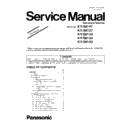Panasonic KV-S8147-M / KV-S8127-M / KV-S8150 / KV-S8130 / KV-S8120 Service Manual / Supplement ▷ View online
13
KV-S8147/KV-S8127/KV-S8150/KV-S8130/KV-S8120
1.4.
Service Utility & Scanner Service Mode
1.4.1.
10.3.7. Test
Changed from the Original Service Manual section 10.3.7 (P.92)
Separation motor 1.Click “Separation motor” on the test menu.
2. Click “START” on the “Separation motor” dialog box to
start to rotate Separation motor until clicking “STOP”.
*It is able to select rotate-direction by [Normal]/ [Reverse]
*It is able to select rotate-direction by [Normal]/ [Reverse]
buttons.
3. Click “Close” to return to the test menu.
—
Focus
1.Click “Focus” on the test menu.
2. Select a side (Front or Back) resolution (300dpi or 600dpi).
3. As required, set “Shading Correction” by checking
2. Select a side (Front or Back) resolution (300dpi or 600dpi).
3. As required, set “Shading Correction” by checking
checkbox so that the image sensor output-level after Shading
Correction can be seen.
Correction can be seen.
4. Check “White” of the Background Color and click “START”
on the “Focus” dialog box to monitor the image sensor
waveform. Refer to Remark's table.
waveform. Refer to Remark's table.
5. Click “STOP” on the “Focus” dialog box.
6. Check “Black” of the Background Color and click “START”
6. Check “Black” of the Background Color and click “START”
on the “Focus” dialog box to monitor the image sensor
waveform. Refer to Remark's table.
waveform. Refer to Remark's table.
7. Click “STOP” on the “Focus” dialog box.
8. Click “Close” to return to the test menu.
8. Click “Close” to return to the test menu.
*It is possible to change background while testing.
Add below 2 waveform
Shading Correction: ON Background Color: White --Normal--
Shading Correction: ON Background Color: Black --Normal--
—
Note
This operation
indicates a sensor
output waveform.
indicates a sensor
output waveform.
If the waveform has any
partial depression or uplift,
clean the Scanning Glass
(F) or Scanning Glass (B).
partial depression or uplift,
clean the Scanning Glass
(F) or Scanning Glass (B).
If the waveform rises
overall with black
background or drops
overall with white
background, check
followings.
overall with black
background or drops
overall with white
background, check
followings.
a. LED lights of CIS
b. The positioning of the
b. The positioning of the
Background Plate.
c. The output signal of CIS
Item
Operation
Default
Remarks
Į |Į
#xĮ
i×2%
Į
m2%C
f
oĮ
pĮĮ qĮ?Į
ѽ
8
Ġ
0<¢
9'£ă
Į Į
Ą
5 :¤Ò¾
ą
,
´ À
9(¥Đ
Į
:5Į Į
ï
Ó
ġ;
,Ý
0
8
µ
<(¦
; Į
Ć rĮ
'ėĘ
1
Ģ
ê
)
Ěb=
ò*
]
-
&
â¹
G
>Į
)ýĮĮë
«
þ
Ä
Å
Æ
6H¬
®
+
1
É
º
6
I
*
-ó
J
Ç
ě ĝ=ôÈ
ã»
&
K
>Į
+
ć
.
4
õ
ñ¡ s Āč
đ
~
°
k
/
ì
.±
!
²
öLĮDĮ
j
Á
Į
!
³
í
/
ę
3 "
3l
é " 4
7
7
Â
ç
Ė
§
¿¼
ü\Ê
Ē
¨Ğ
`øXËÌÚa
ď
ğ
ē
Ĉ
wĮ
ÏЩª
ģĤĮ
E
M
g[
ðù
ĥNĮĉOĦĮ
PĮ
c
ħ
e
ĨĮ
QĮ
d
ĩ
Ô
Ã
î
¶ÿ
ZĎ
Rå
·
SĪ
_
Yû
T
Ċ
àČ^
īVWĕ
ĔĜċUĬ
ĮtFu
vĮĭú÷¯Į
@Į
Ă
ā
Į
$
$
Į
Į
Ûá
h
è
ä
æ
Ü
Ö
z
Į
Ù
Ø
Í
y
{
Þ
Î
n
#
¸
ß
Õ
}
ABĮ
ì
e
e
e
ü
ü
ü
i
ü
ü
ü
ü
i
ü
ü
ü
i
ü
ü
ü
%
q
0
l
02
l
02
l
ü
è
~
\
~
\
~
\
%P
>
)
>
)
>
)
ü
"
0
"
0
"
0
ü
ü
?
'
O
ux
?
'
O
ux
?
'
O
ux
?
@
@
@
ü
ü
K
D
I
*
I
*
I
*
I
ü
}
+
+
}
+
+
}
+
+
&+
&
&+
&
&+
&
]
íc
r
q
c
r
c
r
]
Q
@
Q
@
Q
@
Q
ü
ü
T
ü
^
T
ü
^
T
ü
^
T
ü
#
C
#
C
#
C
#
ü
/
ü
ü
Y
ü
$
ü
.
ü
ü
/
ü
ü
Y
ü
$
ü
.
ü
ü
/
ü
ü
Y
ü
$.
ü
ü
/
ü
ã
7
ü
7
ü
7
ü
q*
3
*
3
*
3
å
%
º
é
ü
ü
j
ü
:
j
ü
:
j
õ
ü
:
ü
%P
>
%
>
%
>
%
ü
"
;
"
;
"
;
ü
ü
?
'
z
s
O
=
'
z
s
=
'
z
s
=¤
2"
RK
2"
RK
"
RK
ü
ü
P
;
)
;
)
;
)
L
_
55
f5
L
_
5
f5
L
_
5
&
f5
L
J
o
J
o
2
J
o
2
J
ü
Ë
Ì
ü
ü
6
ü
ö
ü
6
ü
ü
6
ü
ü
Ï
ü
t
m
t
m
t
m
#
ô
#
#
#
/
ü
ü
.
ü
ü
/
ü
ü
.
ü
ü
/
ü
ü
.
ü
ü
/
ü
ü
7$
$
ü
7
$$
ü
7
$$
ü
7
$$
ü
ü
6
ü
ü
b
ü
ü
6
ü
ü
b
ü
ü
6
ü
ü
b
ü
ü
6
ü
ü
M
M
M
M
ü
4
|
4
|
4
|
4
ó
&
:
%
&
:
%
&
:
%Í
Î
ü
ü
÷
ü k
ü
(
k
ü
(Â
k
ü
(
ü
?ç
'
0
EE
=
'
0
E
=
'
R
E
=
ü
ü
"
(
"
(
"
(
ü
,
,
,
,
,
,
,
,
,
ü
P
vy
)
vy
)
vy
)
Ð
V
N
d
V
Ä
d
V
N
d
±
×
A
-
1
A
B
½
-
1
ª
Ñ
`
w
`
w
`
w
æ
8
8
8
8
ø
Õê
#
ü
ü
C
ü
ü
#
Å
«
]
C
#
²
9
g
9
g
9
g
9
ù
î
ü
G
h
U
G
h
U
G
h
U
G
!Ö
*!
!
Fï
!!
*!
!
FF
!!
*!
!
FF
!á
Ø
9
ú
.
.
Ê
9
Ô
ð
ü
H
H
H
H
à
ë
ü
ü
p
ü
4
ü
ü
p
ü
4
ü
ü
p
ü
4
ü
ü
ü
8
D
8
D
8
D
9
û
Ù
n
a
[
n
a
[2
ñ
a
[
1
n
¬
3
{
3
{
3
{
3
ò
ü
A
-
S
-
S¥
BE
-
S
Ú
Û
Ò
W
(
<
W
(
<
W
(
<
³
Ü
AD
B
-
1
S
B
-
1
®
B
-
1
A
¯
Ý
Ó
X
Z
N
1
<
X
Z
Æ
<
X
¦Z
N
1
<
´
Á
£
¹
Ã
Ã
ü
µ
â
Þ
¢
§
¸
ä
ß
¾
È
¿
À
É
»
»
©
¶
¡
¨
°
ü
¼
·
Ç
Good
Result
Result
Back-
ground
Color
ground
Color
Shading
Correction (Level)
Correction (Level)
ON
White
50 or
more
more
ON
Black
around 0
14
KV-S8147/KV-S8127/KV-S8150/KV-S8130/KV-S8120
1.5.
Troubleshooting
1.5.1.
Troubleshooting-1 (with no error message on PC)
Changed from the Original Service Manual section 11.1. (P.100 and 101)
Symptom
Possible Cause
Recommended action
Remarks
No power
1. Power cord is not inserted correctly
Insert the power cord correctly.
2. Cables in the scanner are not
connected properly.
(especially around POWER Board)
(especially around POWER Board)
Check the connection between Power Boards
and Drive Board (CN2004, CN2001,
CN2002).
and Drive Board (CN2004, CN2001,
CN2002).
Pay attention
when reassem-
bling the scan-
ner.
when reassem-
bling the scan-
ner.
3. Board or connection failure.
1. Check the connections between follows.
a. POWER Board to Harness connected
to the CN2001, CN2002 (DRIVE Board)
b. SUB POWER Board to Harness con-
nected to the CN2004 (DRIVE Board,
Includes a relay connector)
Includes a relay connector)
c. Harness between POWER Board and
SUB POWER Board.
d. Harness between AC inlet and SUB
POWER Board.
2. Check output voltages of DRIVE Board.
a. CN2001-1st pin : 12V.
b. CN2001-4, 5, 7th pin : 24V.
c. CN2002-1st pin : 12V.
d. CN2002-4, 5, 7th pin : 24V.
e. CN2004-1, 2, 5, 6th pin : 12V.
b. CN2001-4, 5, 7th pin : 24V.
c. CN2002-1st pin : 12V.
d. CN2002-4, 5, 7th pin : 24V.
e. CN2004-1, 2, 5, 6th pin : 12V.
3. Replace POWER Board, SUB POWER
Board or DRIVE Board.
4. Cable of Panel board is not connected
properly.
Check the cable between CN4000 ( PANEL
Board) and CN16 (CONTROL Board.)
Board) and CN16 (CONTROL Board.)
5. No image or only hourglass image on
LCD.
Check the cable connections between
JK4500, CN4501 (LCD Board) and JK5,
CN17 (CONTROL Board).
JK4500, CN4501 (LCD Board) and JK5,
CN17 (CONTROL Board).
6. Voltage monitoring error due to the fail-
ure of the DCDC circuit.
1. Try to replace Drive board or CONTROL
Board.
2. If it is recovered by changing the board,
check the DCDC output voltages and fuse
of the board.
of the board.
Scanner does not
recognize USB
connection.
recognize USB
connection.
1. USB cable is not connected properly.
1. Check the device (USB) condition of PC
with Device Manager
2. Reconnect the USB cable, and then restart
the scanner and PC
3. Replace the USB cable.
4. Check if the USB connector (JK1) has any
4. Check if the USB connector (JK1) has any
damage.
2. USB interface circuit does not work.
1. Check the soldering of the following parts
and the peripheral circuits on the
CONTROL Board.
a. JK1 (USB I/F connector)
b. LF3, LF5 (Common mode filter)
c. IC8 (Common mode filter)
CONTROL Board.
a. JK1 (USB I/F connector)
b. LF3, LF5 (Common mode filter)
c. IC8 (Common mode filter)
2. Replace the CONTROL Board.
Scanned Image
Problems
(ex: black line or band
white line or band or
faded image)
Problems
(ex: black line or band
white line or band or
faded image)
1. Dust on the CIS (F) or CIS (B)
Clean the glass surface.
2. Paper dust or carbon dust on the roller
or conveyor.
Clean the roller and the conveyor.
3. CIS (F) or CIS (B) has any problem.
1. Execute "Focus" in Sec.
10.3.7.
to check
the CIS condition.
2. Check the cable between CIS, Relay Board
and CONTROL Board.
3. Replace the CIS (F) or CIS (B).
4. Replace RELAY Board or CONTROL
4. Replace RELAY Board or CONTROL
Board.
15
KV-S8147/KV-S8127/KV-S8150/KV-S8130/KV-S8120
4. Background Plate switching is not
working properly.
1. Execute "Focus" Test in Sec.10.3.7 to
check the peak level when Background
Color is White and Black.
Color is White and Black.
2. Check the Background color in Image Cap-
ture Plus
(Refer to "11 Troubleshooting Appendix 2" )
Scanning position is
shifted.
shifted.
1. When reassembling CIS (F) or CIS (B)
or mechanical parts related to
conveying documents, Scanning
position adjustment is not done.
conveying documents, Scanning
position adjustment is not done.
Execute "All position" and/or "Individual
position" in Sec.
position" in Sec.
10.3.8.
to adjust the
scanning position.
2. When replacing CONTROL Board,
the adjustment is not done.
The document skews or
has a crease when
scanning
has a crease when
scanning
1. Document Guides on Hopper Tray are
not set correctly.
Adjust the Document Guides correctly.
2. Rollers are dirty.
Clean the rollers.
3. Rollers are not attached to the default
position properly when assembling.
Reassemble the rollers properly.
4. Rollers have reached their life
expectancy.
Replace the rollers after inspecting them.
Scanned Image color
tone Problems
(ex: Right and left color
tone are different after
Shading correction.)
tone Problems
(ex: Right and left color
tone are different after
Shading correction.)
1. During the shading correction, the
shading sheet is set in portrait
orientation, not landscape.
orientation, not landscape.
Set the right shading sheet
(Part No.: PJQXC0330Z-J) in landscape
orientation and carry out the shading
correction.
(Part No.: PJQXC0330Z-J) in landscape
orientation and carry out the shading
correction.
2. The right shading sheet is not used for
the shading correction.
Symptom
Possible Cause
Recommended action
Remarks
16
KV-S8147/KV-S8127/KV-S8150/KV-S8130/KV-S8120
1.5.2.
Troubleshooting-2 (with an error message on PC)
Changed from the Original Service Manual section 11.2. (P113 and 114)
2. CIS (F) unit does not work
correctly.
1. Execute “Focus” test in Sec.10.3.7. to
check the peak level.
2. Check CIS (F) LED lights during “Focus”
test.
3. Check the following connections and
soldering condition on each connector.
a. CIS (F) unit to CN3502 (CIS (F) RELAY
a. CIS (F) unit to CN3502 (CIS (F) RELAY
Board)
b. CN3500, CN3501 (CIS (F) RELAY Board)
to CN1, CN2 (CONTROL Board)
4. Check the power of the LED of CIS (F)
RELAY Board.
IC3500-3, 6th pin : 3.3 V
IC3500-1, 2nd pin : 3.9 V
IC3500-3, 6th pin : 3.3 V
IC3500-1, 2nd pin : 3.9 V
5. Replace faulty parts or boards.
3. Pixel data from CIS (F) or
image processing circuit
have some problems.
have some problems.
1. Check the following connections and
soldering condition on each connector.
a. CIS (F) unit to CN3502 (CIS (F) RELAY
a. CIS (F) unit to CN3502 (CIS (F) RELAY
Board)
b. CN3500, CN3501 (CIS (F) RELAY Board)
to CN1, CN2 (CONTROL Board)
2. Check the following signals of CONTROL
Board.
CN1-1st pin : 3.9 V
CN1-1st pin : 3.9 V
3. Check the following connections soldering
condition of CONTROL Board.
o CN1 and its surrounding circuits.
4. Replace faulty parts or boards.
4. Background Plate (F) switching
is not working properly.
1. Execute "Focus" Test in Sec.10.3.7 to check
the peak level when Background Color is
White and Black.
White and Black.
2. Check the Background color in Image
Capture Plus
(Refer to "11 Troubleshooting Appendix 2" )
F61 (Front-side
black level error)
black level error)
51
00
00
00 1. Pixel data from CIS (F) or image
processing circuits have some
problems.
problems.
Refer to 3rd item of Error Code F60.
F62 (Back-side gain
adjustment error)
adjustment error)
52
00
00
00 1. Scanning Glass (B) is dirty.
Clean the glass surface. (See Sec. 9.)
2. CIS (B) Unit does not work
correctly.
1. Execute “Focus” test in the Sec.10.3.7. to
check the peak level.
2. Check CIS (B) LED lights during “Focus”
test.
3. Check the following connections and
soldering condition on each connector.
a. CIS (B) unit to CN3602 (CIS (B) RELAY
a. CIS (B) unit to CN3602 (CIS (B) RELAY
Board)
b. CN3600, CN3601 (CIS (B) RELAY Board)
to CN1, CN2 (CONTROL Board)
4. Check the power of the LED of CIS (B)
RELAY Board.
IC3600-3, 6th pin : 3.3 V
IC3600-1, 2nd pin : 3.9 V
IC3600-3, 6th pin : 3.3 V
IC3600-1, 2nd pin : 3.9 V
5. Replace faulty parts or boards.
3. Pixel data from CIS (B) or image
processing circuits have some
problems.
problems.
1. Check the following connections and
soldering condition on each connector.
a. CIS (B) unit to CN3602 (CIS (B) RELAY
a. CIS (B) unit to CN3602 (CIS (B) RELAY
Board)
b. CN3600, CN3601 (CIS (B) RELAY Board)
to CN3, CN4 (CONTROL Board)
2. Check the following signals of CONTROL
Board.
CN3-1st pin : 3.9 V
CN3-1st pin : 3.9 V
3. Check the following connections soldering
condition of CONTROL Board.
o CN3 and its surrounding circuits.
o CN3 and its surrounding circuits.
4. Replace faulty parts or boards.
Error Code
ST1 ST2 ST3 ST4
Possible Cause
Recommended action
Remarks
Click on the first or last page to see other KV-S8147-M / KV-S8127-M / KV-S8150 / KV-S8130 / KV-S8120 service manuals if exist.