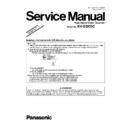Panasonic KV-S5055C (serv.man4) Service Manual / Supplement ▷ View online
8
4.2.
“Section 9.2 List of Functions for Service Utility”
“Service Utility item list is as follows.
Note:
When two or more scanners are connected to a PC, execute “Select Scanner” to specify the scanner before evaluating.
The procedure is as follows.
1. Click “Select Scanner” on the main menu.
2. Select the product number of the scanner to evaluate.
The procedure is as follows.
1. Click “Select Scanner” on the main menu.
2. Select the product number of the scanner to evaluate.
Item
Purpose
Remarks
Scanner Status
*2
Used to indicate scanner status (Ready, Error, or Caution)
2
Scanner Information
*2
Used to indicate scanner information such as Model, firmware
version, board revision, memory size, interface, Interface
condition, etc.
version, board revision, memory size, interface, Interface
condition, etc.
2
Scanner Counter Update All Counters
*2
Used to update the values of System Counter, Cleaning Roller
Counter, and Replacing Roller Counter
Counter, and Replacing Roller Counter
1, 6
Clear Counter
(After Clean Roller)
(After Clean Roller)
*2
Used to reset the Roller Cleaning Counter to zero after cleaning
the rollers
the rollers
1, 6
Clear Counter
(After Replace Roller)
(After Replace Roller)
*2
Used to reset the Roller Replacement Counter to zero after
replacing the rollers
replacing the rollers
1, 6
Scanner Condition Sleep Mode
*2
1. Used to set “Waiting Time” before entering the Sleep Mode
2. Used to set “Waiting Time” before entering the
Standby Mode
Standby Mode
1
Clean Imprinter
*1 *2
Used to clean the ink jet head of the imprinter
6
Buzzer Setting
*2
Used to set the Buzzer ON/OFF condition
1
User Shading
*2
Used to execute shading correction at the user side, or to restore
the shading data to the default (Factory-setting)
the shading data to the default (Factory-setting)
4
Caution Setting
*2
Used to set the number of the document scanning that enables
the Service Utility to inform the caution information (roller
replacement timing and roller cleaning timing)
the Service Utility to inform the caution information (roller
replacement timing and roller cleaning timing)
1, 3
Set Default
Used to set “Sleep Mode”
(Sleep and Standby)
, “Caution
Setting”, and “Feed Speed” to the default
3
9
Note
*1
: This item is available only if the optional Imprinter is installed to the scanner.
*2
: These items are also available in User Utility software.
*3
: This setting is needed when replacing CONTROL Board or IC0004.
Test
LED
Used to periodically light the indicators on the front cover
5
Key / Sensor
Used to do keys' or sensors' ON/OFF test
5
Sensor Sensitive Level
Used to check the status (Offset level, Slice level) of each Sensor
(Waiting, Slip Detect, Starting, Exit)
(Waiting, Slip Detect, Starting, Exit)
5
Feed Motor
Used to check the operation of the motor periodically rotating in
the paper-feed direction and its reverse direction
Note:
the paper-feed direction and its reverse direction
Note:
• Rotating in the paper-feed direction will allow the Paper
Feed Roller Module to go down to perform the paper-feed
function.
• Rotating in the reverse direction will allow the Paper Feed
Roller Module to rise to perform the paper-separation
function.
Feed Roller Module to go down to perform the paper-feed
function.
• Rotating in the reverse direction will allow the Paper Feed
Roller Module to rise to perform the paper-separation
function.
5
Conveyor Motor
Used to check Conveyor Motor rotation
5
DFP Pressure Drive
Used to check DFP Pressure Motor rotation
5
Gate Drive
Used to check the open/close operation of the gate by rotating
the Conveyor Motor in the paper-feed direction or its reverse
direction.
the Conveyor Motor in the paper-feed direction or its reverse
direction.
5
Feed
Used to check paper feed condition
5
Sleep Mode
1. Used to check whether the sleep mode function works properly
2. Used to check whether the Standby mode function
works properly
works properly
5
CCD Level
Used to check the peak output-level after setting CCD lighting
level on each side
level on each side
5
Image Sensor Output
Used to check whether CCD operates normally by outputting the
CCD's output level or whether a dust is attached on the Scanning
Glass
CCD's output level or whether a dust is attached on the Scanning
Glass
5
Double Feed
Used to check the level of the Double Feed Detector (R)
(Response level) after setting the ultrasonic emission level of the
Double Feed Detector (G)
(Response level) after setting the ultrasonic emission level of the
Double Feed Detector (G)
5
Memory
Used to execute memory R/W test
5
Ionizer
Used to check whether ON/OFF (Enable/Disable) control to
output Ionizer properly operates.
output Ionizer properly operates.
5
Adjust
Shading
Used to execute shading correction
4
All Position
Used to adjust scanning length, paper end position, width,
vertical position, and horizontal position adjustment for front and
back sides automatically
vertical position, and horizontal position adjustment for front and
back sides automatically
4
Individual Position
1. Used to execute automatic length, paper end position, width,
vertical position, or horizontal position adjustment for front and
back sides, individually
2. Used to adjust scanning length, paper end position, width,
vertical position, or horizontal position for front and back sides
manually
vertical position, or horizontal position adjustment for front and
back sides, individually
2. Used to adjust scanning length, paper end position, width,
vertical position, or horizontal position for front and back sides
manually
4
Double Feed
Used to correct the Double Feed Detector’s ultrasonic emission
level automatically or manually
level automatically or manually
4
Bent Paper Sensor
Used to correct the Bent Paper Sensor’s sending level
automatically or manually
automatically or manually
4
USB ID
*3
Used to set a USB ID for the scanner, connected to the PC
3
Feed Speed
Used to change the paper feed speed
3
Other
Save Information
*2
Used to save the scanner and PC information
1
Download the latest version Click “Download the latest version” to open the site
for Panasonic scanner products that provides the
scanner software to be downloaded.
scanner software to be downloaded.
6
Save Log
Click “Save Log” to open “Save As” dialog-box.
Then after renaming a log file, perform “Save” to save
it.
Then after renaming a log file, perform “Save” to save
it.
6
Item
Purpose
Remarks
10
Remarks
1. Parameter setting by user
2. Status indication
3. Parameter setting by service person
4. Adjustment
5. Diagnosis
6. Maintenance
2. Status indication
3. Parameter setting by service person
4. Adjustment
5. Diagnosis
6. Maintenance
11
4.3.
"Section 9.3. Operation"
4.3.1.
“Section 9.3.5 Scanner Condition”
Note: *Standby (Factory setting)
For KV-S5055C-U: 30 minutes
Except for KV-S5055C-U: Disable
Except for KV-S5055C-U: Disable
Note that “Standby Mode” will be set to “Disable” when performing “Set Default”.
(If you want to set “Standby Mode” to “Enable” equivalent to setting “Waiting Time”, “Sleep Mode” setting
will be required.)
(If you want to set “Standby Mode” to “Enable” equivalent to setting “Waiting Time”, “Sleep Mode” setting
will be required.)
Item
Operation
Default
Remarks
Sleep Mode
1. Click “Sleep Mode” on the main menu (Service Utility).
2. Set “Waiting Time” (Unit: minutes) to specify the amount of
time until the scanner enters the sleep mode.
2. Set “Waiting Time” (Unit: minutes) to specify the amount of
time until the scanner enters the sleep mode.
Then, set "Waiting Time" (Unit: minutes) to specify
the amount of time until the scanner enters
Standby Mode. (Or set "Disable".)
the amount of time until the scanner enters
Standby Mode. (Or set "Disable".)
3. Click “OK” to renew the setting.
Sleep:
15 minutes
*Standby:
Disable
When returning back to the
Ready Mode from the Sleep
Mode, execute “Sleep
Mode” for Test (9.3.6) on the
main menu, and then click
“STOP” on the “Sleep
Mode” dialog box.
Ready Mode from the Sleep
Mode, execute “Sleep
Mode” for Test (9.3.6) on the
main menu, and then click
“STOP” on the “Sleep
Mode” dialog box.
Clean Imprinter
1. Click “Clean Imprinter” on the main menu to clean the
imprinter’s print head.
imprinter’s print head.
—
This item is available only if
the optional Imprinter is
installed to the scanner.
the optional Imprinter is
installed to the scanner.
Buzzer Setting
1. Click “Buzzer Setting” on the main menu.
2. Set “Buzzer Setting (ON or OFF)” on the “Buzzer Setting”
dialog box.
3. Click “OK” to renew the setting.
2. Set “Buzzer Setting (ON or OFF)” on the “Buzzer Setting”
dialog box.
3. Click “OK” to renew the setting.
—
User Shading
1. Click “User Shading” on the main menu.
2. Push “Start Shading” or “Restore Default” on the “User
Shading” dialog box.
Note:
2. Push “Start Shading” or “Restore Default” on the “User
Shading” dialog box.
Note:
a. When selecting “Restore Default”, the factory-setting
data will be overwritten in stead of the current
shading data.
b. The following procedures “3” or more are available
only for selecting “Start Shading”.
data will be overwritten in stead of the current
shading data.
b. The following procedures “3” or more are available
only for selecting “Start Shading”.
3. Clean the conveyor, rollers, Scanning Glass (F), and
Scanning Glass (B) according to the message on the display.
And click “OK”.
4. Reverse Reference Plates to white according to the message
on the display.
And click “OK”.
5. Set the accessory Shading Sheet or Shading Sheet
(Part No.: See 14.8.) on the Hopper in landscape
orientation.
6. And click “OK” to scan the Shading Sheet.
7. Reverse the Reference Plates to black according to the
message on the display. And click “OK”
8. Click “OK”, and then click “Close” to return to the main
menu.
Scanning Glass (B) according to the message on the display.
And click “OK”.
4. Reverse Reference Plates to white according to the message
on the display.
And click “OK”.
5. Set the accessory Shading Sheet or Shading Sheet
(Part No.: See 14.8.) on the Hopper in landscape
orientation.
6. And click “OK” to scan the Shading Sheet.
7. Reverse the Reference Plates to black according to the
message on the display. And click “OK”
8. Click “OK”, and then click “Close” to return to the main
menu.
—
1. Before executing the
shading function, be sure to
clean the Scanning Glass
(F), Scanning Glass (B),
and rollers, and conveyors
related to
shading function, be sure to
clean the Scanning Glass
(F), Scanning Glass (B),
and rollers, and conveyors
related to
conveying
documents
.
2. Until this process is
completed, don’t stop the
process by opening any
doors or turning off the
scanner.
completed, don’t stop the
process by opening any
doors or turning off the
scanner.
Caution Setting
1. Click “Caution Setting” on the main menu.
2. Change the parameter value on the “Caution Setting”
dialog box.
3. Click “OK” to renew the setting.
2. Change the parameter value on the “Caution Setting”
dialog box.
3. Click “OK” to renew the setting.
Clean:
20000
Replace:
350000
Set Default
1. Click “Set Default” on the main menu.
2. Click “Set Default” on the “Set Default” dialog box to set
the default values for “Sleep Mode”
2. Click “Set Default” on the “Set Default” dialog box to set
the default values for “Sleep Mode”
(Sleep and Standby)
,
“Caution Setting”, and “Feed Speed”.
3. Click “Close” to return to the main menu.
3. Click “Close” to return to the main menu.
—
Click on the first or last page to see other KV-S5055C (serv.man4) service manuals if exist.