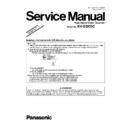Panasonic KV-S5055C (serv.man4) Service Manual / Supplement ▷ View online
5
Note:
*1
: KV-S5055C Series
*2
: The scanning speed depends on the test environment. In addition, it differs depending on the host computer operating
environment or applications.
*3
: KV-SSxxx (All Area except for China)
KV-SSxxx-CN (Only for China)
(xxx: 03, 014, or 021)
(xxx: 03, 014, or 021)
*4
: KV-SS039
(Except for Europe, Russia, China, and India)
KV-SS039-U (For Europe and Russia)
KV-SS039-CN (For China)
KV-SS039-CN (For China)
KV-SS039-SX (For India)
Model
Area
Serial No.
Power Cord
KV-S5055C
USA
D36 xxxx 1001
For 100 to 120 V
KV-S5055C-J
USA (made in Japan) D56 xxxx 1001
For 100 to 120 V
KV-S5055C-U
Europe, Russia
D50 xxxx 1001
For 220 to 240 V
KV-S5055C-K
Korea
D53 xxxx 1001
For 220 to 240 V
KV-S5055C-T
Taiwan
D54 xxxx 1001
For 100 to 120 V
KV-S5055C-CN
China
D57 xxxx 1001
For 220 to 240 V
KV-S5055C-B
Brasil
D52 xxxx 1001
For 220 to 240 V
KV-S5055C-SX
India
D66 xxRD xxxx
For 220 to 240 V
6
3 "SECTION 3 COMPONENT IDENTIFICATION"
3.1.
“Section 3.2 Control Panel”
Fig.3.2.1 Function of Control Panel keys and indications
Fig.3.2.2 Scanner status
Note:*
*1: Interval of blinking: ON for 1 second and OFF for 1 second
*2: Interval of blinking: ON for 1 second and OFF for 3 seconds
*3: Interval of blinking: ON for 0.25 seconds and OFF for 0.25 seconds
*4: To determine the specific condition, execute "Service Utility", and then check the status message.
*5: The scanner will enter Standby mode when no operation is performed for 30 minutes, to save power.
Push any one of the keys on the Control Panel for more than 1 second to restart the scanner.
Waiting time before the scanner enters Standby mode can be set by using Service Utility.
(The default setting value depends on the country/area.)
*2: Interval of blinking: ON for 1 second and OFF for 3 seconds
*3: Interval of blinking: ON for 0.25 seconds and OFF for 0.25 seconds
*4: To determine the specific condition, execute "Service Utility", and then check the status message.
*5: The scanner will enter Standby mode when no operation is performed for 30 minutes, to save power.
Push any one of the keys on the Control Panel for more than 1 second to restart the scanner.
Waiting time before the scanner enters Standby mode can be set by using Service Utility.
(The default setting value depends on the country/area.)
Name
Operation
Remarks
1
DFS (Double-
feed Skip) key
feed Skip) key
When a double-feed occurs, push this key to continue scanning the double-feed detected
sheet and the following sheet on the Hopper.
sheet and the following sheet on the Hopper.
2
Start/Stop key
(1) Push this key to start scanning if you set [Wait Key] to "Manual Feed Mode" in your
application software.
(2) During scanning, push this key to stop scanning.
(3) If you push this key when a double feed occurs, the sheet that was detected as a double
feed will be ejected from the scanner without being scanned. Scanning will stop.
application software.
(2) During scanning, push this key to stop scanning.
(3) If you push this key when a double feed occurs, the sheet that was detected as a double
feed will be ejected from the scanner without being scanned. Scanning will stop.
3
Ready Indicator This indicator shows the scanner status.
4
Error Indicator
This indicator lights when an error occurs.
Ready Indicator
Error Indicator
Status
(Green)
(Red)
ON
OFF
Ready
ON
Blinking (Slow, Long ON)
*1
Caution
*4
OFF
ON
Error
*4
Blinking (Slow, Long ON)
*1
OFF
Sleep
Blinking (Slow, Long ON)
*1
Blinking (Slow, Long ON)
*1
Caution
*4
/ Sleep
Blinking (Slow, Short ON)
*2
OFF
Standby
*5
Blinking (Slow, Short ON)
*2
Blinking (Slow, Long ON)
*1
Caution
*4
/ Standby
*5
Blinking (Fast)
*3
OFF
Warming up
Blinking (2 times consecutively)
OFF
Double Feed Skip mode
7
4 "SECTION 9 SERVICE UTILITY & SELF TEST"
4.1.
“Section9.1 Main Menu Indication for Service Utility”
This section describes the functions of the service utility software, such as adjustments, diagnosis, configuration and maintenance.
This utility software also includes the functions contained in the User Utility software enclosed in the scanner.
Executing “ServiceUtility.exe” will allow you to operate all the functions found in this service utility software.
Note
This utility software also includes the functions contained in the User Utility software enclosed in the scanner.
Executing “ServiceUtility.exe” will allow you to operate all the functions found in this service utility software.
Note
• This utility software is not included with the scanner. Please call service or technical support to obtain the utility
software.
• This software should be used only by an authorized service technician. Improper use of this software may cause
damage to the scanner.
8
4.2.
“Section 9.2 List of Functions for Service Utility”
“Service Utility item list is as follows.
Note:
When two or more scanners are connected to a PC, execute “Select Scanner” to specify the scanner before evaluating.
The procedure is as follows.
1. Click “Select Scanner” on the main menu.
2. Select the product number of the scanner to evaluate.
The procedure is as follows.
1. Click “Select Scanner” on the main menu.
2. Select the product number of the scanner to evaluate.
Item
Purpose
Remarks
Scanner Status
*2
Used to indicate scanner status (Ready, Error, or Caution)
2
Scanner Information
*2
Used to indicate scanner information such as Model, firmware
version, board revision, memory size, interface, Interface
condition, etc.
version, board revision, memory size, interface, Interface
condition, etc.
2
Scanner Counter Update All Counters
*2
Used to update the values of System Counter, Cleaning Roller
Counter, and Replacing Roller Counter
Counter, and Replacing Roller Counter
1, 6
Clear Counter
(After Clean Roller)
(After Clean Roller)
*2
Used to reset the Roller Cleaning Counter to zero after cleaning
the rollers
the rollers
1, 6
Clear Counter
(After Replace Roller)
(After Replace Roller)
*2
Used to reset the Roller Replacement Counter to zero after
replacing the rollers
replacing the rollers
1, 6
Scanner Condition Sleep Mode
*2
1. Used to set “Waiting Time” before entering the Sleep Mode
2. Used to set “Waiting Time” before entering the
Standby Mode
Standby Mode
1
Clean Imprinter
*1 *2
Used to clean the ink jet head of the imprinter
6
Buzzer Setting
*2
Used to set the Buzzer ON/OFF condition
1
User Shading
*2
Used to execute shading correction at the user side, or to restore
the shading data to the default (Factory-setting)
the shading data to the default (Factory-setting)
4
Caution Setting
*2
Used to set the number of the document scanning that enables
the Service Utility to inform the caution information (roller
replacement timing and roller cleaning timing)
the Service Utility to inform the caution information (roller
replacement timing and roller cleaning timing)
1, 3
Set Default
Used to set “Sleep Mode”
(Sleep and Standby)
, “Caution
Setting”, and “Feed Speed” to the default
3
Click on the first or last page to see other KV-S5055C (serv.man4) service manuals if exist.