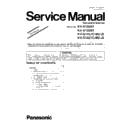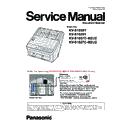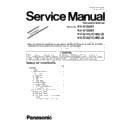Panasonic KV-S1058Y / KV-S1028Y / KV-S1057C-M2 / KV-S1057C-J2 / KV-S1027C-M2 / KV-S1027C-J2 (serv.man2) Service Manual / Supplement ▷ View online
3
KV-S1058Y/KV-S1028Y/KV-S1057C-M2/J2/KV-S1027C-M2/J2
Top Cover Assembly
207
207
------
PNQT3641Z
Card Guide Storage Label for KV-
S1057C-M2/-J2/KV-S1027C-M2/-J2
S1057C-M2/-J2/KV-S1027C-M2/-J2
1
5
---
Upper Chassis
436
436
PNZES1571M
PNZES1571M1
Scanning Glass (B)
1
8
B
Lower Chassis 2 For KV-S1058Y,S1028Y
609
609
PNME1064Z
------
Motor Earth Spring
1
6
---
Lower Chassis 2 For KV-S1057C-M2/J2,S1027C-M2/J2
609
609
PNME1064Z
------
Motor Earth Spring
1
6
---
Packing
P10
P10
PNJX1095Z
PNJX1096Y
CD-ROM
1
8
C
P10
PNJX1096Y
PNJX1096X
CD-ROM
1
8
B
C
B
P11
PNQX8587Z
PNQX8587Y
Quick Installation Guide for KV-
S1027C-M2/J2/S1057C-M2/J2
S1027C-M2/J2/S1057C-M2/J2
1
8
B
---
B
P11
PNQX8558Z
PNQX8558Y
Quick Installation Guide (8 languages)
for KV-S1028Y/S1058Y
for KV-S1028Y/S1058Y
1
8
B
C
---
P11
PNQX8560Z
PNQX8560Y
Quick Installation Guide (Arabic) for
KV-S1028Y/S1058Y
KV-S1028Y/S1058Y
1
8
B
C
---
CONTROL Board KV-S1057C/S1058Y
JK3
JK3
K1FY109B0046
K1FY109B0060
CONNECTOR
1
8
A
R143
------
ERJ2GEJ473
RESISTOR,47k
1
*2*3
5
---
R147
------
ERJ2GEJ473
RESISTOR,47k
1
*2*3
5
---
R642
ERJ2GEJ102
------
RESISTOR,1k
1
*2*3
6
---
R644
ERJ2GEJ102
------
RESISTOR,1k
1
*2*3
6
---
CONTROL Board KV-S1027C/S1027Y
JK3
JK3
K1FY109B0046
K1FY109B0060
CONNECTOR
1
8
A
Ref. No.
Part No.
Part Name & Description
Pcs
Remarks
Notes
Time of
change (Suffix)
Original (Old)
New
-U
-M2
4
KV-S1058Y/KV-S1028Y/KV-S1057C-M2/J2/KV-S1027C-M/J2
1.3.
Troubleshooting-1 (when no error message is displayed on PC)
Change from the Original Service Manual as Section 11.1.
Symptom
Possible Cause
Recommended action
LED does not light
up.
up.
1. Power cord is not inserted correctly.
Insert the power cord correctly.
2. Cables in the scanner are not
connected properly. (especially around
Power Supply)
Power Supply)
Insert the cables properly.
3. Power Board does not work, properly.
1. Measure the following voltage on CONTROL Board.
CN21 4-5th pin: +24V
2. Check the connection between the Control Board and
Power Board.
3. Replace Power Board.
4. Power Switch on LCD PANEL Board
does not work, properly.
1. Check the following connection.
(1) CN4000 (LCD PANEL Board) and CN10 (CONTROL
Board)
(2) FFC Cable
2. Measure the following resistance value, when the power
cord is unplugged.
(1) CN4000 10th pin – GND : 0 Ω (SW4007 ON)
(2) CN4000 10th pin – GND : over 10kΩ (SW4007 OFF)
(1) CN4000 10th pin – GND : 0 Ω (SW4007 ON)
(2) CN4000 10th pin – GND : over 10kΩ (SW4007 OFF)
3. Replace SW4007 or LCD PANEL Board.
5. Boot program of this scanner does not
work, correctly.
Replace CONTROL Board
6. DC ON/OFF circuit on CONTROL
Board does not work correctly.
1. Monitor the following signals. (when turning on the power)
(1) Q51-G : Typ. 12 V
(2) Q48-C : Typ. 11 V
(3) Q50-B : Typ. 0.6 V
(4) +7.0V (CL189) : Typ. 7V
(2) Q48-C : Typ. 11 V
(3) Q50-B : Typ. 0.6 V
(4) +7.0V (CL189) : Typ. 7V
2. Check the soldering condition of the following parts and of
their surrounding circuits on the CONTROL Board.
Q48, Q50, Q51
Q48, Q50, Q51
3. Monitor the following signals.
(1) Q48 (C-E) : Typ. 0 V
(2) Q50 (C-E) : Typ. 0 V
(2) Q50 (C-E) : Typ. 0 V
4. Replace faulty parts.
7. CONTROL Board does not work
properly.
1. Perform the "LED" test in Sec.
10.3.8.
to check the LED
ON/OFF status.
2. Check whether all connections and cables on the
CONTROL Board are normal.
3. Check the soldering condition of the following parts and of
their surrounding circuits on the CONTROL Board.
(1) +1.2V (CL196) : Typ. 1.2V
(2) +7V (CL189) : Typ. 7.0V
(3) +3.3V (CL190) : Typ. 3.3V
(4) IC9 (PF4)
(5) IC6 (Reset IC)
(1) +1.2V (CL196) : Typ. 1.2V
(2) +7V (CL189) : Typ. 7.0V
(3) +3.3V (CL190) : Typ. 3.3V
(4) IC9 (PF4)
(5) IC6 (Reset IC)
4. Check the soldering condition of the following parts on the
CONTROL Board.
(1) CN10
(1) CN10
5. Monitor the following signals.
CN10-8th pin : +3.3V
6. Replace faulty parts or CONTROL Board.
8. LCD PANEL Board does not work
properly.
1. Perform the "LED" test in Sec.
10.3.8.
to check the LED
ON/OFF status.
2. Check the following connection.
between CN4000(LCD PANEL Board) and CN10
(CONTROL Board)
(CONTROL Board)
3. Check the soldering condition of the following parts on the
LCD PANEL Board.
(1) CN4000
(2) IC4000
(1) CN4000
(2) IC4000
4. Monitor the following signals on the CN4000.
CN4000-3pin : +3.3V
5. Replace faulty parts or LCD PANEL Board.
5
KV-S1058Y/KV-S1028Y/KV-S1057C-M2/J2/KV-S1027C-M2/J2
9. FAN dose not rotate.
1. Try to rotate the FAN, manually.
2. Check the power supply to the FAN.
3. Replace the FAN.
2. Check the power supply to the FAN.
3. Replace the FAN.
Scanner does not
recognize USB
connection.
recognize USB
connection.
1. USB cable is not connected normally.
1. Check the device (USB) condition of PC with Device
Manager.
2. Re-attach the USB cable, and then restart the scanner
and PC.
3. Replace the USB cable.
2. USB interface circuit does not work.
1. Check the soldering condition of the following parts and of
their surrounding circuits on the CONTROL Board, and
then repair it.
(1) JK3 (USB IF connector)
(2) LF4 (Common mode filter)
(3) LF6 (Common mode filter)
(4) IC9 (PF4)
then repair it.
(1) JK3 (USB IF connector)
(2) LF4 (Common mode filter)
(3) LF6 (Common mode filter)
(4) IC9 (PF4)
2. Replace the CONTROL Board.
START/STOP Button,
Skip Button, or Cursor
Button don’t work
properly.
Skip Button, or Cursor
Button don’t work
properly.
1. Mechanical problem with ON/OFF
switch.
switch.
1. Perform the "Key / Sensor" test in Sec.
10.3.8.
to check
following button's ON/OFF status.
(1) [Start/Stop] SW4100 on PANEL SWITCH Board
(2) [Skip] SW4101 on PANEL SWITCH Board
(3) [Up] SW4102 on PANEL SWITCH Board
(4) [Down] SW4103 on PANEL SWITCH Board
(5) [Left] SW4104 on PANEL SWITCH Board
(6) [Right] SW4105 on PANEL SWITCH Board
(7) [Set] SW4106 on PANEL SWITCH Board
(1) [Start/Stop] SW4100 on PANEL SWITCH Board
(2) [Skip] SW4101 on PANEL SWITCH Board
(3) [Up] SW4102 on PANEL SWITCH Board
(4) [Down] SW4103 on PANEL SWITCH Board
(5) [Left] SW4104 on PANEL SWITCH Board
(6) [Right] SW4105 on PANEL SWITCH Board
(7) [Set] SW4106 on PANEL SWITCH Board
2. Check the button’s ON/OFF mechanical condition.
3. Replace faulty parts.
3. Replace faulty parts.
2. ON/OFF monitor circuit does not
function.
1. Check the soldering condition of the following parts and of
their surrounding circuits on the PANEL SWITCH Board.
(1) SW4100, R4101
(2) SW4101, R4102
(3) SW4102, R4100
(4) SW4103, R4106
(5) SW4104, R4105
(6) SW4105, R4103
(7) SW4106, R4104
(1) SW4100, R4101
(2) SW4101, R4102
(3) SW4102, R4100
(4) SW4103, R4106
(5) SW4104, R4105
(6) SW4105, R4103
(7) SW4106, R4104
2. Check the following connection.
(1) Between CN4000 (LCD PANEL Board) and CN10
(CONTROL Board)
(2) FFC Cable
(3) Between CN4002 (LCD PANEL Board) and CN4100
(3) Between CN4002 (LCD PANEL Board) and CN4100
(PANEL SWITCH Board)
3. Check the soldering condition of the following parts and
their surrounding circuits on the CONTROL Board.
(1) CN10
(1) CN10
4. Check the following signals on the LCD PANEL Board.
IC4000
5. Replace faulty parts or boards.
Scanning position is
shifted.
shifted.
1. After replacing or re-assembling the
CIS assembly and/or mechanical parts
related to conveying documents,
re-adjustment of scanning position has
not been done.
related to conveying documents,
re-adjustment of scanning position has
not been done.
1. Perform the "All Position" and/or "Individual Position"
in Sec.
10.3.9.
so that the scanning position can be
adjusted properly.
2. The CIS assembly is not installed
properly.
1. Re-assemble the CIS Assembly. (See Sec
8.3.5.
&
8.4.2.
)
Symptom
Possible Cause
Recommended action
6
KV-S1058Y/KV-S1028Y/KV-S1057C-M2/J2/KV-S1027C-M/J2
The document skews
when scanned.
when scanned.
1. Document Guides are not set properly
according to the size of documents on
the Feed Tray.
the Feed Tray.
1. Slide and set the Document Guides according to the
document size.
2. Mixed Batch Card Guide is not set
properly.
1. Set the guide properly.
3. ADF Door is not closed tightly.
1. Close the door until it clicks into place, after opening it.
4. Rollers are dirty.
1. Clean the rollers with the roller cleaning paper.
2. After cleaning the Paper Feed Roller and Double Feed
2. After cleaning the Paper Feed Roller and Double Feed
Prevention Roller, perform the "Clear Counter (After
Clean Roller)" in the service utility to clear the cleaning
roller counter. (See Sec.
Clean Roller)" in the service utility to clear the cleaning
roller counter. (See Sec.
10.3.7.
)
5. Rollers are not properly installed into
their default positions when re-
assembling.
assembling.
1. Check the roller attachments to the scanner (whether a
gap between roller and conveyor is secured equally).
2. Re-attach the rollers to their default positions.
6. Rollers have reached their life
expectancy.
1. After checking the configuration, replace the rollers.
2. After replacing the Paper Feed Roller and Double Feed
2. After replacing the Paper Feed Roller and Double Feed
Prevention Roller, perform the "Clear Counter (After
Replace Roller)" in the service utility to clear the roller
replacement counter. (See Sec.
Replace Roller)" in the service utility to clear the roller
replacement counter. (See Sec.
10.3.7.
)
Scanned image data
have black lines, white
lines, or darker image
than the original or
brighter image than the
original.
have black lines, white
lines, or darker image
than the original or
brighter image than the
original.
1. Shading data stored in CONTROL
Board is not proper to perform an
image process.
image process.
1. Perform the "Shading" in Sec.
10.3.9.
to over-write new
data.
2. The dust exists on the Scanning Glass
((F) or (B)) or its surrounding
(Reference area or others).
(Reference area or others).
1. Wipe off the dust with soft and dry cloth.
2. Perform the "Focus" test in Sec.
2. Perform the "Focus" test in Sec.
10.3.8.
to monitor the
CIS’s output level.
3. CIS (F) Unit does not work properly.
*KV-S1028Y/S1027C : CN2
1. Execute "Focus" test in Sec.
10.3.8.
to check the
waveform of CIS output.
2. Execute "CIS LED" test in Sec.
10.3.8.
to check the
lighting of each RGB.
3. Check the following connections and soldering condition
on each connector.
CIS (F) Unit to CN1*(CONTROL Board)
CIS (F) Unit to CN1*(CONTROL Board)
4. Check the power supply for LED.
(1) CN1*-4th pin, F1: 7.0 V
(2) L3, L6, L7, Q7, Q8, Q9
(2) L3, L6, L7, Q7, Q8, Q9
5. Replace faulty parts or boards.
4. CIS (B) Unit does not work Properly.
*KV-S1028Y/S1027C : CN4
1. Execute "Focus" test in Sec.
10.3.8.
to check the
waveform of CIS output.
2. Execute "CIS LED" test in Sec.
10.3.8.
to check the
lighting of each RGB.
3. Check the following connections and soldering condition
on each connector.
CIS (B) Unit to CN3*(CONTROL Board)
CIS (B) Unit to CN3*(CONTROL Board)
4. Check the power supply for LED.
(1) CN3*-4th pin, F1: 7.0 V
(2) L8, L9, L10, Q9, Q10, Q12
(2) L8, L9, L10, Q9, Q10, Q12
5. Replace faulty parts or boards.
5. Background Plate switching is not
working properly.
1. Execute "Focus" test in Sec.
10.3.8.
to check the
peaklevel when Background Color is White and Black.
When scanning short
documents, the ejecting
sound is larger than the
normal sound.
documents, the ejecting
sound is larger than the
normal sound.
If the length of a document is less than
about 148 mm, feeding speed control will
be activated for exiting documents; this is
normal behavior.
about 148 mm, feeding speed control will
be activated for exiting documents; this is
normal behavior.
This is normal operation.
Noise
1. Problem with conveyor motor, bearing,
roller or gear.
1. Perform the "Conveyor Motor" test in Sec.
10.3.8.
to
check the sound source.
2. Replace the faulty parts.
Symptom
Possible Cause
Recommended action