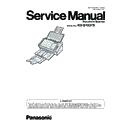Panasonic KV-S1037X Service Manual ▷ View online
10
Model Suffix and serial No.
Model
Area
Serial No.
KV-S1037X-M
North America, Latin America, Asia
H60XXXX1001
KV-S1037X-U
Europe, Asia, Middle East, Africa
H57XXXX1001
KV-S1037X-X
Latin America, CIS, Asia, Middle East, Africa
H59XXXX1001
KV-S1037X-CN
China
H61XXXX1001
KV-S1037X-ML
Malaysia
H72XXXX1001
11
4 Location of Controls and Components
4.1.
Main Unit
4.1.1.
Front
Document guides
Door open button
: Used to open the ADF door.
ADF door
Exit tray
Exit extension tray 1
Exit extension tray 2
Exit support
Used if paper curls and cannot be fed properly when scanning thin paper.
Refer to 16. Appendix (Operating Manual P.33).
Refer to 16. Appendix (Operating Manual P.33).
Operation panel
For details, see "Operation Panel". Refer to 16. Appendix (Operating Manual P.21).
Shows the unit's status. For details, see "About LED". Refer to 16. Appendix (Operating Manual P.22).
Guidance sticker
You can write the information registered on the single touch scan button here.
Mixed batch card guide
When the unit is shipped, this is pre-installed and fixed to the unit. For details, see "Mixed Batch Card Guide".
Refer to 16. Appendix (Operating Manual P.38).
Refer to 16. Appendix (Operating Manual P.38).
1
2
3
3
5
4
6
7
8
9
10
11
12
13
14
Feed tray
: Load the documents with the surface to be scanned facing down.
: Make sure to remove paper clips and staples from documents.
Feed extension tray
Manual feed selector
You can select the document feeding method from automatic feeding or manual feeding.
For details, see "Using Manual feeding". Refer to 16. Appendix (Operating Manual P.37).
For details, see "Using Manual feeding". Refer to 16. Appendix (Operating Manual P.37).
LED
(Red) / LED
(Green) / LED
(Green)
12
4.1.2.
Rear
Security slot
Use a commercially available security cable.
Power connector
Power cord
AC adaptor
2
3
1
4
5
6
7
8
9
Wireless LAN ON/OFF switch
You can turn the wireless LAN function on and off. While the wireless LAN ON/OFF switch
is on, the wired LAN function is not available. Turn the unit's power off and then on again
after switching. Refer to 16. Appendix (Operating Manual P.23)
is on, the wired LAN function is not available. Turn the unit's power off and then on again
after switching. Refer to 16. Appendix (Operating Manual P.23)
USB cable
Connect the USB cable to the scanner and the other end of the USB cable to the computer.
LAN cable (not supplied)
To assure continued emission limit compliance, use only shielded LAN cable. The cable
should be a CAT 5 (Category 5) or higher for 10Base-T / 100Base-TX, or CAT 5e
(Enhanced Category 5) or higher for 1000Base-T.
should be a CAT 5 (Category 5) or higher for 10Base-T / 100Base-TX, or CAT 5e
(Enhanced Category 5) or higher for 1000Base-T.
LAN connector
USB connector
13
4.2.
Operation Panel
LED
(Red)
Lights when an error occurs.
LED
(Green)
Shows the scanner’s status.
Power button ( )
For details, see "Turning ON/OFF the unit's power". Refer to 16. Appendix (Operating Manual P.23).
Skip button (
)
If you press this button after a double feed is detected and scanning has been paused, the document (or
documents) detected as a double feed will be scanned, and then ejected from the scanner. Scanning will
continue after the document is scanned and ejected.
documents) detected as a double feed will be scanned, and then ejected from the scanner. Scanning will
continue after the document is scanned and ejected.
Single touch scan button 1 to 3
You can register a job to each button. For details about registering jobs, see "Using Push Scan".
Refer to 16. Appendix (Operating Manual P.42).
Refer to 16. Appendix (Operating Manual P.42).
Start/Stop button (
)
•
If you set [Wait Key] for "Manual Feed Mode" in your application software, pushing this button starts
scanning. For details about "Manual Feed Mode", refer to the Image Capture Plus, TWAIN, or ISIS
help.
scanning. For details about "Manual Feed Mode", refer to the Image Capture Plus, TWAIN, or ISIS
help.
•
During scanning, pushing this button stops scanning.
•
If you press this button after a double feed is detected and scanning has been paused, the document
(or documents) detected as a double feed will be ejected from the scanner without being scanned.
Scanning will stop.
(or documents) detected as a double feed will be ejected from the scanner without being scanned.
Scanning will stop.
1
2
2
3
5
6
7
4
LED
(Green)
Shows the wireless LAN status.
Click on the first or last page to see other KV-S1037X service manuals if exist.