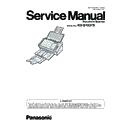Panasonic KV-S1037X Service Manual ▷ View online
69
11.3. Network Troubleshooting (LAN)
Note: This procedure is an example. Depending on the actual use environment, situation, etc., it may not follow the
procedure.
START
Is it wired LAN mode?
Is the IP filter set?
Are the LEDs lighted?
Check the DHCP server setting.
Contact your network administrator.
Disable AUTO IP setting.
Contact your network administrator.
Disable AUTO IP setting.
Check the allocation status of the
IP address and subnet mask on
the scanner.
IP address and subnet mask on
the scanner.
Are "0.0.0.0"
or "169.254. *. *"
displayed?
or "169.254. *. *"
displayed?
Correct the IP filter setting.
Check the status of the DHCP server.
Contact your network administrator.
Check the status of the DHCP server.
Contact your network administrator.
Replace the CONTROL Board.
Is IP setting correct?
Some devices have the same
IP address. Contact your network
administrator.
IP address. Contact your network
administrator.
Correct the IP setting.
Contact your network administrator.
Contact your network administrator.
Check the IP setting (IP address
/subnet mask / gateway) of the
scanner.
/subnet mask / gateway) of the
scanner.
Check the status of the DHCP
server. Contact your network
administrator.
server. Contact your network
administrator.
Check LAN cable, router and hub
for abnormality.
for abnormality.
Change the device setting to wired
LAN mode and power off and then
on again.
LAN mode and power off and then
on again.
When connecting the LAN cable,
check whether the Link / Rx LEDs
are lighted or blinked.
check whether the Link / Rx LEDs
are lighted or blinked.
Check the wired LAN mode of the
device settings. (Rear SW: OFF)
device settings. (Rear SW: OFF)
Is the DHCP server
working properly?
working properly?
Is the IP address
allocation method
DHCP?
allocation method
DHCP?
Is there any
problem in cables and
routers?
problem in cables and
routers?
Connect the scanner and the
service PC directly using a cross
cable. (Resetting of IP address is
necessary)
service PC directly using a cross
cable. (Resetting of IP address is
necessary)
Check the scanner setting (IP
address / MAC address) with
"ARP-a" command and NW
setting tool.
address / MAC address) with
"ARP-a" command and NW
setting tool.
Is there any
response with the "PING"
command?
response with the "PING"
command?
Is there any
response with the "PING"
command?
response with the "PING"
command?
Are the MAC
addresses the same?
addresses the same?
Check the LAN function of the PC.
Check the state of the router and
hub. Contact your network
administrator.
Check the state of the router and
hub. Contact your network
administrator.
Replace the CONTROL Board.
No
Yes
Change LAN cable.
Turn the router and hub power off
and then on again.
Change the router and the hub.
Turn the router and hub power off
and then on again.
Change the router and the hub.
70
11.4. Network Troubleshooting (Wireless LAN)
Note: This procedure is an example. Depending on the actual use environment, situation, etc., it may not follow the
procedure.
No
Yes
START
Check the wireless LAN mode of the
device settings. (Rear SW: ON)
device settings. (Rear SW: ON)
Is it wireless LAN mode?
Change the device setting to
wireless LAN mode and power off
and then on again.
wireless LAN mode and power off
and then on again.
Check the SSID / Password setting.
Is the SSID / Password
setting correct?
setting correct?
Correct SSID / Password setting.
Check the router
Is the router working
properly?
properly?
Turn the router power off and then on
again.
Replace the router.
again.
Replace the router.
Is the IP filter set?
Check the DHCP server setting.
Contact your network administrator.
Disable AUTO IP setting.
Contact your network administrator.
Disable AUTO IP setting.
Check the allocation status of the
IP address and subnet mask on
the scanner.
IP address and subnet mask on
the scanner.
Are "0.0.0.0"
or "169.254. *. *"
displayed?
or "169.254. *. *"
displayed?
Correct the IP filter setting.
Check the status of the DHCP server.
Contact your network administrator.
Check the status of the DHCP server.
Contact your network administrator.
Is IP setting correct?
Some devices have the same
IP address. Contact your network
administrator.
IP address. Contact your network
administrator.
Correct the IP setting.
Contact your network administrator.
Contact your network administrator.
Check the IP setting (IP address
/subnet mask / gateway) of the
scanner.
/subnet mask / gateway) of the
scanner.
Check the status of the DHCP
server. Contact your network
administrator.
server. Contact your network
administrator.
Is the DHCP server
working properly?
working properly?
Is the IP address
allocation method
DHCP?
allocation method
DHCP?
Confirm the connection between
the CONTROL Board and the
WIRELESS LAN Board.
the CONTROL Board and the
WIRELESS LAN Board.
Check the scanner setting (IP
address / MAC address) with
"ARP-a" command and NW
setting tool.
address / MAC address) with
"ARP-a" command and NW
setting tool.
Is the connection correct?
Is there any
response with the "PING"
command?
response with the "PING"
command?
Are the MAC
addresses the same?
addresses the same?
Check the LAN function of the PC.
Check the state of the router and
hub. Contact your network
administrator.
Check the state of the router and
hub. Contact your network
administrator.
Connect the CONTROL Board
and WIRELESS LAN Board
correctly.
and WIRELESS LAN Board
correctly.
Replace the CONTROL Board
and WIRELESS LAN Board.
and WIRELESS LAN Board.
71
12 Block Diagram
12.1. Block Diagram-1 (Image Processing)
(
(
LITON)
N)
(for Front side)
3
3.3V_CIS_F
7V_SLP
LEDr
LEDg
LEDb
LEDb
Constant
Current
Circuit
DAC
MOT2_VREF
T2_VREF
US_GAIN
US_GAIN
LED_B_DAB
_B_DAB
LED_B_DAG
_B_DAG
LED_B_DAR
_B_DAR
LED_F_DAB
D_F_DAB
LED_F_DAG
_F_DAG
LED_F_DAR
_F_DAR
-
-
-
-
-
AO1
AD2
AO3
AO4
AO5
AO6
AO7
AO8
A09
A10
A11
AD2
AO3
AO4
AO5
AO6
AO7
AO8
A09
A10
A11
SPI FLASH 16MByte
16MByte
12Ch
2Ch
CLK
DI
LD
CS*
SCLK
SI/SIO0
SO/SIO1
WP # /SIO2
Reset #/ SIO3
ADC
Motor 2
SPI_Flash
TG
TG
LED_F_DAR
LED_F_DAG
LED_F_DAB
LED_F_DAG
LED_F_DAB
LED_B_DAR
LED_B_DAG
LED_B_DAB
LED_B_DAG
LED_B_DAB
UART
(Ch BU)
I/F
PLL
RESET
GPIO
PF4
RESET IC
20 MHz
CISCLK_F
CISSP_F
VREF
SCLKI
SCLKO
NSYSRST
IN1
IN2
IN3
IN2
IN3
IN4
IN5
IN6
IN5
IN6
MCLK _F
TGSYNC_F
LVDS_F
SEN_F
SCK_F
SCK_F
SDO_F
SDI_F
VRLC
USB3.1D
I/F
Panel
KEY
· Power
· Start/Stop
· Start/Stop
· One push 1
· One push 2
· One push 3
· One push 2
· One push 3
· Ready
· Wi LAN
· Error
· Wi LAN
· Error
· Skip
LED
DAC
PSNIO
Motor Drive
M
Conveyor Motor
DSLCT[1:0]
00
SPICS_A
SPICLK_A
SPIRD_A
SPIWD_A
SPIWD_A
LEDR0
LEDG0
LEDB0
LEDG0
LEDB0
LEDR1
LEDG1
LEDB1
LEDG1
LEDB1
LVDS_F
ST0
LVDS
Input
NCCLK0
NCCLK1
ST1
CCLK0
TG0
SPI
Enable
MS1
MS2
MS2
DIR
RESET
MTCLK2
MOT 2_VREF
Reduce Motor Current
at door open
at door open
CIS(F)
S(F)
REF
STEP
USB2.0H
I/F
GPIO
GPIO
PSN IO
Function3
Double Feed
(Generate)
Double Feed
(Receive)
US_IN
US_CLK
Document
Sensor
Sensor
Start
Sensor
Sensor
START
PAPER
DEBUG CONNECTOR
(PF4)
RXD
TXD
TXD
Identification of Model
Control Board Revision
(Pull Up or Pull Down)
Control Board Revision
(Pull Up or Pull Down)
MODEL_NAME 3
MODEL_NAME 2
MODEL_NAME 1
MODEL_NAME 0
MODEL_NAME 2
MODEL_NAME 1
MODEL_NAME 0
BDREV1
BDREV0
BDREV0
US_GAIN
USB3.1
Connector
VBUS
Door
Sensor
Sensor
DOOR
Auto/Manual
Sensor
Sensor
Auto/
Manual
512MByte
4Gbit
4Gbit
16bit bus
DDR3-1333
R3-1333
JS_CLK0
DA0_CLK
DA0_DOUT
DA0_LD
START/STOP
SKIP
ONE PUSH 1
ONE PUSH 2
ONE PUSH 3
SKIP
ONE PUSH 1
ONE PUSH 2
ONE PUSH 3
START/STOP
SKIP
ONE PUSH 1
ONE PUSH 2
ONE PUSH 3
ONE PUSH 2
ONE PUSH 3
EX INT
IN1DATA7
IN1DATA5
IN1DATA4
IN1DATA6
IN3DATA0
ADC0
UART
(Ch UD)
DEBUG CONNECTOR
(ARM)
RXD
TXD
TXD
DEBUG CONNECTOR
(Internal Processor)
UART
(Ch0 )
DEBUG CONNECTOR
(JTAG ICE)
IRXD0
ITXD0
IRXD1
ITXD1
IRXD2
ITXD2
ITXD0
IRXD1
ITXD1
IRXD2
ITXD2
nTREST
TDI
TMS
TCK
TDO
TMS
TCK
TDO
RESERn
JTAG
ICE
BURXD_M
BUTXD_M
UDRXD_M
UDTXD_M
UDTXD_M
IRXD0_M
ITXD0_M
ITXD0_M
IRXD1_M
ITXD1_M
IRXD2_M
ITXD2_M
TRSTIN_0
TDI
_0
TMS
_0
TCK
_0
TDO
_0
EXTbus
GMAC
RTC
GPIO
Watch dog
PWM
FAN
Power
Control
Control
CIS_POWER
Power_CNT
Power_CNT
GPIO_AP03
FANPWM
SDRAM
EXTADR[15:0]
EXTDATA[15:0]
EXTDATA[15:0]
CS, RAS, CAS, WE, CLK,
CKE, DQXL, DQXH
CKE, DQXL, DQXH
BSPICS
BSPICLK
BSPID0
BSPID1
BSPID2
BSPID3
BSPID1
BSPID2
BSPID3
Output 3.3V
GPIO_DP03
CIS_PWR
watchdog
treset circuit
GPIO
GPIO_AP02
WDT_RST
12V
GPIO
IN3DATA
3
IN3DATA
4
IN3DATA
5
IN3DATA
6
IN3DATA
7
IN3DATA
8
Sysmode
SYSMODE1_M
SYSMODE0_M
3.3V_SLP
3.3V_CIS_F
3.3V
16V_MOT
3.3V_SLP
16V_SLP
3.3V
3.3V
3.3V
1.5V
VREFM
VREFM
16V_SLP
16V_SLP
7V_SLP
7V_SLP
GPIO2_039
GPIO2_038
GPIO2_037
GPIO2_038
GPIO2_037
GPIO2_036
GPIO2_035
GPIO2_035
Master Mode
JTAG_RST
JTAG_RST
3.3V_CIS_B
3.3V_SLP
3.3V_SLP
3.3V_SLP
3.3V_SLP
Level
Shifter
Power_SW
ATT_ON
POWER _SW_SOC
LED_GREEN
LED_RED
LED_RED
LED_GREEN
LED_RED
LED_WiFi
LED_WiFi
GPIO
GPIO
LEDr 2
LEDg 2
LEDb 2
LEDb 2
Constant
Current
Circuit
Constant
Current
Circuit
Constant
Current
Circuit
(LITON)
N)
(for Back side)
Back side)
3.3V_CIS_F
7V_SLP
LEDr
LEDg
LEDb
LEDb
CISCLK_F
CISSP_F
VREF
CIS(B)
S(B)
LEDr 2
LEDg 2
LEDb 2
LEDb 2
IC9
IC1
IC4
IC6
IC20
IC11
IC15
IC18
DDR3
WiFi SW
WIFI_SW
WIRELESS
LAN Board
LAN Board
WiFi
Power
Control
Power
Control
WIFI_POWER
+3.3V_WIFI
Giga Ether
PHY
MTXD[3:0], MTXENB
PHYRST, MDC
MGTXCLK
MRXD[3:0], MRXDV
MRXCLK
ETHERMCLK
MRXER, PMEB, MGINT
MDIC
RJ45
Connector
3.3V
1.0V
BATT
RTCCS
1.2V
Regulator
Voltage
conversion
25 MHz
72
Main control block of this system is CPU built in PF4-ASIC (IC9).
The CPU controls following devices and realizes the document scanning operation.
• Front & Back CIS (Contact Image Sensor)
• Conveyor Motor
• Sensor (Paper, Starting, Door, Auto/Manual select, Double Feed Detect sensor)
• Panel (LEDs, Switch)
The CPU controls following devices and realizes the document scanning operation.
• Front & Back CIS (Contact Image Sensor)
• Conveyor Motor
• Sensor (Paper, Starting, Door, Auto/Manual select, Double Feed Detect sensor)
• Panel (LEDs, Switch)
(Paper Feeding)
The PF4 (IC9) provides the Motor Driver (IC20) with some motor-pulse signals and drives the Conveyor Motor to execute scanning
documents.
documents.
(Image Processing)
1. Both the CISs are driven by CIS Transfer Gate pulse and CIS Transfer Gate Clock from the PF4 (IC9).
2. As the result of this, the image analog signals are output from each CIS respectively.
3. The analog signals are converted to digital signals by AFE (Analog Front End, IC1).
1. Both the CISs are driven by CIS Transfer Gate pulse and CIS Transfer Gate Clock from the PF4 (IC9).
2. As the result of this, the image analog signals are output from each CIS respectively.
3. The analog signals are converted to digital signals by AFE (Analog Front End, IC1).
This scanner has 3 analog outputs from each CIS. They are converted by one AFE (IC1).
4. The converted digital signals are stored in the DDR3 Memory temporarily by the PF4 (IC9).
5. According to the scanning conditions from the computer, DSP in the PF4 (IC9) performs following image processing.
5. According to the scanning conditions from the computer, DSP in the PF4 (IC9) performs following image processing.
• Shading correction.
• Color conversion. (Only applied to color image data)
• JPEG compression data generation by using DDR3 Memory (IC15).
• Color conversion. (Only applied to color image data)
• JPEG compression data generation by using DDR3 Memory (IC15).
6. After handling the above process, the PF4 (IC9) stores the data into the DDR3 Memory (IC15).
7. The USB Controller in the PF4 (IC9) transfers the processed data from DDR3 Memory to the computer via the USB interface
7. The USB Controller in the PF4 (IC9) transfers the processed data from DDR3 Memory to the computer via the USB interface
circuit.
8. The GMAC in the PF4 (IC9) controls the Giga-Ethernet PHY (IC39) and transfers the processed data from the DDR3 memory to
the computer via the wired network.
9. The USB Host Controller (Ch.A) in the PF4 (IC9) controls the WIRELESS LAN Board and transfers the processed data from the
DDR3 memory to the computer via the wireless network.
Click on the first or last page to see other KV-S1037X service manuals if exist.