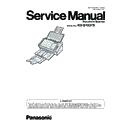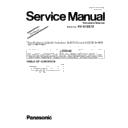Panasonic KV-S1037X Service Manual ▷ View online
6.3.2.3
Using the Mixed Batch Card Guide ........................................................................... 39
6.3.3
Using Control Sheets .................................................................................................... 40
6.3.3.1
About Printing Control Sheets ................................................................................... 41
6.4
Using Push Scan ........................................................................................................... 42
6.4.1
Outline of Push Scan .................................................................................................... 42
6.4.2
Preparation of USB mode ............................................................................................. 44
6.4.2.1
Touch Free Scanning (USB connected only) ............................................................. 45
6.4.3
Preparation of Network PC mode ................................................................................. 46
6.4.4
Preparation of Preset Scan mode ................................................................................ 48
6.4.5
Performing Push Scan .................................................................................................. 51
7 Using Configuration Web .................................................................... 52
7.1
Launch Configuration Web .......................................................................................... 52
7.2
Basic Operations in Configuration Web ..................................................................... 53
7.2.1
Available characters in Configuration Web ................................................................... 53
7.3
Contents of Configuration Web ................................................................................... 54
7.3.1
Information tab .............................................................................................................. 54
7.3.2
Function tab .................................................................................................................. 56
7.3.3
Scan tab ....................................................................................................................... 58
7.3.4
Network tab .................................................................................................................. 59
7.3.5
Server tab ..................................................................................................................... 60
7.3.6
Administrator tab .......................................................................................................... 61
8 Clearing Paper Jams ............................................................................ 62
9 Care and Maintenance ......................................................................... 63
9 Care and Maintenance ......................................................................... 63
9.1
Cleaning the Outside of the Scanner .......................................................................... 63
9.2
Cleaning the Inside of the Scanner ............................................................................. 64
9.2.1
Cleaning the scanning glasses and reference area ..................................................... 65
9.2.2
Cleaning the Double Feed Detectors ........................................................................... 65
9.2.3
Cleaning the Rollers ..................................................................................................... 66
9.2.4
Cleaning Mode ............................................................................................................. 69
9.3
Replacing the Rollers .................................................................................................... 70
10 Appendix ............................................................................................... 75
10.1
Troubleshooting ............................................................................................................ 75
10.2
Perform Network Settings with USB Connection ....................................................... 79
10.2.1
Configuring wired LAN settings .................................................................................... 79
10.2.2
Configuring wireless LAN settings ................................................................................ 80
10.3
Checking the event settings for push scan ................................................................ 81
10.4
Error Code and Error Messages .................................................................................. 82
10.5
Shading Adjustment ..................................................................................................... 84
10.6
Available Functions When Scanning .......................................................................... 85
10.7
Uninstalling the Software ............................................................................................. 87
10.8
Factory Reset ................................................................................................................. 88
10.9
Repacking Instructions ................................................................................................. 89
10.10
Specifications ................................................................................................................ 91
Table of Contents
6
1 Feature Highlights
Network Function
•
This scanner can be connected directly to a network (wired/wireless).
Preset Scan
•
If you register scanning conditions in advance, you can scan directly to an FTP server, a shared folder
(SMB), or e-mail without using a computer.
(SMB), or e-mail without using a computer.
High-speed Double Sided Scanning
•
This scanner can scan documents at high speed, regardless of the image type (monochrome / color).
Double Feed Detection Function
•
Double feeding can be detected even if you scan documents that contain paper of various thicknesses.
Double Feed Skip (DFS) Function
•
If the scanning process stops because documents (such as envelopes or receipts attached to documents)
are being detected as double fed, the double feed skip (DFS) function can be used to resume scanning.
are being detected as double fed, the double feed skip (DFS) function can be used to resume scanning.
Push Scan
•
If you register the scanning conditions for a job in advance, you can start scanning without operating the
computer.
computer.
Card Scanning
•
A maximum of 3 cards can be loaded on the feed tray.
Mixed Batch Card Guide
•
A mixed batch card guide is available for scanning mixed media (cards and papers) at the same time.
Manual Feed Selector
•
Bound documents can be scanned by setting the manual feed selector to manual feeding.
Other Features
•
The paper feed path can be opened widely to easily remove jammed paper and perform maintenance.
•
This scanner has a counter function which indicates approximately when cleaning and the replacement of
rollers will be necessary. The counters can be configured and checked.
rollers will be necessary. The counters can be configured and checked.
1 Feature Highlights
7
2 Before You Start
2.1 Precautions
Illegal Duplication
It is unlawful to make duplicates of certain documents.
Duplicating certain documents may be illegal in your country/area.
Penalties of fines and/or imprisonment may be imposed on those found guilty. The following are
examples of items that may be illegal to duplicate in your country/area.
Duplicating certain documents may be illegal in your country/area.
Penalties of fines and/or imprisonment may be imposed on those found guilty. The following are
examples of items that may be illegal to duplicate in your country/area.
•
Currency
•
Bank notes and checks
•
Bank and government bonds, and securities
•
Passports, licenses, official or private documents, identification cards, and the like
•
Copyright materials, or trademarks without the consent of the owner
•
Postage stamps, and other negotiable instruments
This list is not inclusive, and no liability is assumed for either its completeness or accuracy. In case of
doubt, contact your legal counsel.
Notice
Install your machine near a supervised area to prevent illegal duplication from being made.
Installation
•
Do not place the unit in direct sunlight, in a cold draft, or near heating apparatus.
•
Do not place the unit near apparatus which generate electronic or magnetic noise.
•
Protect the unit from static electricity.
•
Do not move the unit immediately from a cold place to a warm place. It may cause condensation, which
may damage the unit. Using the unit immediately will cause the document scanning to be imperfect. To
avoid this, clean the inside rollers with a dry and soft cloth, leave the unit in a warm place for 1 or 2 hours,
and then use the unit after you make sure that the inside of the unit has dried.
may damage the unit. Using the unit immediately will cause the document scanning to be imperfect. To
avoid this, clean the inside rollers with a dry and soft cloth, leave the unit in a warm place for 1 or 2 hours,
and then use the unit after you make sure that the inside of the unit has dried.
•
When the unit is not used over an extended period of time, turn the unit off, and unplug the power cord.
The unit consumes approximately 0.3 W of electricity even when the main unit is turned off.
The unit consumes approximately 0.3 W of electricity even when the main unit is turned off.
•
Use only the power cord and the USB cable that are provided with the unit.
2 Before You Start
8
DVD-ROM
•
Do not write or stick paper on the front and/or back of DVD-ROM.
•
Do not touch the data side of the DVD-ROM. When handling the DVD-ROM, be careful not to leave
fingerprints or otherwise damage the DVD-ROM.
fingerprints or otherwise damage the DVD-ROM.
•
Do not leave the DVD-ROM where it is directly exposed to sunlight or near a heater for extended periods.
•
Do not throw or bend the DVD-ROM.
Roller Cleaning Paper
Using a pair of scissors, open the bag along the dotted line ( ), and take out the roller cleaning paper.
1
•
Keep the roller cleaning paper out of reach of small children.
•
Do not store the roller cleaning paper in direct sunlight or in a place with a temperature over 40
℃
(104
℉).
•
Only use the roller cleaning paper to clean the rollers.
•
For details about the roller cleaning paper, please refer to the Safety Data Sheet (SDS). Please ask your
Panasonic sales company about obtaining the Safety Data Sheet.
Panasonic sales company about obtaining the Safety Data Sheet.
•
If the bag is left opened for a long period of time before using it, the alcohol will evaporate. Please use the
roller cleaning paper immediately after opening the bag.
roller cleaning paper immediately after opening the bag.
•
To purchase the roller cleaning paper (KV-SS03), please contact your dealer, or call our Supplies and
Accessories department at 1-800-726-2797 (U.S.A. only).
Accessories department at 1-800-726-2797 (U.S.A. only).
KEEP AWAY FROM FIRE.
Others
•
Make sure to remove paper clips and staples from documents before scanning. Failing to do so can
damage the unit, document, or both.
damage the unit, document, or both.
•
Do not use thinner, benzine, or cleaners containing abrasives or surfactants, for cleaning the outside of
scanner.
scanner.
•
In usage scenarios that require accuracy or reproducibility in scanned images, there may be cases where
the desired image cannot be obtained, such as half-tone images or markings from fluorescent pens.
the desired image cannot be obtained, such as half-tone images or markings from fluorescent pens.
2.1 Precautions
9