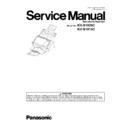Panasonic KV-S1026C / KV-S1015C (serv.man2) Service Manual ▷ View online
13
4.3.
Setting Feed Tray
(1) Open the Feed Tray.
(2) Pull out the Feed Tray Extension as a scanned document
size.
14
4.4.
Setting Exit Tray
(1) Pull the Exit Tray forward.
(2) Open the Exit Tray Extension 1 (with the Exit Tray Extension
2).
2).
(3) Open the Exit Tray Extension 2.
15
4.5.
System Requirements
When using the scanner, the minimum system requirements are as follows:
Note 1
1. The above system requirements may not meet the requirements of all operating systems and bundled application
software.
2. Scanning speed will differ depending on the host computer’s operating environment and applications used.
3. Be sure to connect the scanner directly to a USB interface port on the PC.
3. Be sure to connect the scanner directly to a USB interface port on the PC.
We cannot guarantee that the scanner will work properly if it is connected to a USB hub.
Note 2
1. IBM is a trademark of International Business Machines Corporation in the United States, other countries, or both.
2. Intel and Intel Core are trademarks of Intel Corporation in the U.S. and other countries.
3. Windows
2. Intel and Intel Core are trademarks of Intel Corporation in the U.S. and other countries.
3. Windows
®
8 refers to Microsoft
®
Windows
®
8 operating system.
4. Windows
®
7 refers to Microsoft
®
Windows
®
7 operating system.
5. Windows
®
XP refers to Microsoft
®
Windows
®
XP operating system.
6. Windows Vista
®
refers to Microsoft
®
Windows Vista
®
operating system.
7. Microsoft
®
, Windows
®
, Windows Vista
®
, and Internet Explorer
®
are either registered trademarks or trademarks of
Microsoft Corporation in the United States and/or other countries.
8. All other trademarks identified herein are the property of their respective owners.
4.6.
Connecting the Scanner to a Personal Computer
Connect the AC Adaptor (A) and Power Cord (B), then insert the plug of the cord in the AC outlet.
After that, connect the AC adaptor to the back of the unit.
After that, connect the AC adaptor to the back of the unit.
Then connect the unit to a computer with the USB Cable (C).
Caution
Caution
1. Only use the Power Cord, AC Adaptor, and USB Cables included with this scanner.
2. Do not connect more than 1 flatbed scanner to the same computer.
(Otherwise, the flatbed scanner you would like to use may not operate.)
3. Be sure to connect the scanner directly to the USB interface port on the PC.
We cannot guarantee that the scanner will work properly if it is connected to a USB hub.
4. During long periods of non-use, conserve power by unplugging the AC adaptor from the outlet.
While plugged in, this unit consumes 0.3 W or less of power.
2. Do not connect more than 1 flatbed scanner to the same computer.
(Otherwise, the flatbed scanner you would like to use may not operate.)
3. Be sure to connect the scanner directly to the USB interface port on the PC.
We cannot guarantee that the scanner will work properly if it is connected to a USB hub.
4. During long periods of non-use, conserve power by unplugging the AC adaptor from the outlet.
While plugged in, this unit consumes 0.3 W or less of power.
Computer
IBM
®
PC/AT or compatible machine with a DVD-ROM drive
CPU
Intel
®
Core
TM
2 Duo 1.8 GHz or higher
OS
Windows
®
XP SP3 (32 bit), Windows Vista
®
SP2 (32 bit, 64 bit), Windows
®
7 (32 bit, 64 bit),
Windows
®
8 (32 bit, 64 bit)
Web Browser
Microsoft
®
Internet Explorer
®
6.0 or later
Interface
USB 2.0
Memory
1 GB or more
HDD
5 GB or more free space is required.
16
4.7.
Installing Driver and Software
Following the instructions in the scanner’s Operating Manual, install the scanner driver and software that is included on
the enclosed DVD-ROM.
the enclosed DVD-ROM.
4.8.
Setting Documents and/or Card
Case 1: When scanning paper documents only.
Set the paper documents on the Feed Tray.
Set the paper documents on the Feed Tray.
Case 2: When scanning cards only.
Set the cards on the Feed Tray.
Set the cards on the Feed Tray.
Case 3: When scanning paper documents and a card at the same time.
Set the paper documents on the Feed Tray, and set the card on the Mixed Batch Card Guide.
Set the paper documents on the Feed Tray, and set the card on the Mixed Batch Card Guide.
Note:
*1: The height of all the documents should be less than 5.0 mm (0.2 in.)
*2: The height of the cards should be less than 5 mm (0.2 in.)
*3: The height of all the documents should be less than 2mm (0.08 in.)
*4: When using the Mixed Batch Card Guide, the document guides can not be adjusted to a width
smaller than A5.
*5: ISO format card
Size: 85.6 x 54.0 mm (3.4 x 2.1 in.), Thickness: 0.76 mm (0.03 in.)
Embossed card is also supported.
*6: Available only by using Mixed Batch Card Guide
*2: The height of the cards should be less than 5 mm (0.2 in.)
*3: The height of all the documents should be less than 2mm (0.08 in.)
*4: When using the Mixed Batch Card Guide, the document guides can not be adjusted to a width
smaller than A5.
*5: ISO format card
Size: 85.6 x 54.0 mm (3.4 x 2.1 in.), Thickness: 0.76 mm (0.03 in.)
Embossed card is also supported.
*6: Available only by using Mixed Batch Card Guide
Scanning Condition
Capacity
Documents Cards
Mixed scanning (Paper and Card)
*6
20 sheets
*3
*4
3 cards
*3
*4
Paper (80 g/m
2
or 20lb.) Only
50 sheets
*1
-
Card
*5
Only
-
3 cards
*2
Click on the first or last page to see other KV-S1026C / KV-S1015C (serv.man2) service manuals if exist.